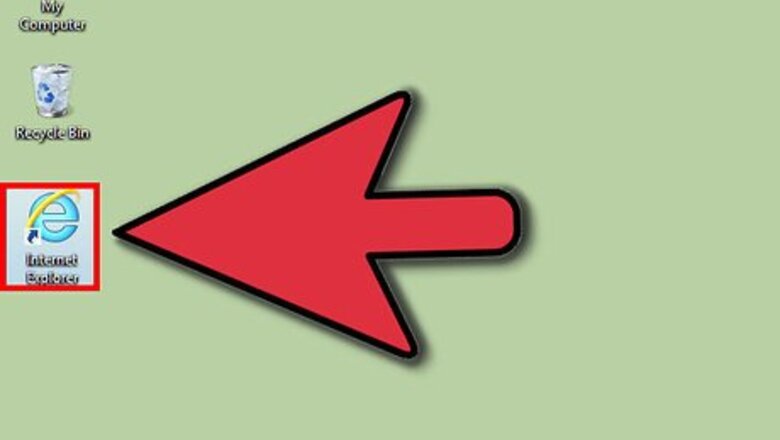
views
Enabling Cookies in Internet Explorer 9.0
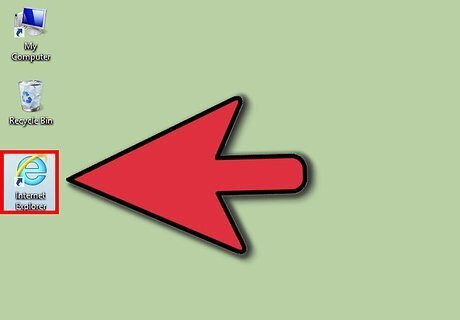
Open your Internet Explorer browser.
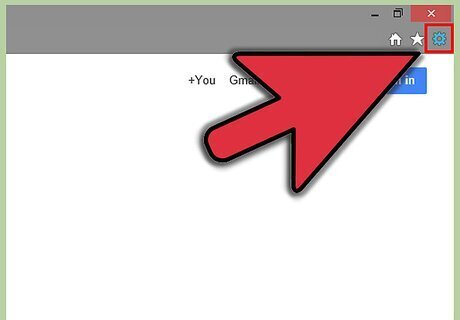
Click on the gear at the top right of the browser window.
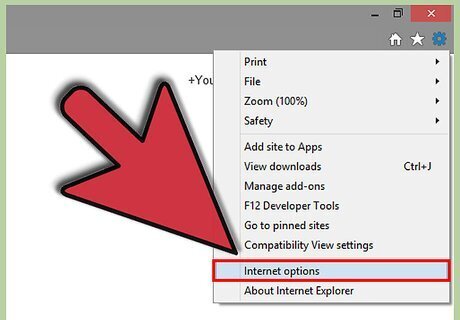
Select "Internet options." It's the option second from the bottom of the drop-down menu. This will open up the Internet Options window.

Select the Privacy tab. It's the third tab from the left of the new window.
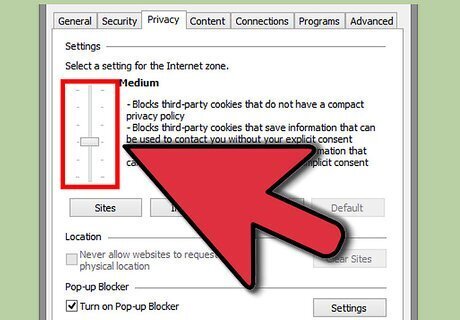
Decide whether you want to have automatic cookie handling or if you want to restrict your cookies to selective sites.
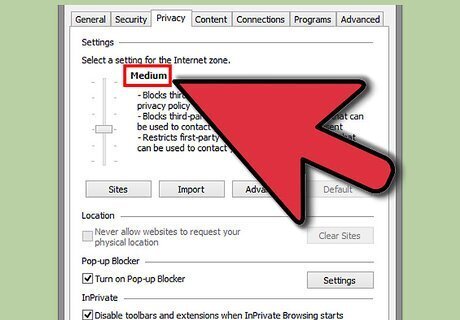
If you want to have automatic cookie handling, set the slider to "Medium."
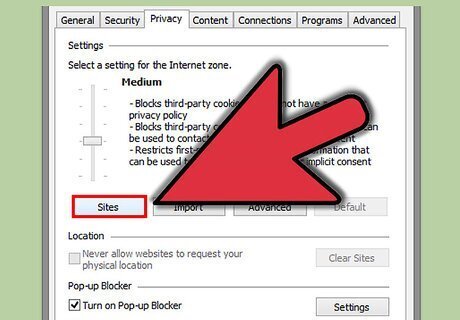
Click "Sites."
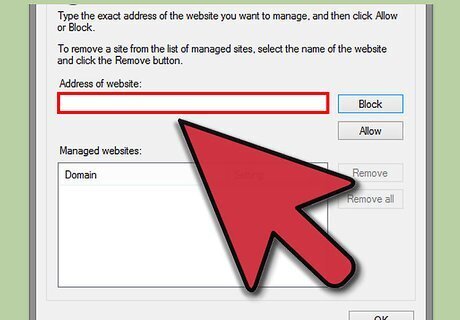
Enter the address of the websites that you'd like to manage. Type their names under "Address of website."
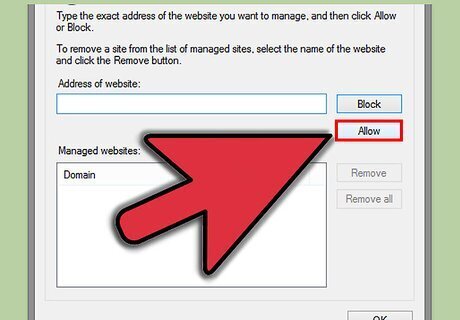
Click "Allow".
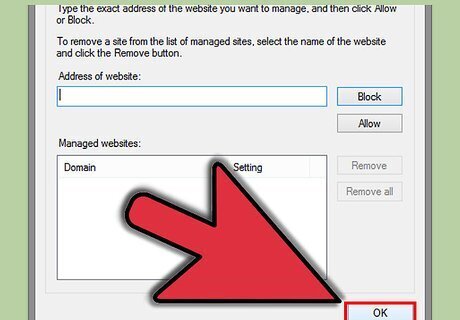
Click "OK."
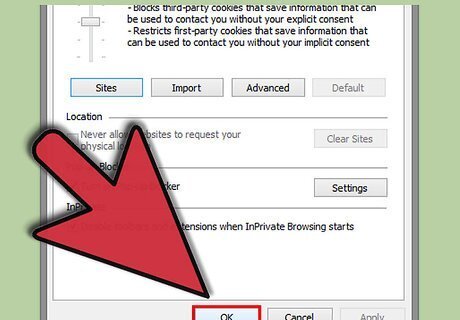
Click "OK."
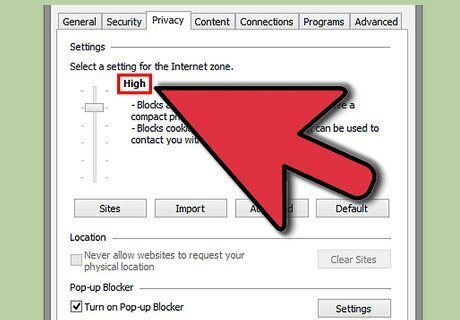
If you'd like to restrict your cookie handling to selective sites, repeat the process above, but set the slider to "High". Do this instead of setting the slider to "Medium" and then click "Sites," enter the websites you'd like to manage, click "Allow," and then "OK" twice.
Enabling Cookies in Internet Explorer 8.0
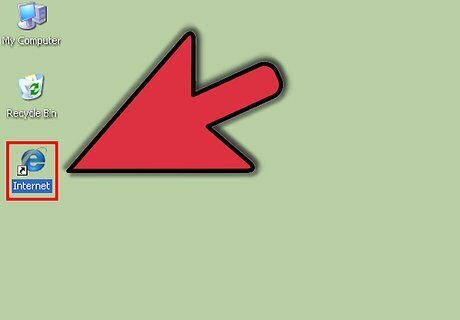
Open your Internet Explorer browser.
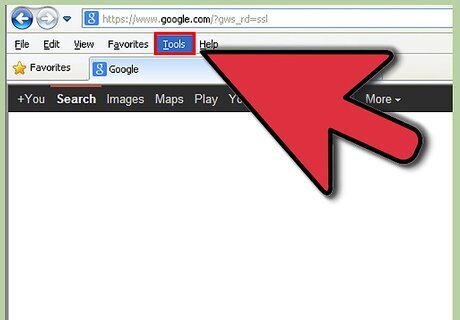
Click on the Tools popup-menu. You can find this option all the way to the right of the top toolbar.
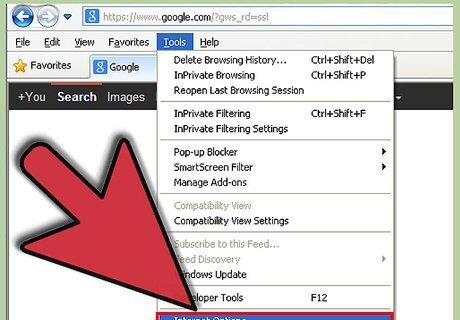
Click on the Internet Options item in the menu. It's at the bottom of the drop-down menu and it will open a new window.
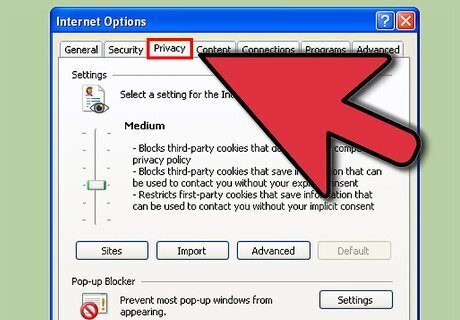
Click on the Privacy tab. You can find it third from the left of the top of the menu.
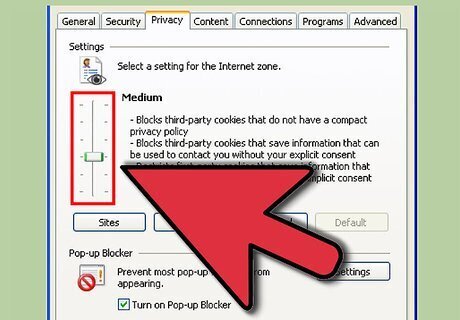
Decide whether you want to have automatic cookie handling or if you want to restrict your cookies to selective sites.
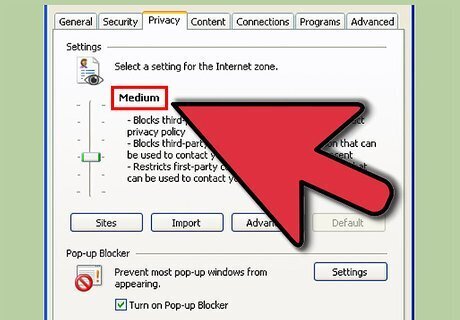
If you want to have automatic cookie handling, set the slider to "Medium."
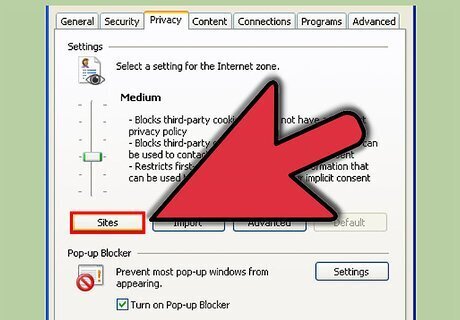
Click "Sites."
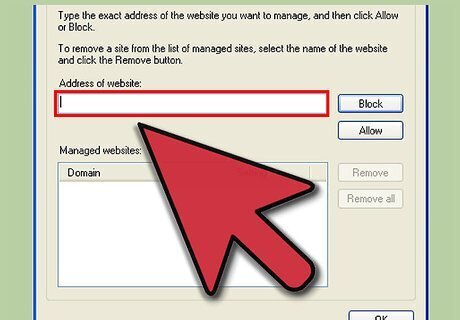
Enter the address of the websites that you'd like to manage. Type their names under "Address of website."
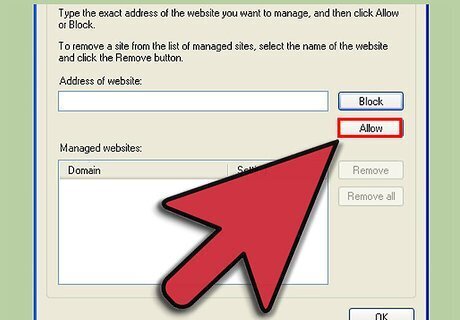
Click "Allow".
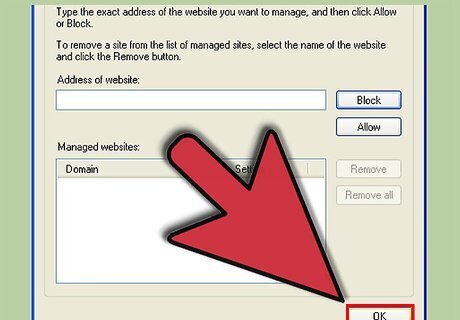
Click "OK."
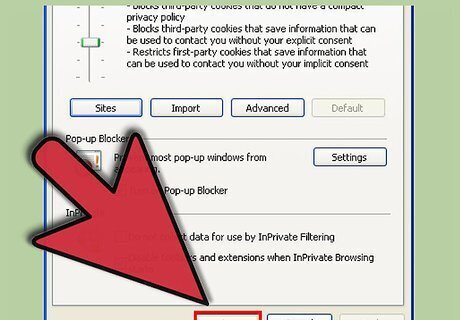
Click "OK."
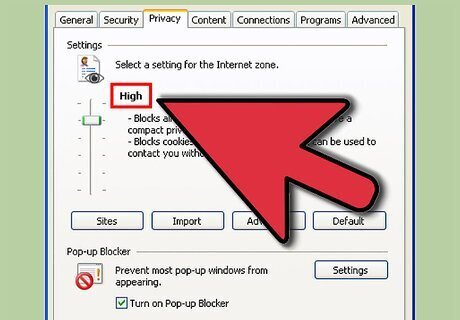
If you'd like to restrict your cookie handling to selective sites, repeat the process above, but set the slider to "High". Do this instead of setting the slider to "Medium" and then click "Sites," enter the websites you'd like to manage, click "Allow," and then click "OK" twice.
Enabling Cookies in Internet Explorer 7.0
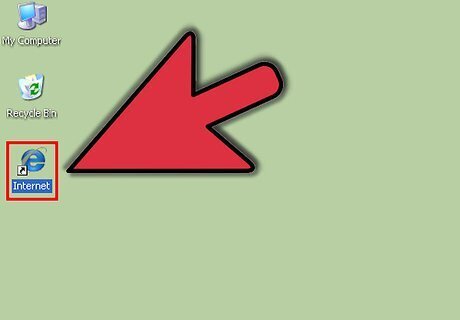
Open your Internet Explorer browser.
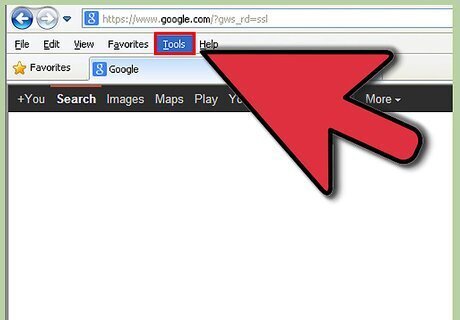
Click on the Tools menu. It's the option to the top right of the toolbar at the top of the screen.
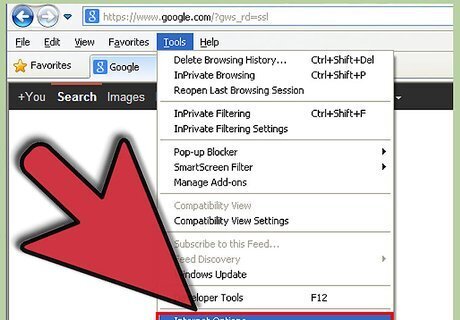
Select "Internet Options." It's the first option on the bottom of the drop-down menu.
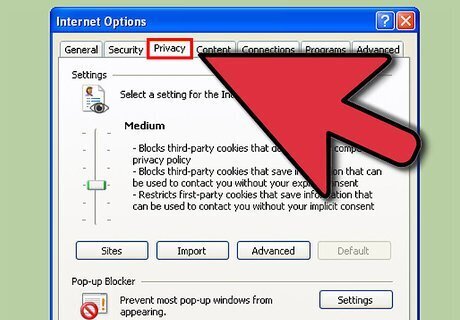
Click on the Privacy tab. It's the third option from the right at the top of the new window.
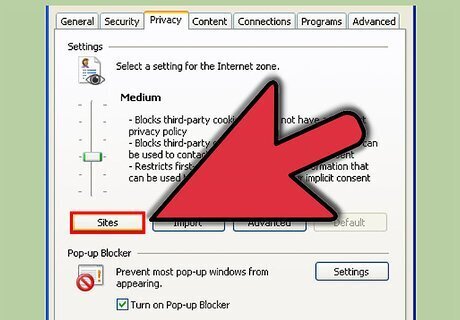
Click on "Sites." This will open another window.
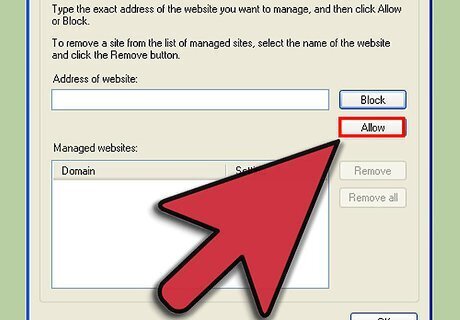
Enter the names of the websites for which you'd like to enable cookies and click "Allow."

Click "OK."
















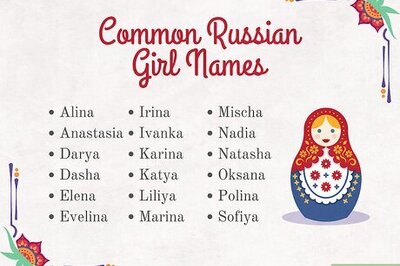
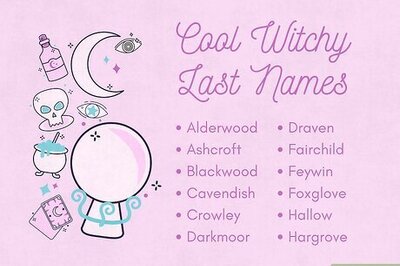

Comments
0 comment