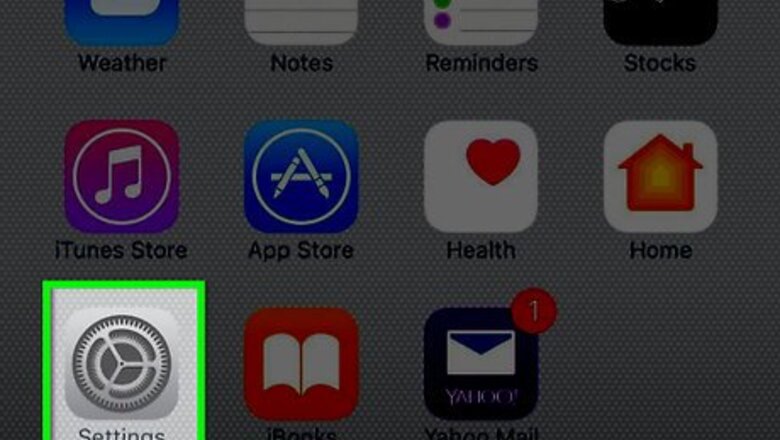
views
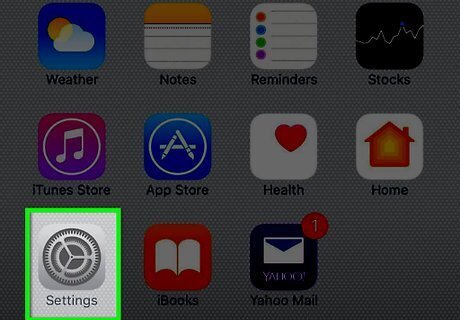
Open Settings. It's a gray app that contains gears (⚙️) and is typically found on the home screen.
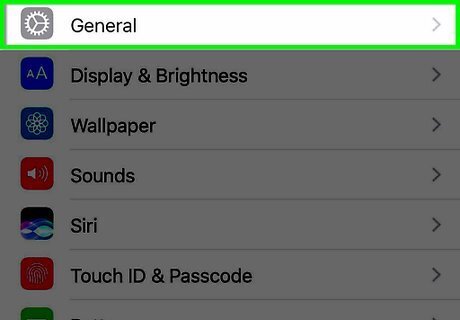
Tap General. It's near the top of the menu next to a gray gear (⚙️) icon.
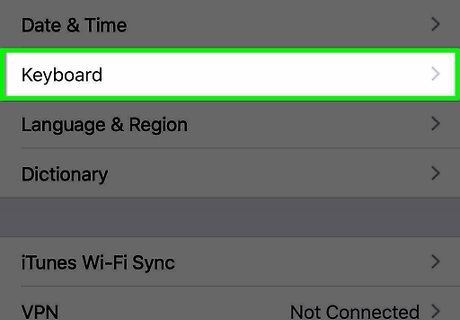
Tap Keyboard. It's in the middle of the menu.
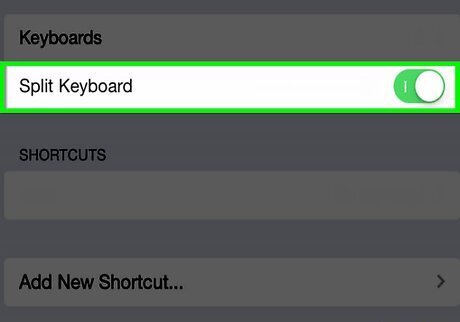
Slide Split Keyboard to the "On" position. It will turn green. This enables your iPad's Split Keyboard function. To disable the function, slide Split Keyboard to the "Off" position; it will turn white.
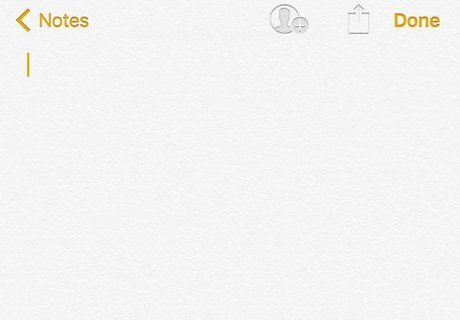
Tap in a text field. In any app that uses a keyboard, such as Notes, Safari, or Messages, tap in a text field to activate the software keyboard. The Split Keyboard function will not work if your iPad is connected to a hardware keyboard.
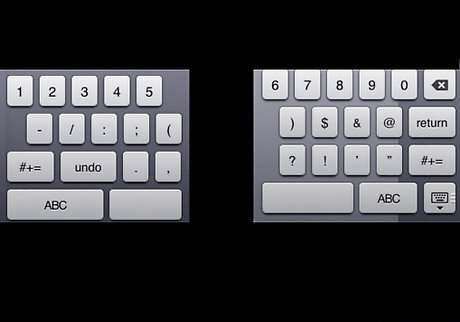
Swipe in opposite directions with two fingers. Use two fingers and swipe over the keyboard, from the center to the edges of the screen. When Split Keyboard is enabled, the keyboard will separate into two halves. Splitting the keyboard disables Predictive Text, so you will not be offered word suggestions as you type.
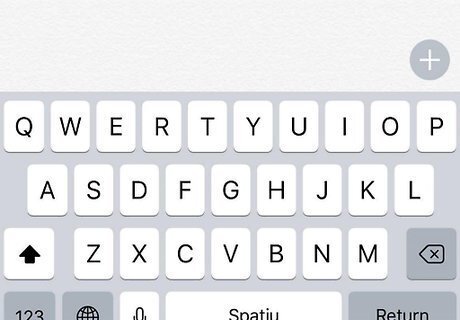
Swipe from the edges to the center. Put the keyboard back together by swiping two fingers across the halves, from the edges of the screen toward the center.




















Comments
0 comment