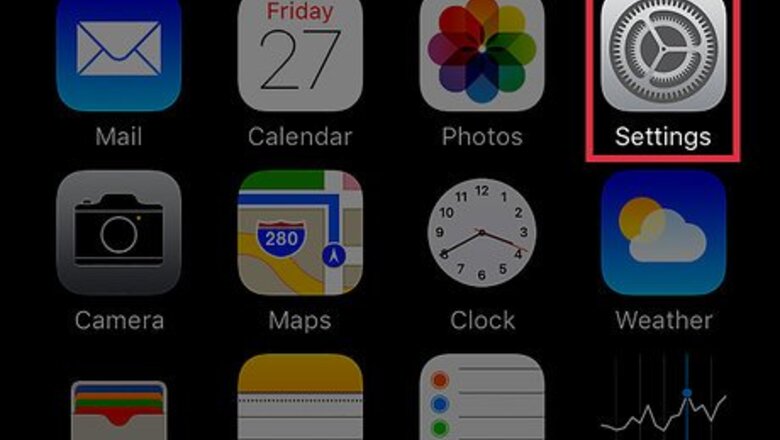
views
Displaying Nicknames
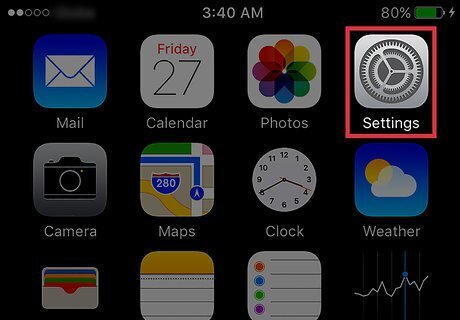
Open your iPhone’s Settings. The icon will appear as a set of grey cogs located on one the home screens. If Settings isn’t present on a home screen, its icon may be located in the Utilities folder on one the home screens.
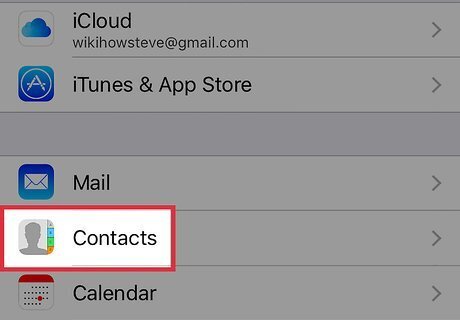
Scroll down and tap Contacts. It is located in the fifth set of menu options.
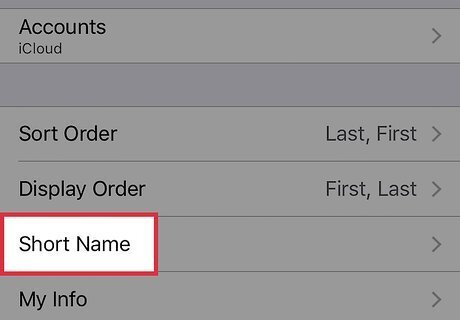
Tap Short Name. It is located in the second group of menu options.
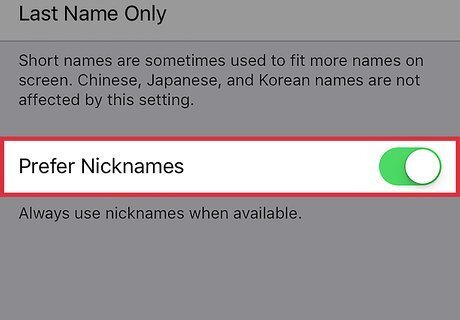
Switch the Prefer Nicknames button to “on.” The iPhone will now display the contact’s nickname when receiving a call or message from them.
Adding a Nickname to a Contact
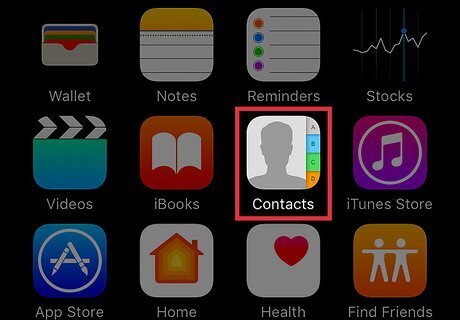
Open the Contacts app. The icon looks like a grey silhouette of a man and is located on one of the home screens.
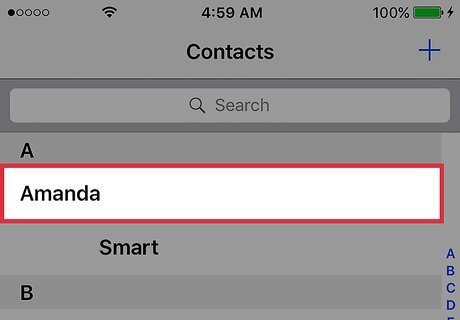
Tap on a contact to edit. All of your contacts will be listed on the left side of the screen.
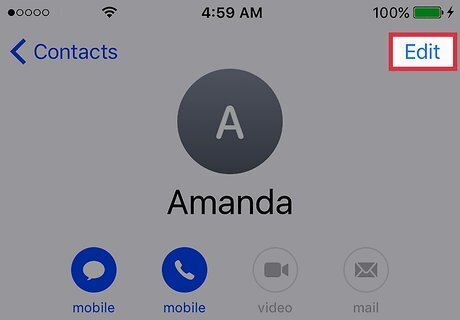
Tap Edit. This button is in the upper right corner of the screen.
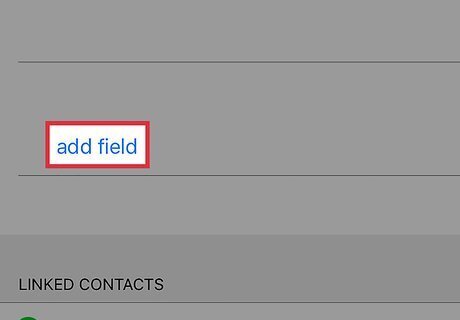
Scroll down and tap Add Field. This button is right above the Linked Contacts section.
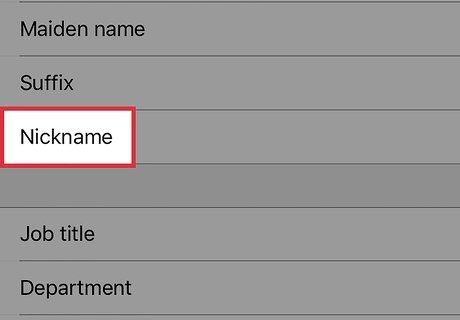
Scroll down and tap Nickname. It is located at the bottom of the first group of options in the popup menu. The popup menu will disappear.
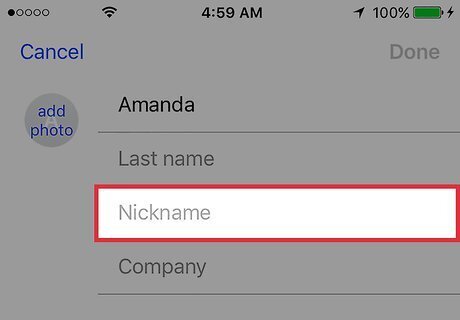
Scroll up and tap on the Nickname field. It is near the top of the contact profile, underneath the contact’s first and last name.
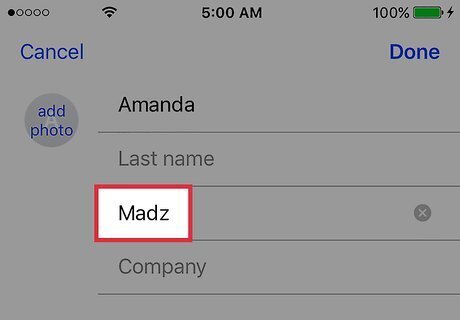
Input a nickname.

Tap Done. This is in the upper right corner of the screen. The nickname will now replace the contact’s actual name and will appear anytime the contact is displayed during a phone call, text message, or email.











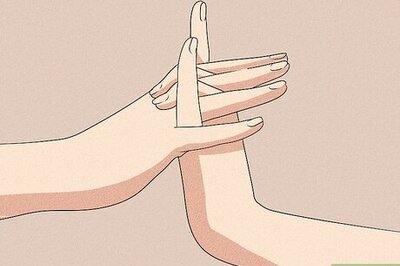

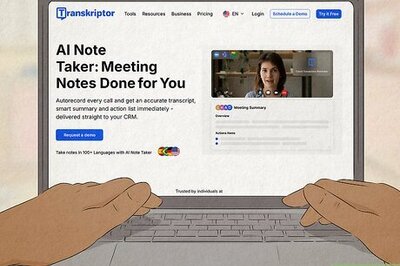
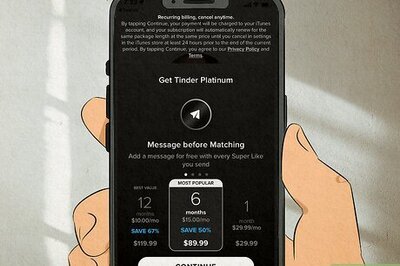

Comments
0 comment