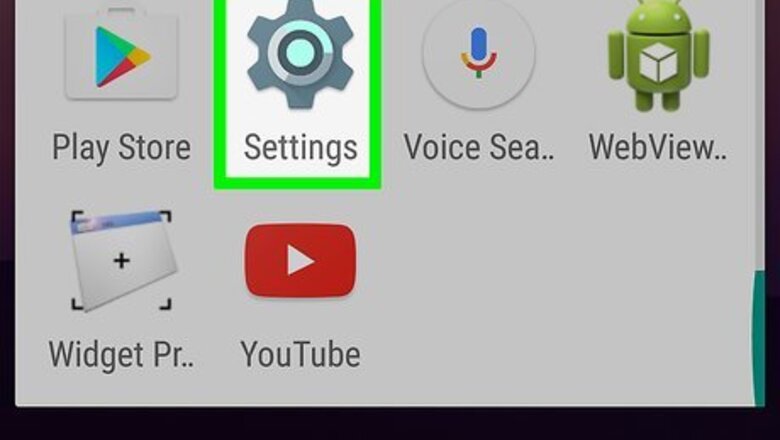
views
Using Settings
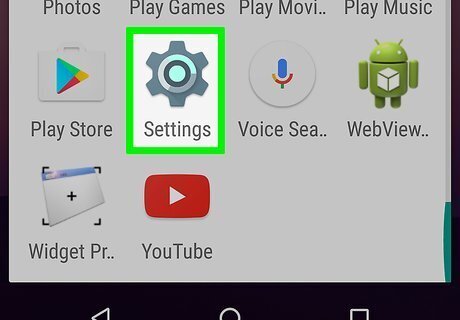
Open Settings Android 7 Settings. You can either swipe down and open the quick menu panel, which has a gear icon that will launch Settings, or you can find the Settings app icon on one of your Home screens, in the app drawer, or by searching.

Tap Apps. You'll find this in the middle of the menu, sometimes in a group with "Digital Wellbeing and parental controls" or "Device Care."
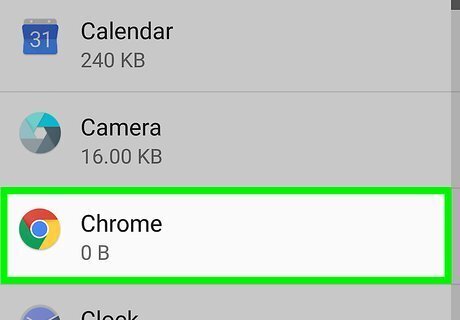
Tap an app you want to disable. You can tap on Google to disable that.
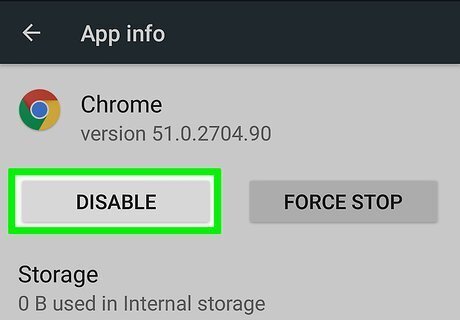
Tap Disable. Depending on your phone make and model, you might see this button right below the app's name or at the bottom of your screen. Tap Disable to confirm your action. You might need to tap Ok or Cancel to replace the app's information with the factory version, which means that all the data will be deleted. You can tap Cancel and still disable the app. If you see Uninstall instead of Disable, you'll need to uninstall the app. You can only disable apps that came with the phone.
Using the App Drawer
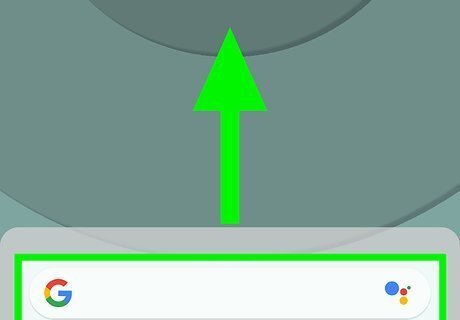
Swipe up to access the app drawer. There is sometimes an icon in your bottom row of apps that will also open the app drawer.
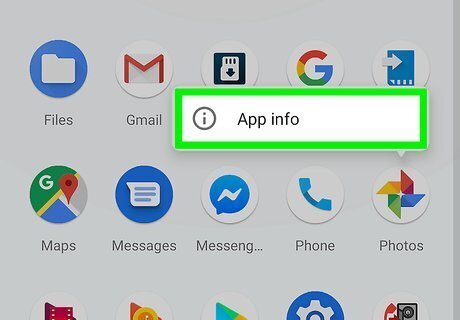
Press and hold an icon you want to disable. A menu will pop-up when you can release the icon.
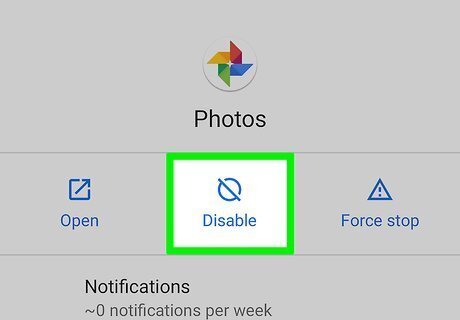
Tap Disable. The app will then be disabled, but you might need to tap Ok to continue if the app has certain permissions or allowances. For example, if you disable Google, you'll need to decide if you want to set the app back to factory settings or not.



















Comments
0 comment