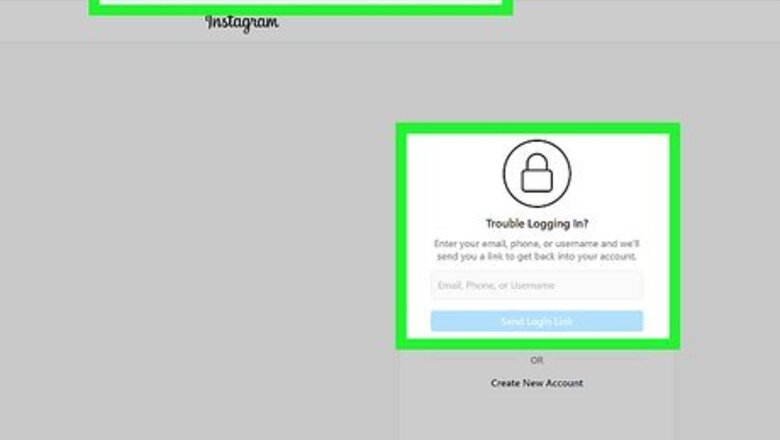
views
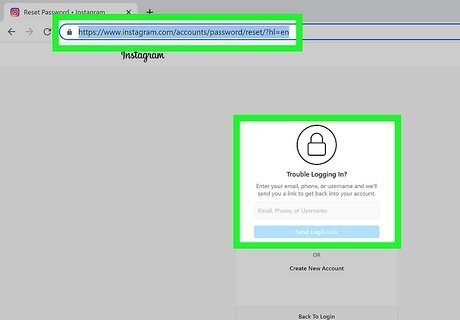
Reset your password. Fortunately, it’s usually easy to reset your password. To do so, open the Instagram app on your phone or visit the password reset page: https://www.instagram.com/accounts/password/reset/?hl=en. Follow the prompts to have a link sent to your phone or email where you can choose a new password. If you’re using the app on Android, tap Get help logging in underneath Login. Enter your username or the email or phone number you used to sign up for Instagram, or tap Log in with Facebook. Then, tap Next. On the iPhone app, select Forgot password? above Log in, then select either Username or Phone. Enter the username, phone number, or email address you used to sign up, then tap Next. You should receive a text message or email with a password resent link. Follow the instructions in the message to create a new password for your account.
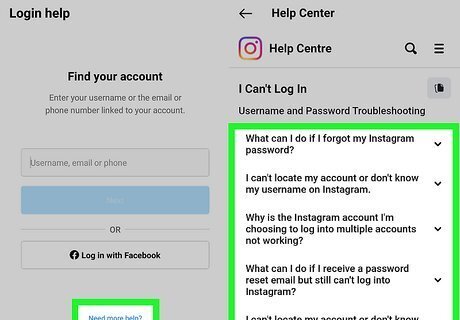
Submit a help request if you can’t reset your password. If you can’t remember your user ID at all, or if you’ve lost access to the phone number or email you used to sign up, you may be able to recover your account by submitting a request to Instagram’s support staff. To do this: Open the Instagram app and enter the last email address or phone number you remember using with your account. Tap Forgot password? or Get help logging in. Select Need more help? Follow the prompts to submit a request for help restoring access to your account. If this doesn't help, you can try reporting your account as an imposter account to have it deleted indirectly.
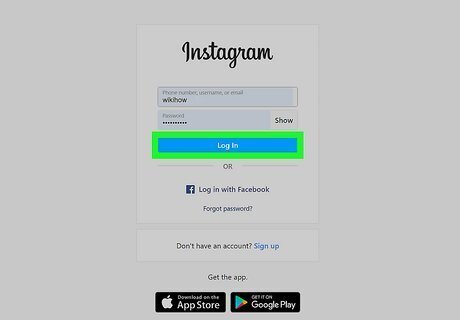
Log in with your new password on the Instagram website. You won’t be able to delete your account from within the Instagram app, so go to https://www.instagram.com on your computer or a mobile browser. Log in with your username, email address, phone number, or Facebook account, then enter your new password.
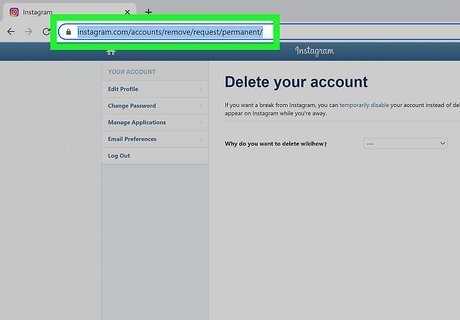
Visit the “Delete your account” page. When you’re ready to delete your account, visit https://www.instagram.com/accounts/remove/request/permanent. If you haven’t already logged in with your new password, you’ll be prompted to do so when you go to the link.
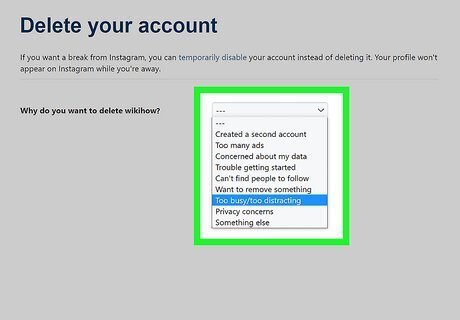
Select the reason you’re deleting the account. Once you visit the account deletion page, you’ll see the prompt Why do you want to delete [your user name]? Click on the dropdown menu and pick the option that fits best. You’re required to do this before you can move on to the next part of the deletion process. If you can’t find a good match in the menu, select Something else.
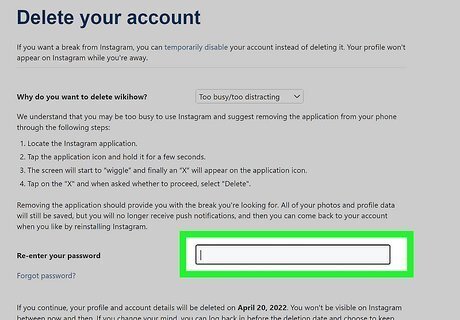
Type your password into the text box that appears. Type in the new password that you created. If you’re already logged in but don’t know your password, you’ll have another opportunity at this point to reset it. Click the Forgot password? link under the Re-enter your password field and follow the instructions.
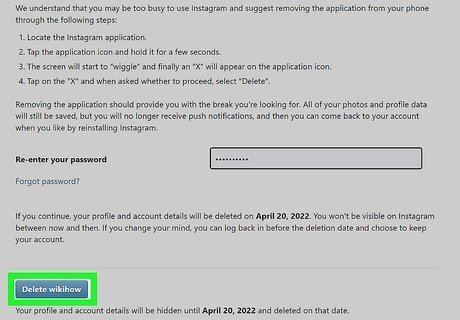
Click the Delete button. This will immediately hide your account. Your account will be permanently deleted and removed after 30 days. If you change your mind about deleting your account, you can log in and undo the request any time before the 30-day period is up. You also have the option to temporarily disable your account if you don’t want to delete it permanently. To do this, log into Instagram in a web browser, click on your profile picture in the upper right corner, and click Settings. Scroll down to the bottom of the page in the Edit Profile tab and click Temporarily disable my account.
















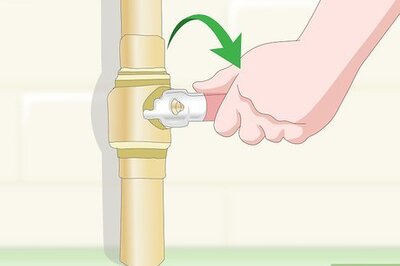
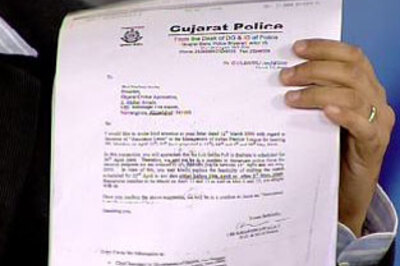


Comments
0 comment