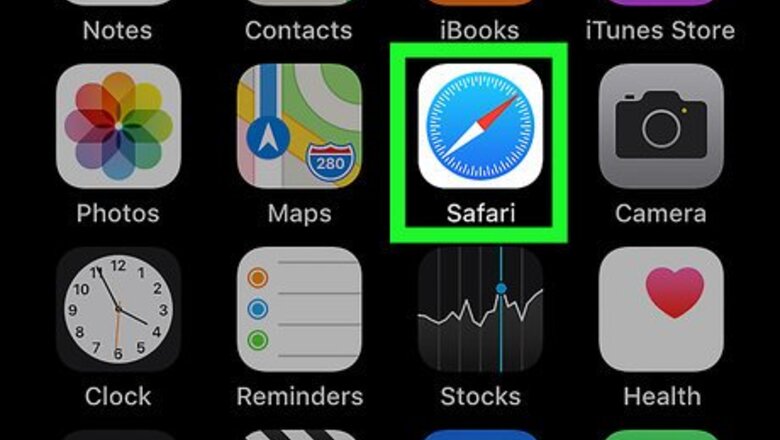
views
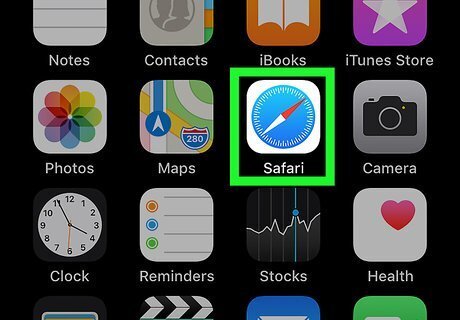
Open Safari. Tap the blue and white, compass-shaped Safari app icon.
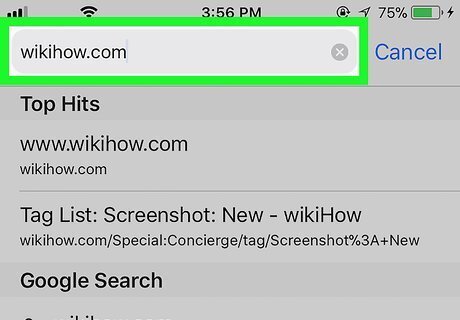
Go to a webpage that you want to turn into a PDF. Tap the search bar at the top of the screen, then enter a website's address. You can also tap the book-shaped icon near the bottom of the screen to select a bookmark.
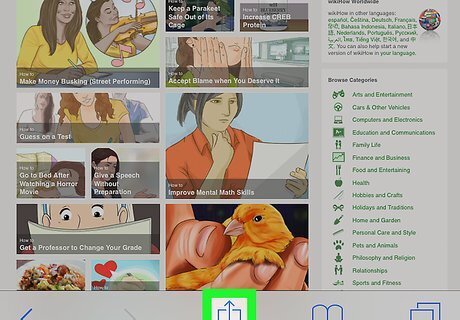
Tap iPhone Blue Share. It's at the bottom of the screen. A pop-up window will appear.
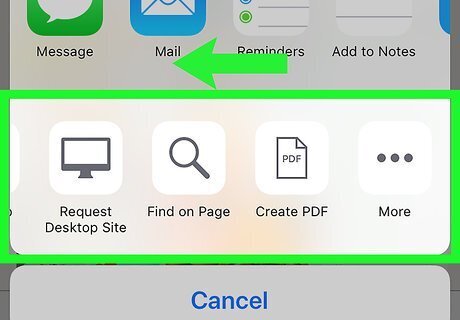
Scroll right over the bottom row of options. Swipe from the right side of the screen to the left side of the screen over the bottom row of icons in the pop-up menu.
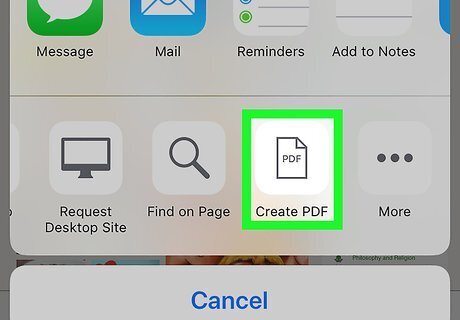
Tap Create PDF. It's on the far-right side of the menu.
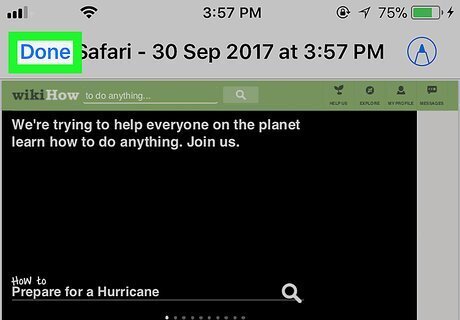
Tap Done. This is in the top-left corner of the screen. You can also tap the pen-shaped icon in the top-right corner of the screen if you want to edit your PDF.
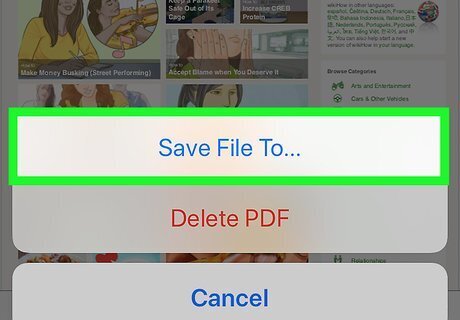
Tap Save File To… when prompted. You'll see this option at the bottom of the screen.
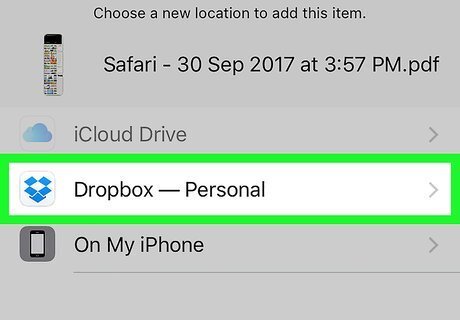
Select a storage location. Tap a supported app, or tap On My iPhone to expand the storage option. You'll tap On My iPad instead if you're on an iPad.
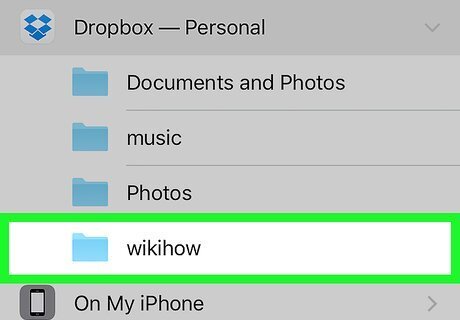
Select a folder. Tap a folder below your selected storage location.
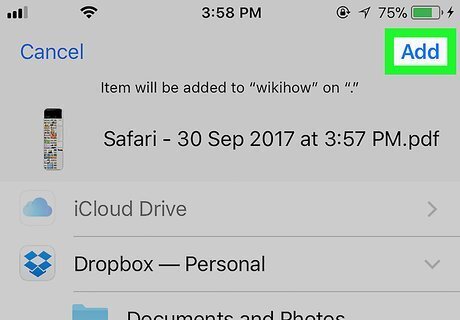
Tap Add. It's in the top-right corner of the screen. This will create your PDF and add it to your selected location. You can access it by opening that location (e.g., the Pages app on your phone) and selecting the PDF from there.




















Comments
0 comment