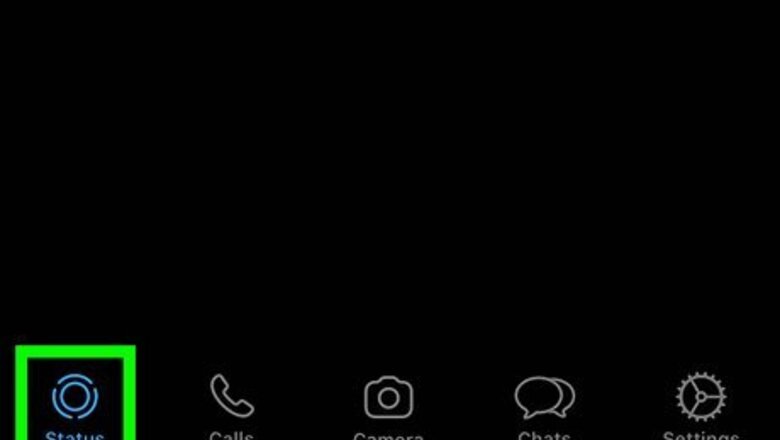
views
Open WhatsApp Messenger. The WhatsApp icon looks like a green box with a white speech balloon and a telephone in it.
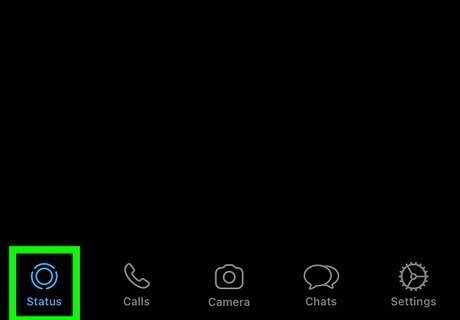
Tap the Status button. On an iPhone, this button looks like a circle with three curved lines around, and it will be located in the lower-left corner of your screen. On Android, this button will be at the top of your screen next to Chats. If WhatsApp opens up to a conversation, tap the back button in the upper-left corner.
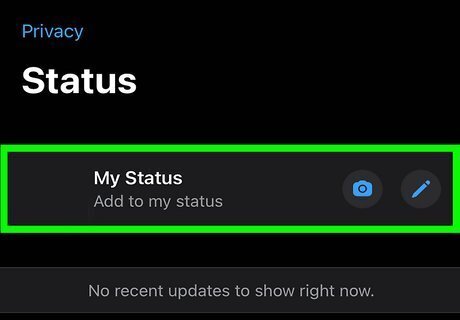
Tap the Add Status button in the upper-right corner of your screen. This button looks like a circle with a "+" sign on it.
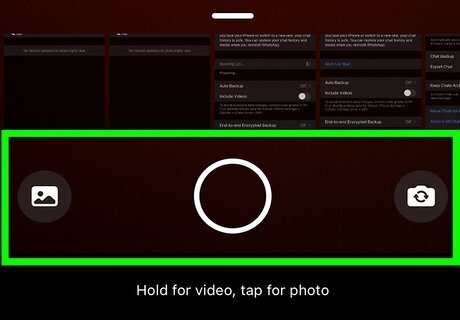
Create your Status. Tap the white circle at the bottom of your screen to take a picture, or hold it down to record video. You can also select a photo or video from your Camera Roll at the bottom of your screen to add it to your Status.
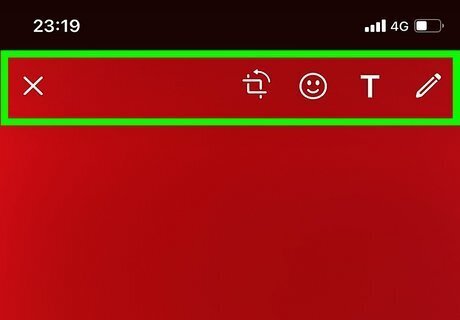
Edit your Status. Use WhatsApp's tools to add text, emoji, and drawings on your Status update. Tap the Pencil icon in the upper-right corner to make colorful drawings on your Status update. Tap the T icon to add text. You can make your text any color or size, and you can move it around to put it anywhere. Tap the Smiley icon to add emoji. You can add any emoji from your keyboard's library. Tap the Crop button next to the smiley icon to crop up any part of your Status update.
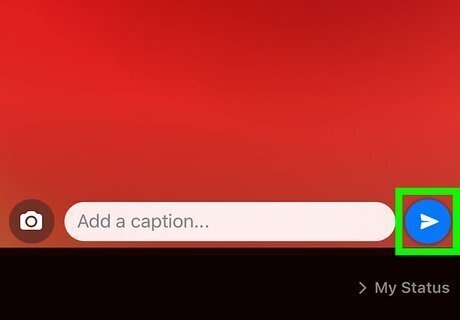
Tap the Send button. It looks like a tiny paper plane in the lower-right corner of your screen. It will add this update to your Status.












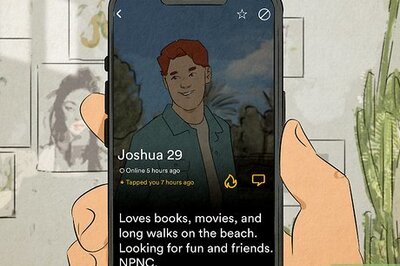





Comments
0 comment