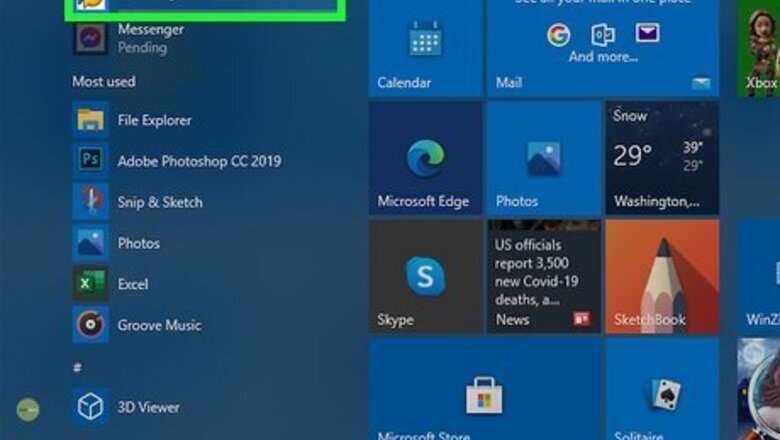
views
X
Research source
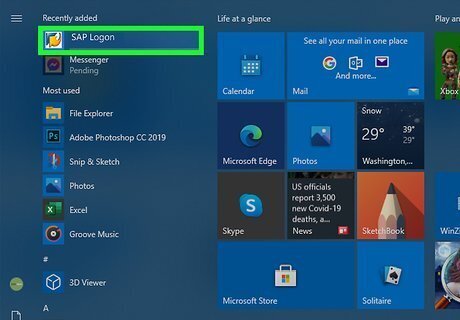
Open SAP. You'll find this in your Start menu or in your Applications folder in Finder.
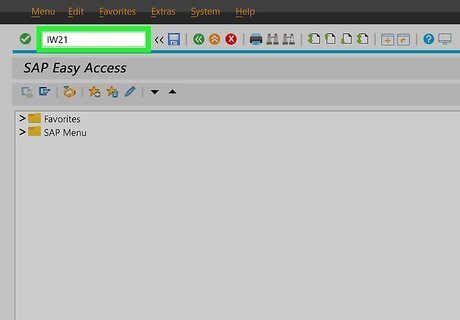
Type "IW21" into the bar at the top of your screen and press ↵ Enter or ⏎ Return. A "Create PM Notification: Initial Screen" will load. If that code doesn't work, try "IW26".
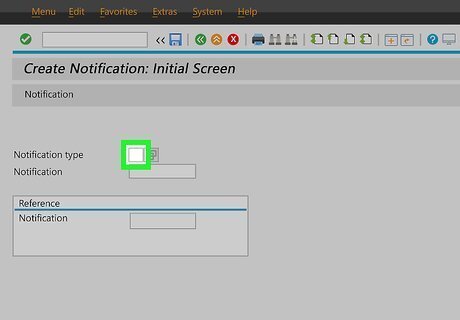
Click the entry next to "Notification type." A new window should pop up.

Click Maintenance Request. If you have more than one type of notification here, look for "Maintenance Request." Once you make your selection, the window will disappear.
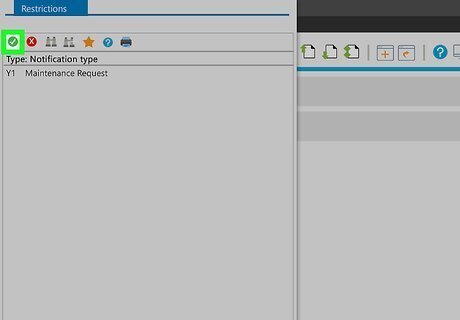
Click the green checkmark. You'll see this in the top left corner of your screen and you'll see a "Create PM Notification: Maintenance Request" screen.
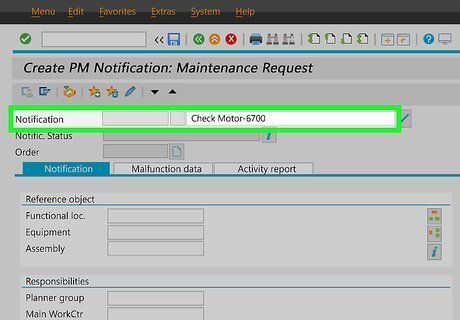
Enter a title for your notification next to "Notification." Make sure this title reminds you of what you need to accomplish with this task. For example, the title "Check Motor-6700" tells you to check the motor of unit 6700.
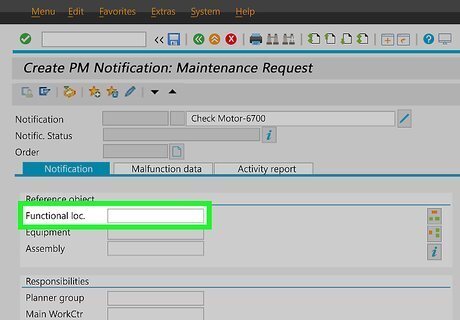
Enter the location of the object next to "Functional loc." Once you tab out of the field, you'll see the name of that location appear next to the text field.
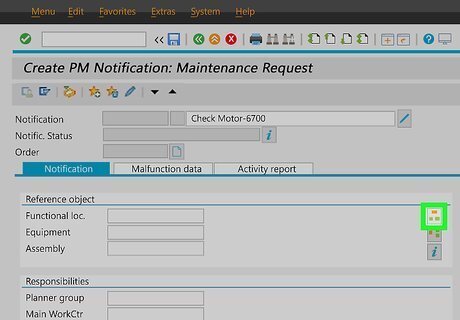
Click the icon to the right of "Functional loc." This icon looks like two green squares below one large orange square and says "Structure List" when you hover your mouse over it.
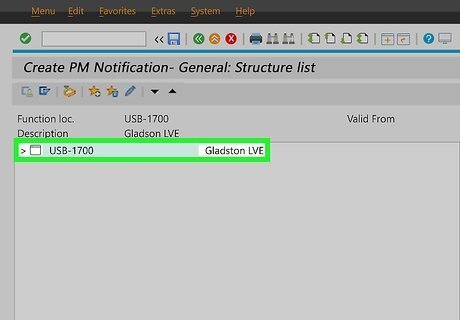
Navigate to the equipment associated with the notification and double-click it. Click the arrows to expand sections of the list to find the specific object listed above. Once you double-click the equipment name, the field next to "Equipment" will auto-fill.
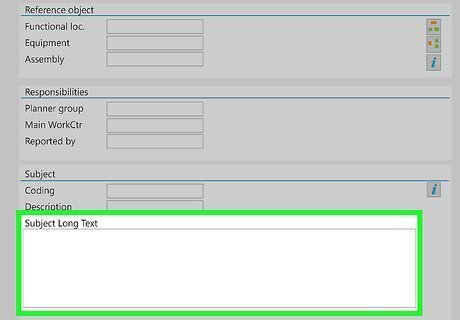
Enter a description of the notification in "Subject Long Text." You can describe in more detail what is wrong with the motor of 6700.
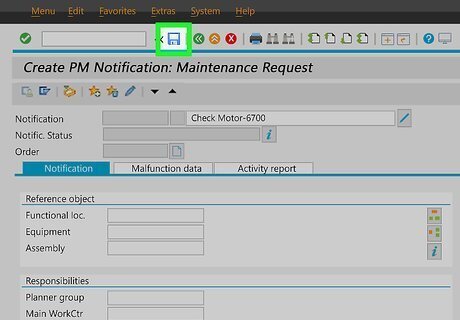
Click the save icon. This icon looks like a floppy disk that you'll see at the top of your screen.

















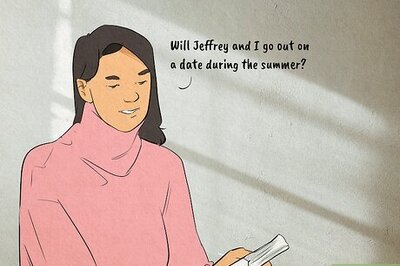
Comments
0 comment