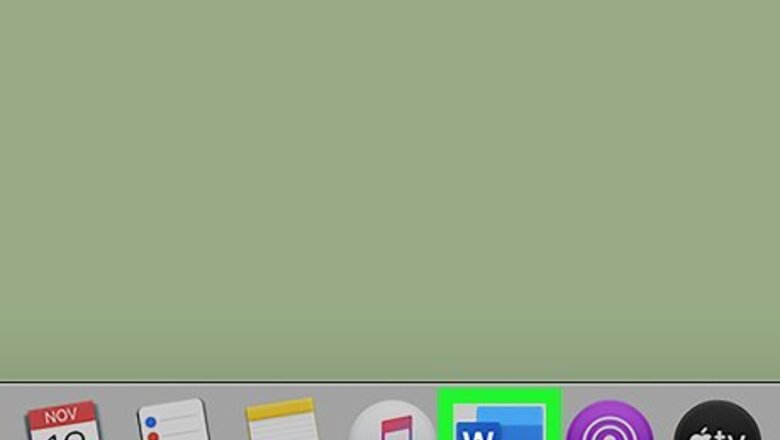
views
Word for PC or Mac
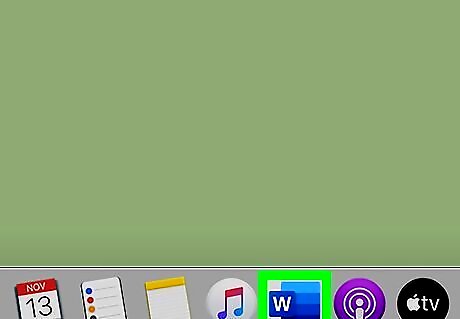
Launch Microsoft Word. This can be done by double clicking on the Word icon on your desktop, in your Taskbar (Windows) or Dock (Mac). If you don't see an icon, click on the 'Start" menu in the lower left of your PC's screen. Click on the 'All Programs" drop down and select Microsoft Word. On Mac, click on the Launchpad (a gray rocketship) icon in your dock. Type 'Word' in the search bar at the top of the screen.
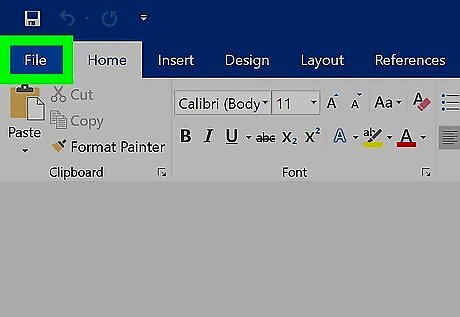
Navigate to an existing document. To open a document, go to the File menu, and then click on Open. A dialog box will appear with a list of available documents.
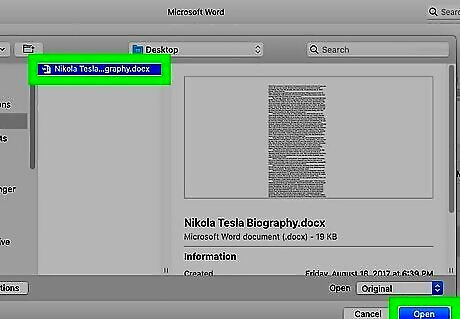
Select a document. In the dialog box, navigate to the document you wish to open. Select the document, and once it's highlighted, click on Open in the lower right of the dialog box.
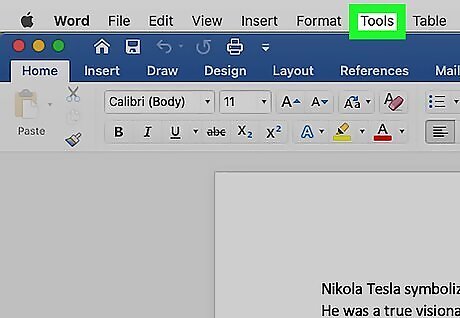
Select Tools. Once your document is open, select the Tools menu at the top center of the window. This step only applies to a MAC OS.
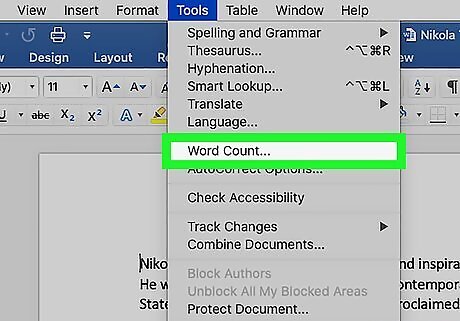
Scroll to Word Count. In the Tools menu dropdown, click on "Word Count." If you're not using a Mac, you won't see any Tools heading at the top. In this case, go to the Review tab at the top of your document. Once there, you'll see "Word Count" on the left-hand side of the section.
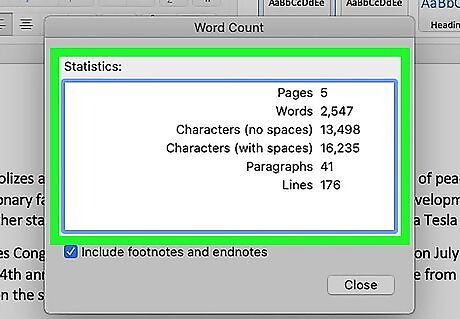
Review your word count. A box will open displaying the number of words, as well as the number of characters, paragraphs, lines and pages, contained in your document. In many documents, the word count is displayed live on the left side of the bottom bar of the document window. Click on this word count to get additional information, such as the number of pages and characters.
Finding the Word Count for a Specific Section of Text
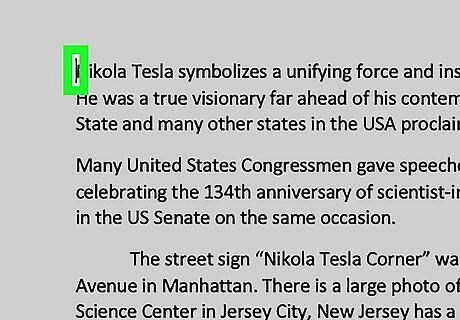
Place your cursor at the beginning of the text you wish to count. Click on the beginning of the sentence, paragraph or section of text for which you want a word count.
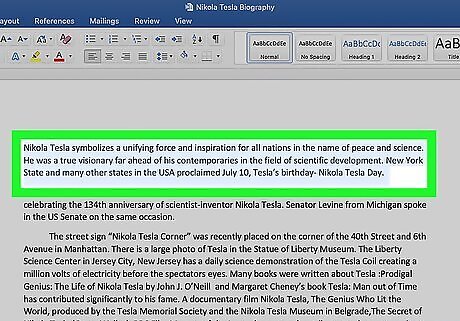
Highlight the section of text. Drag your cursor to the end of the text section, which should now be highlighted in blue.
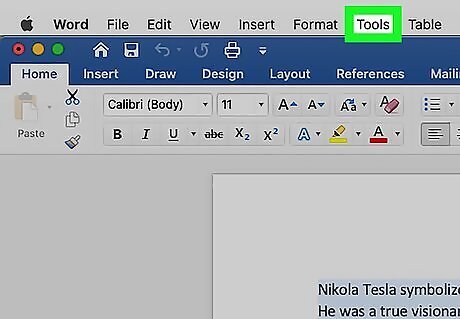
Click on the Tools menu. Select the Tools menu at the top center of the document window.
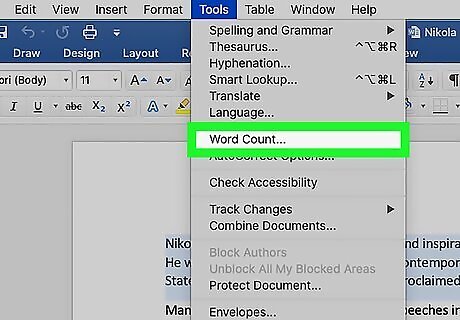
Click on Word Count. Select Word Count from the Tools menu dropdown. A box displaying the number of words, characters, lines, pages and paragraphs will appear on the screen. The word count for a selected portion of text will usually be displayed in the bottom bar of your document.
Word for Mobile
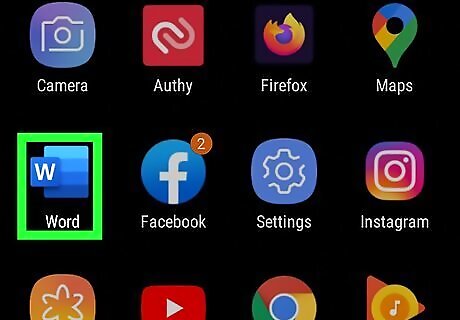
Launch the Microsoft Word mobile app. On your smartphone or tablet, tap on the Word app to launch it.
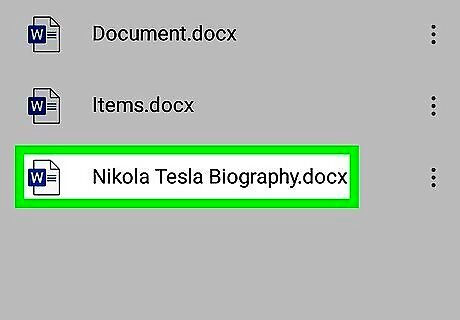
Open a document. The app will usually open the last document you were working on. If not, you will see a list of recently-opened files. Tap on the file you wish to work on.
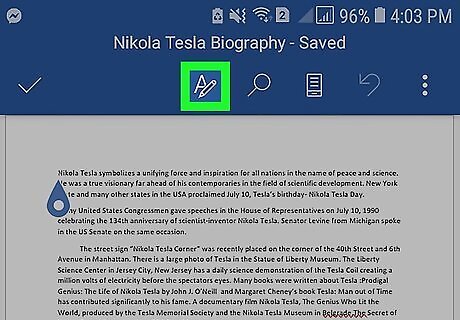
Tap the Edit menu. Once your document is open, tap on the Edit menu (a capital "A" with a pencil icon) on top center of your screen. The Edit menu will open in the bottom half of your screen. In Word for iPad, simply tap on the "Review" menu at the top center of the tablet's screen.
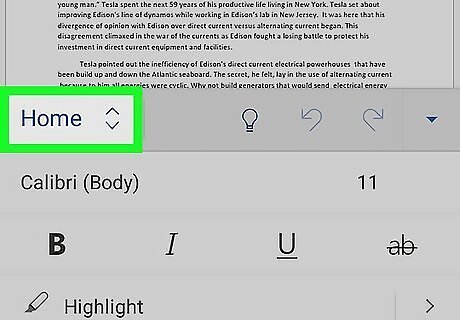
Tap on "Home." Home is located on the left side of the Edit menu bar. This will open a pop-up menu.
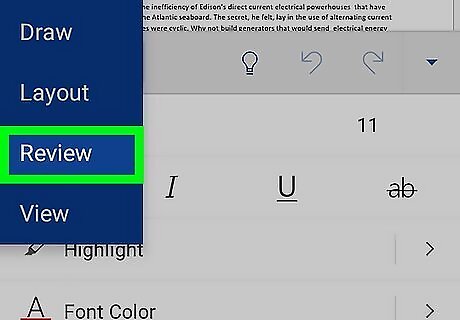
Tap on "Review." The Review menu is near the bottom of the Edit menu pop-up.
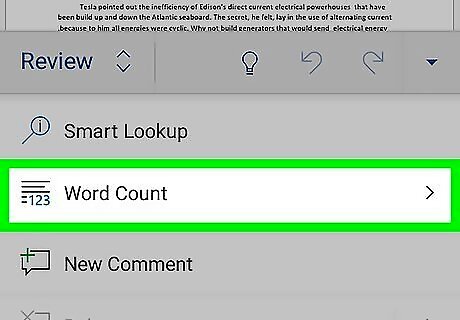
Tap on "Word Count." Word Count is near the bottom of the Review menu. When you tap it, the number of words, characters and pages in your document will be displayed. In Word for iPad, word count is an icon, several lines with the numbers "123" displayed in the upper left, in the main menu bar under the Review menu. Highlight a section of text by tapping on it with your fingers, then tap on Word Count to display the number of words in the highlighted portion of your document.
Word Online
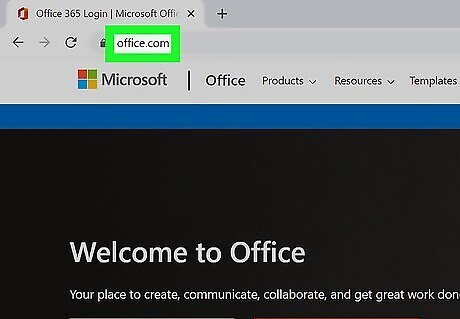
Launch Word online. Navigate to office.live.com and log in with your Microsoft ID and password or choose to use the free version.
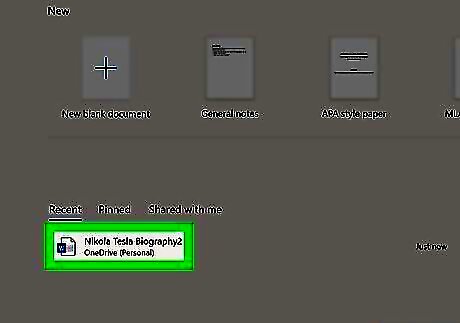
Open a document. On the left side of your screen, select a recent document. If you don't see the document you want to edit, select Open from One Drive or Open from Dropbox in the lower left corner of the window.
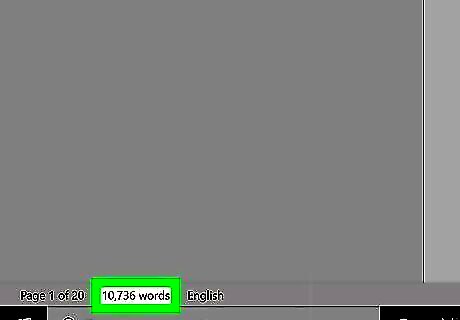
Review the word count. Once you have an open document, check the bottom left, side of the document. The word count automatically appears in the lower scroll bar.













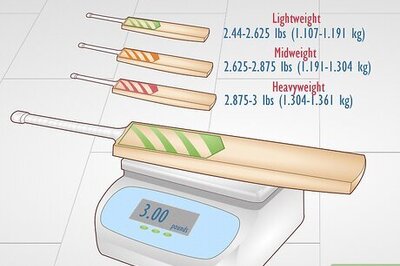

Comments
0 comment