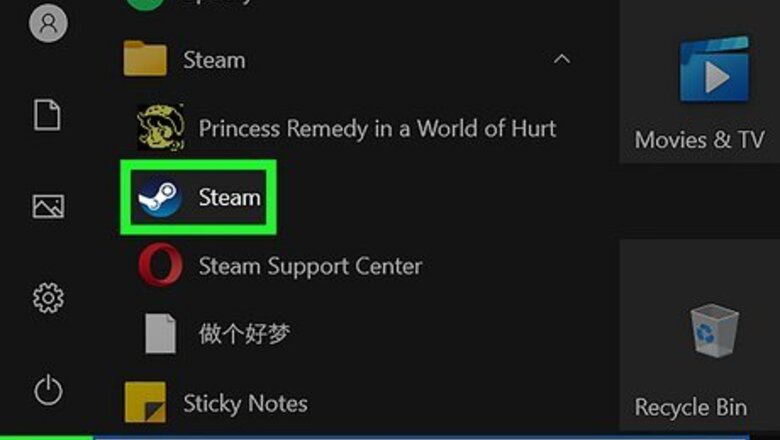
views
- To change your Apex Name on Steam, click your username → "View my profile" → "Edit Profile" → enter a new name → "Save".
- Alternatively, log into your EA account. Go to "About Me" → "Edit Basic Information" → enter a new ID → "Save."
- On PlayStation 4 or 5 and Xbox, change your online ID or gamertag in your profile settings.
Using Steam
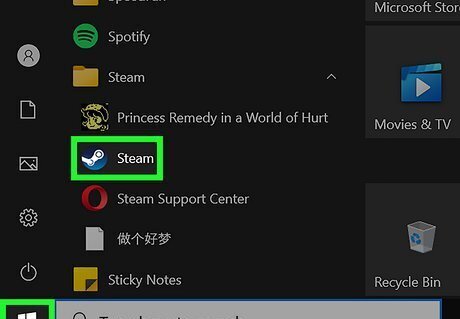
Open Steam. Steam is available to download on Windows and Mac. With Steam, you can change your Apex Name to anything, regardless of whether it's unique or not.
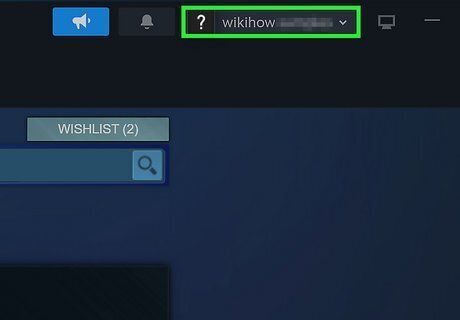
Click your username. This will be in the top-right corner. A drop-down menu will open.
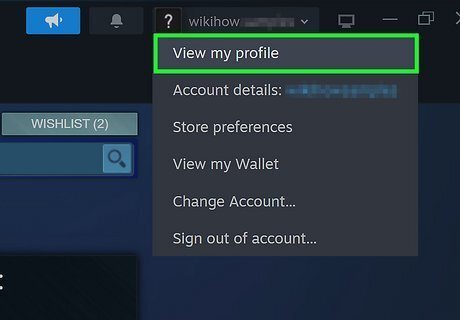
Click View my profile. This will open your profile page with your Steam activity.
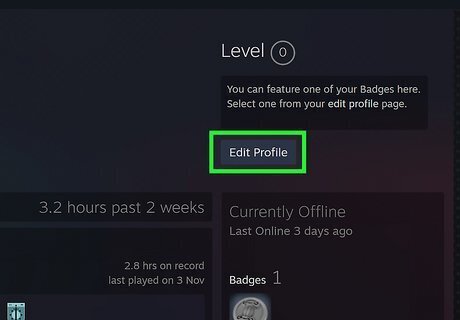
Click Edit Profile. You can find this on the right side of the page, underneath your Steam level.
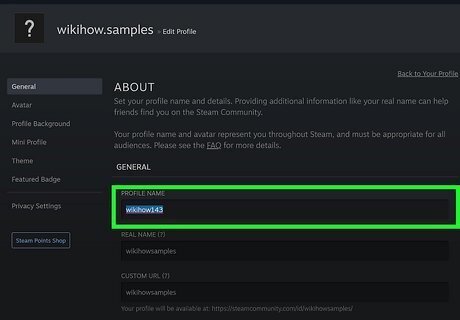
Enter a new profile name. This name is displayed throughout Steam and can't be hidden. It can be anything you want, but must adhere to Steam's Community Guidelines. If you aren't already on the General tab, click it in the left panel to navigate there now. Your profile name is different from your Steam ID, which is a unique identifier for your account.
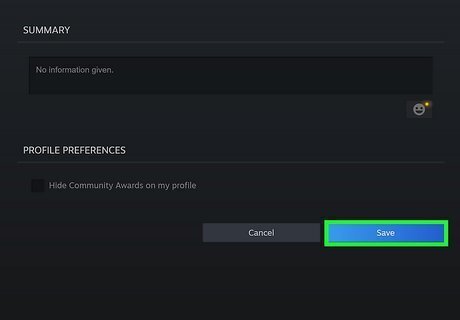
Click Save. This is the blue button at the bottom of the page. You may need to scroll down to find it. Your new name will be saved. Your new name will be reflected When you play Apex Legends again.
Using Origin
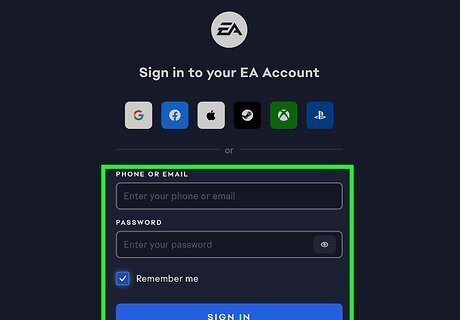
Log into your EA Account in a web browser. Enter your email address and password, and then click Sign in. If you use Origin to play Apex Legends, you must change your name on the EA website. You can only change your ID once every 72 hours.
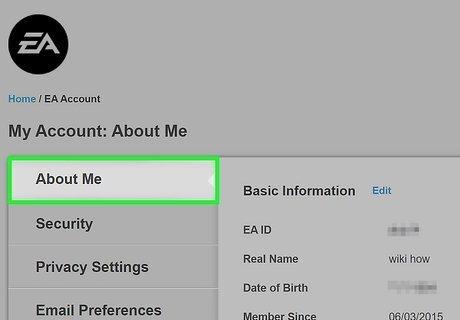
Click About Me. This is the tab on the left side of the page.
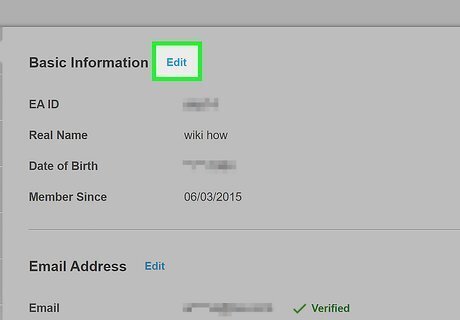
Next to "Basic Information", click Edit. This will open a new window. In some cases, you may be required to verify your identity before you can edit your settings. In this case, click Send Security Code and enter the code sent to the email registered with the account.
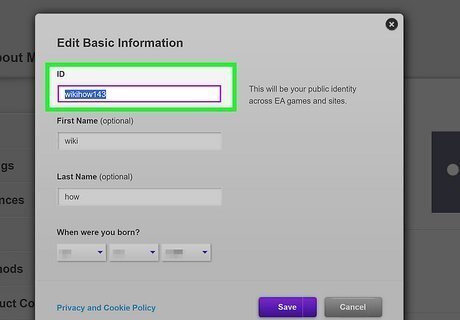
Enter a new ID. Use the ID field to erase your current EA ID and enter a new one. This ID must be unique. If it's already taken, you won't be able to save.
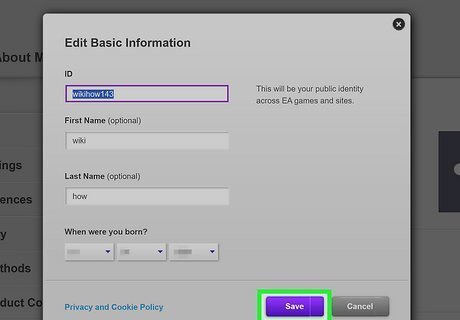
Click Save. This is the button at the bottom-right corner. Your Apex Legends name will be changed.
Using PlayStation 4 or 5
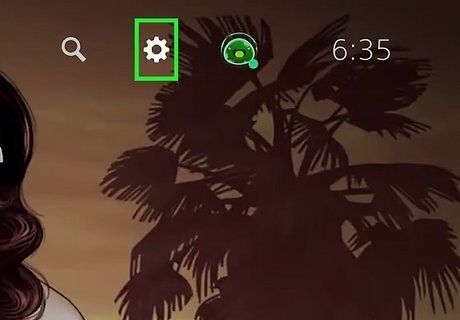
Open the Settings menu. This is the cog icon. To change your Apex Legends name on a PlayStation 4 or PlayStation 5, you will need to change your PlayStation online ID. This is the name that appears in all PlayStation games. Keep in mind that some games may be affected after changing your online ID. You can find the official list with issues on the PlayStation website.
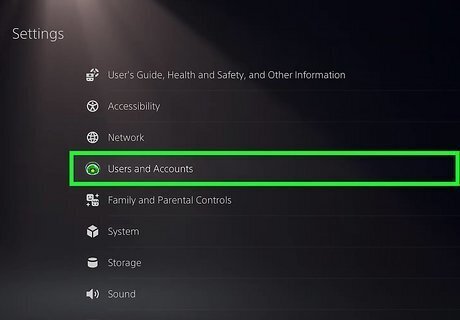
Select Users and Accounts. You can find this below Network. On PlayStation 4, this will look like Account Management.
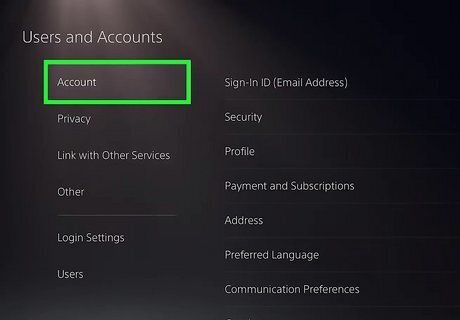
Select Accounts. This is the first option. On PlayStation 4, this will look like Account Information.
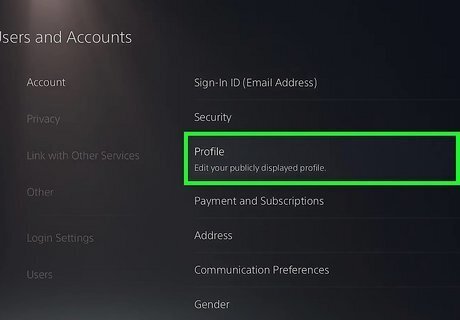
Select Profile. You can find this underneath Wallet.
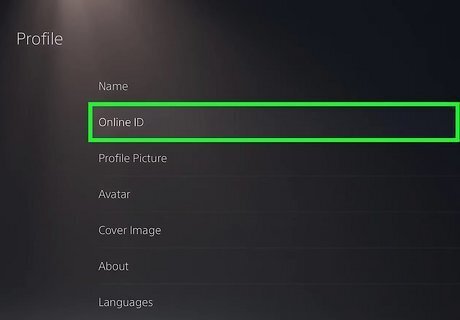
Select Online ID. This will be underneath Name.
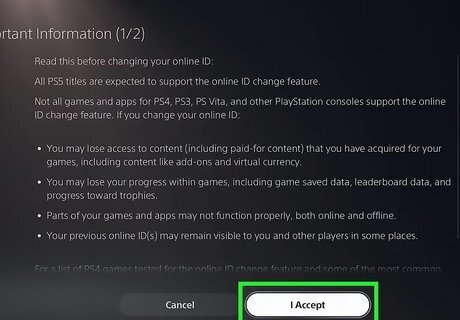
Select I Accept. You must agree to the terms to change your online ID.
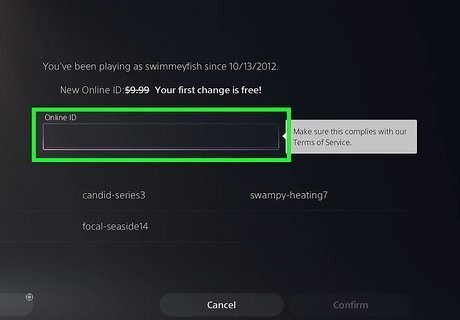
Enter a new online ID. You'll see suggestions in the bottom-right corner. The first name change will be free, but you'll need to pay $9.99 to change your name a second time. You must enter a unique online ID that isn't taken by anyone else.
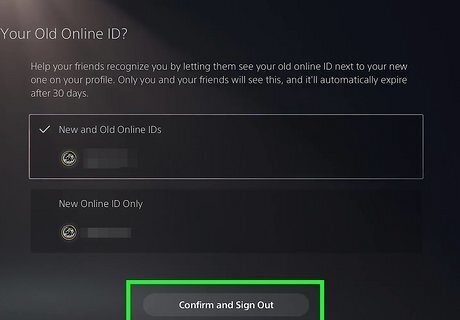
Select Confirm. This will complete the name change. It may take up to a week for your new name to appear and sync across games.
Using Xbox

Press the Xbox button. This will open the menu. To change your Apex Legends name on an Xbox One or Xbox Series X, you will need to change your gamertag. This is the name that appears in all Xbox games.
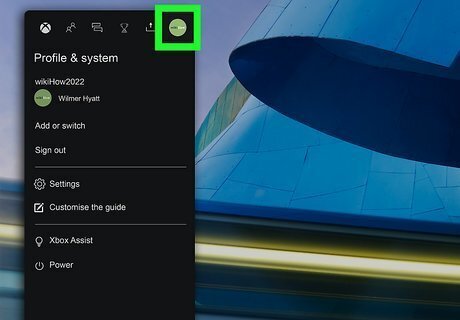
Select Profile and System. This is the tab on the right end of the menu.
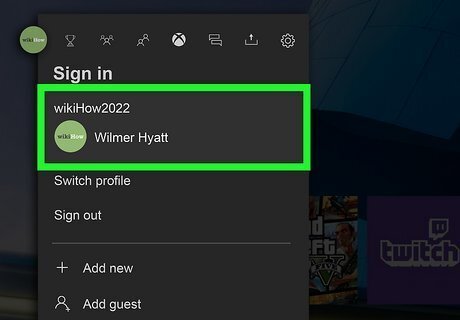
Select your gamertag. You can find this at the top of the menu.
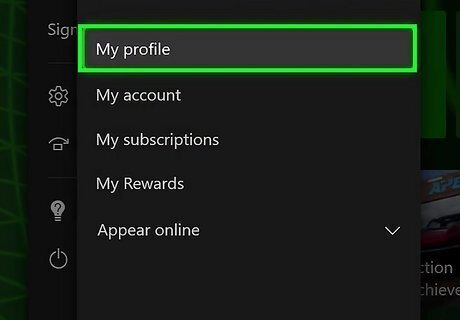
Select My profile. A new page will open.
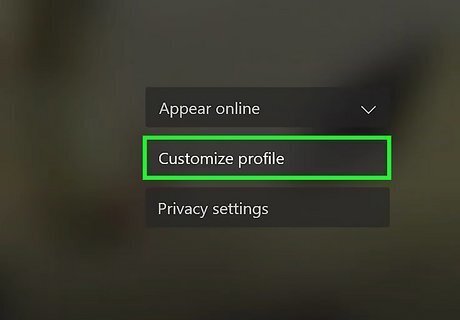
Select Customize profile. You can find this underneath your activity status.
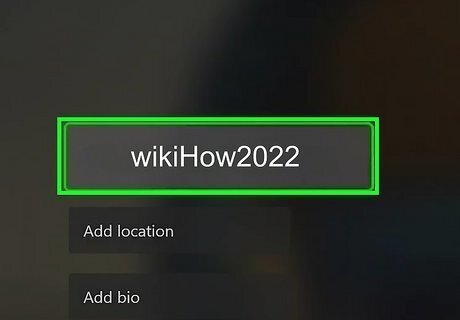
Select your gamertag. This will be on the left side of the page.
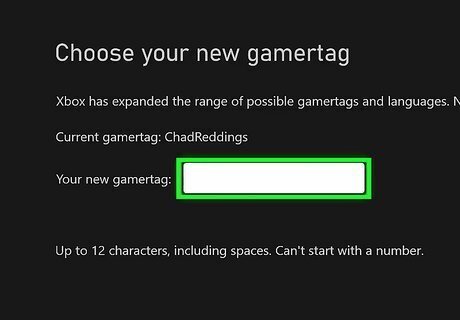
Enter a new gamertag. You can use up to 12 characters, but it must be unique. The first gamertag change will be free, but you'll need to pay $9.99 to change your gamertag a second time.
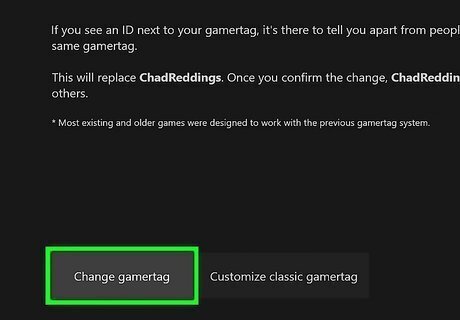
Select Change gamertag. This will complete the name change. It may take up to a week for your new name to appear and sync across games.
















Comments
0 comment