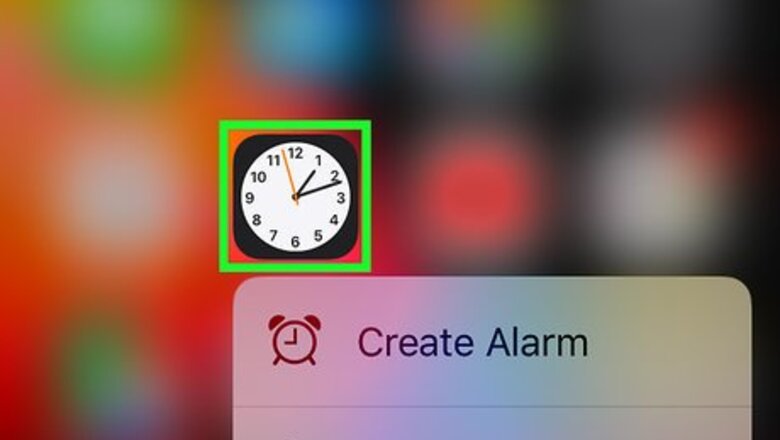
views
Adding a World Clock
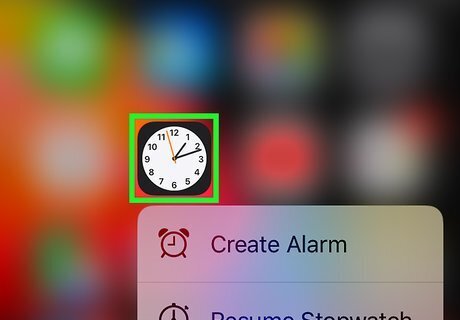
Open your iPhone's Clock. Tap the Clock app, which resembles a black-and-white clock face, on your iPhone's Home Screen.
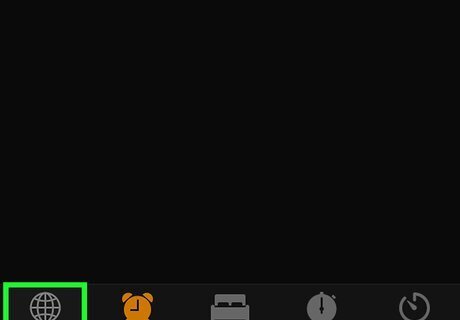
Tap the World Clock tab. It's in the bottom-left corner of the screen.
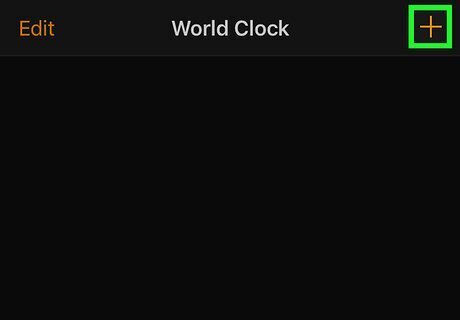
Tap +. You'll find this option in the top-right corner of the screen.
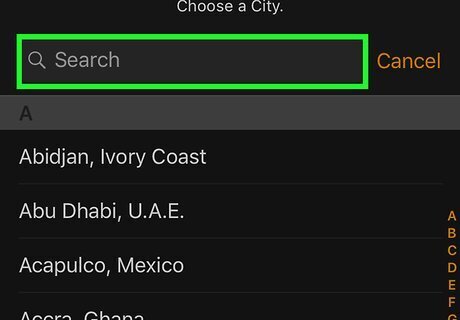
Search for a time zone. Tap the search bar at the top of the screen, then type in the country or city that you want to reference and tap Search.
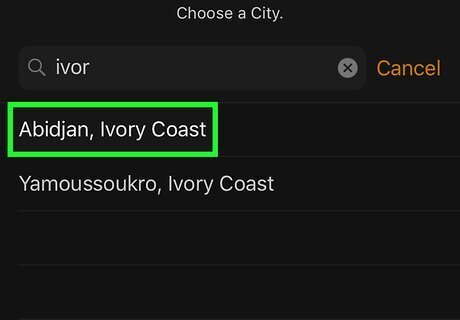
Select a result. Tap the result that corresponds with the time zone you want to add to the Apple Watch.
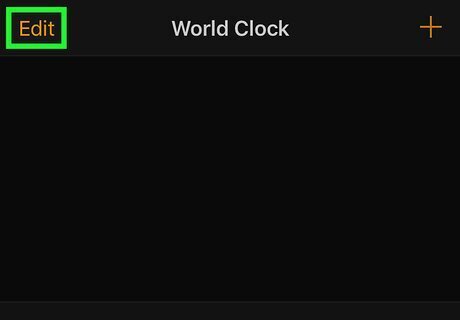
Set the result as your default alternate time. If you want to use your World Clock's new time as the default for an alternate time when you open the World Clock app on your Apple Watch or when you set the time as your Apple Watch face's widget, do the following: Tap Edit in the top-left corner of the screen. Tap and drag the two horizontal lines to the right of the time up to the top of the screen. Release the time at the top of the screen. Tap Done in the top-left corner of the screen.
Setting the World Clock on Your Watch Face
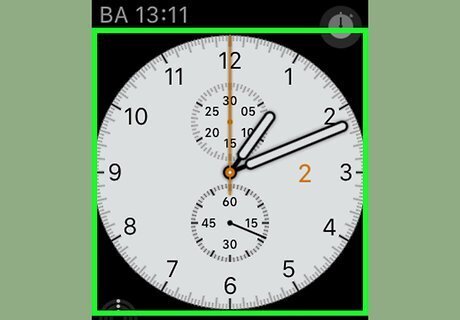
Make sure your Apple Watch's clock is displaying. If it isn't, press the Digital Crown to close an app if you're in one, then press it again to navigate to the clock face.
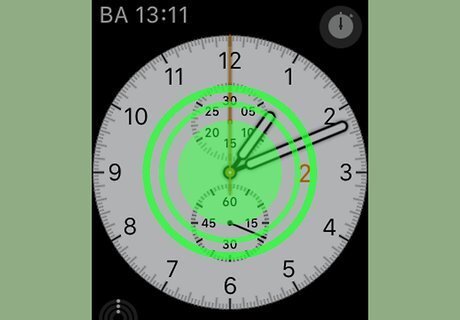
Force-press the screen. Press down hard on your Apple Watch's screen. This will prompt the clock face to zoom out.
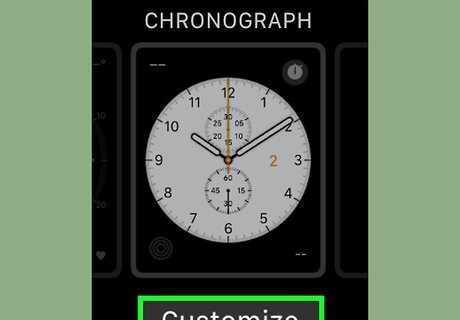
Tap Customize. It's below the zoomed-out clock face. Doing so opens your clock face's customization menu.
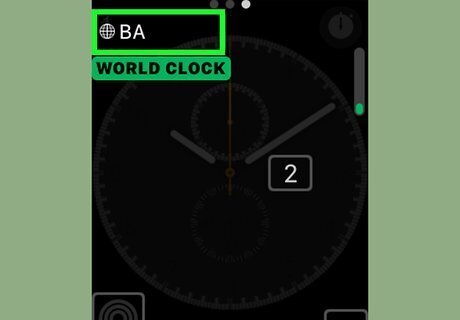
Make sure your clock widget is selected. When customizing your Apple Watch's face, you'll see a teal outline around the current option that's being edited; you'll need to scroll right until you see a grey outline appear around the World Clock widget, which resembles your default World Clock setting's initials, and then tap the widget to select it. The World Clock widget is almost always on the right side of the screen. Some Watch faces may not have the World Clock setting selected. If you don't see a World Clock widget, look for a small widget on the right side of the screen, select it, and rotate the Digital Crown until you find a World Clock options.
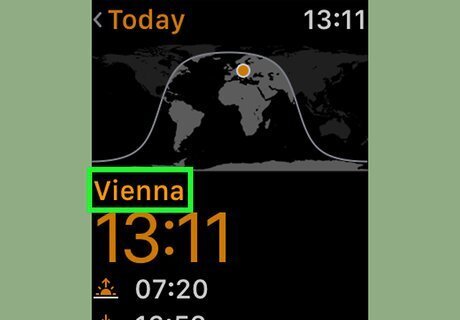
Select your preferred World Clock time. Use the Digital Crown to scroll down until you find the correct time to display. Your default World Clock should be at the top of the World Clock menu.
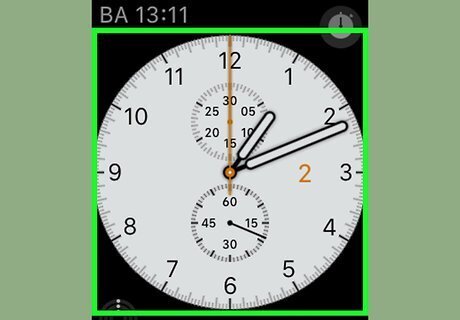
Save your changes. Press the Digital Crown once to return to the Customize view, then press the Digital Crown again to close the Customize view.

















Comments
0 comment