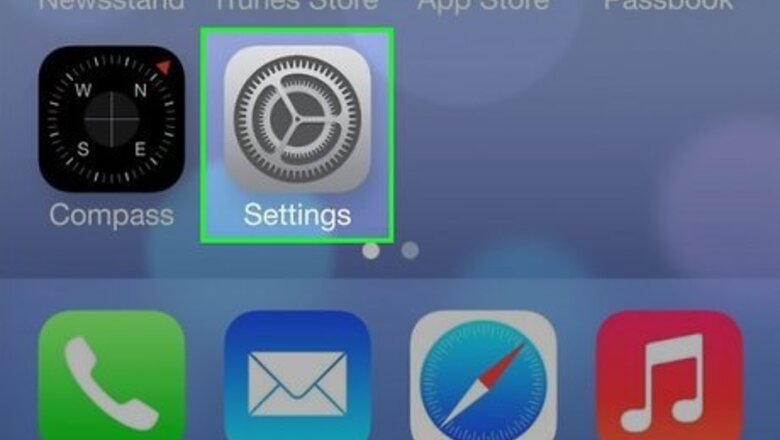
views
Using the App Store
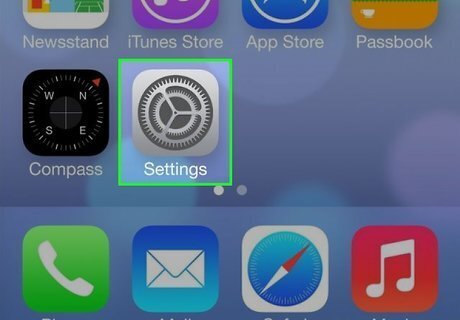
Open your iPhone's Settings iPhone Settings App Icon. You'll usually find it on the home screen. Use this method if your Hulu subscription is billed to your Apple account through the App Store. This is common if you signed up for Hulu using an iPhone or iPad.
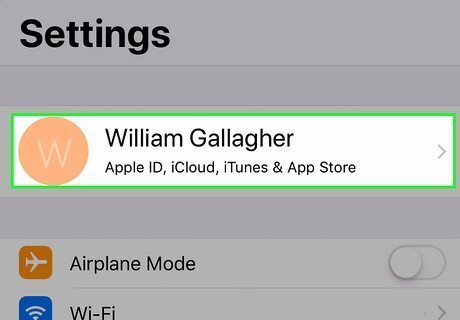
Tap your name. It's at the top of the screen.
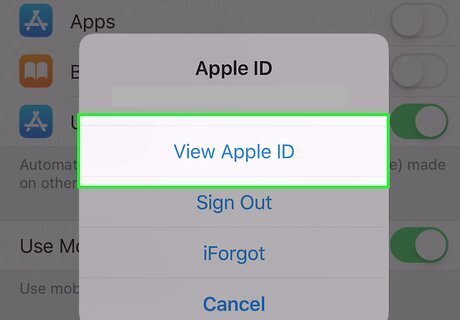
Tap View Apple ID on the pop-up menu. This opens your Account Settings. You may have to enter a passcode or use Touch ID to confirm your identity.
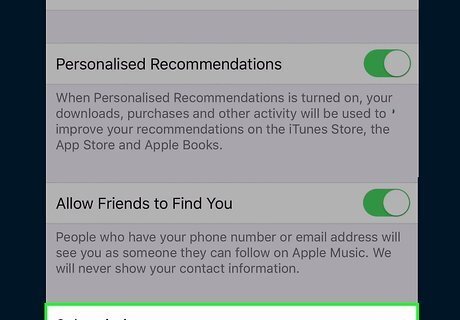
Scroll down and tap Subscriptions. It's near the middle of the menu.
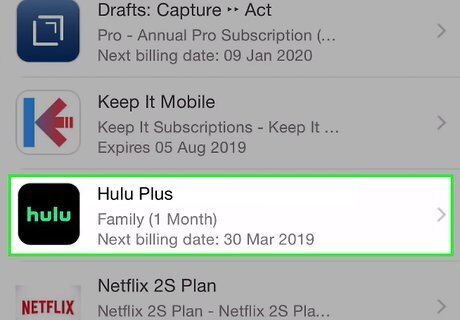
Tap your Hulu subscription. Options for changing your plan will appear.
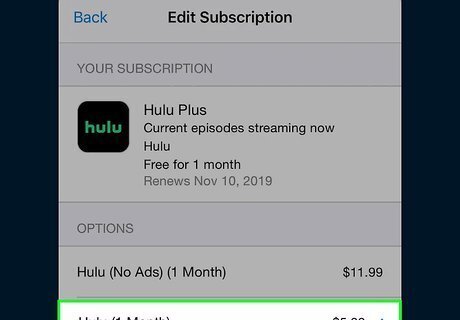
Select a plan or package. The recurring price is listed beside each option.
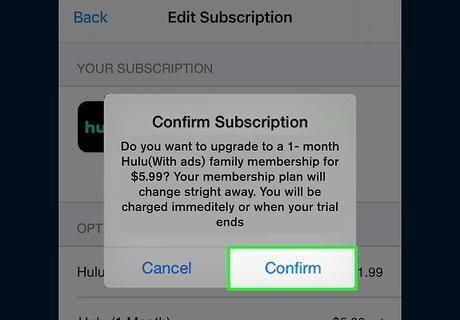
Confirm your changes. Your plan will now change to the one you selected. Your Hulu plan is now updated.
Using Hulu.com
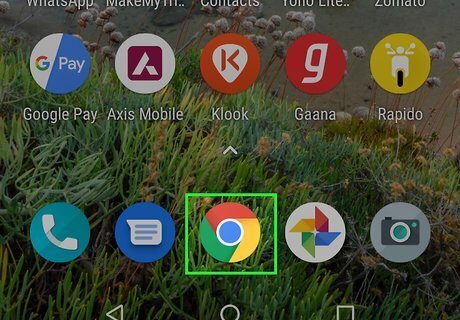
Tap to open your mobile web browser. You can use any browser you like, such as Safari or Google Chrome. Use this method if you signed up for Hulu through their mobile app, website, or through a Roku player. If your subscription is billed through the App Store/iTunes, see the "Using the App Store" method. If your subscription is part of your Spotify Premium package, you'll need to manage your plan through Spotify. Go your Spotify account overview page and click MANAGE PLAN to make changes.
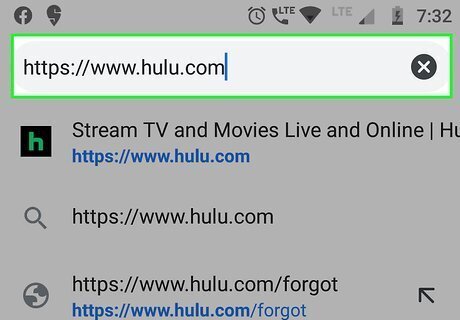
Navigate to the Hulu website. You can also type in https://www.hulu.com in your address bar.
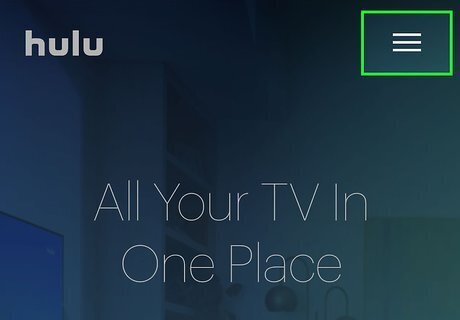
Tap ☰. It's at the top-right corner.
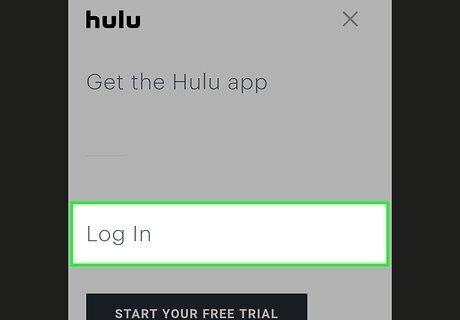
Tap Log In.
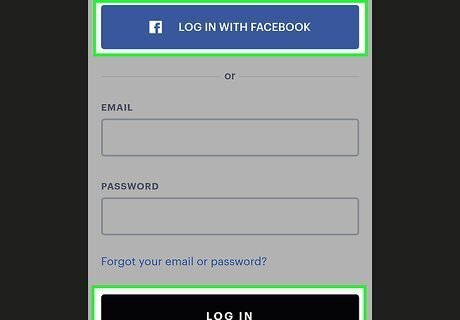
Enter your login details and tap LOG IN. If you use your Facebook account to log into Hulu, tap LOG IN WITH FACEBOOK instead, and then follow the on-screen instructions.
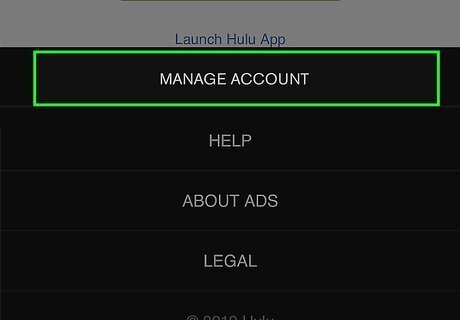
Scroll down and tap Manage Account.
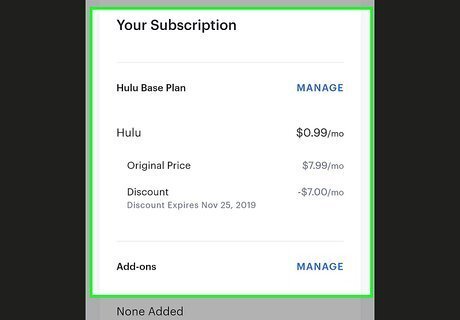
Scroll down to the "Your Subscription" section. This displays your current plan, as well as some information about add-ons.
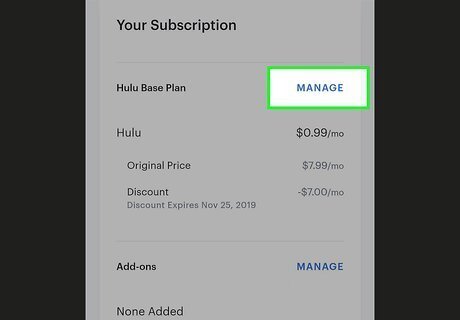
Tap Manage next to your current plan. This opens a screen explaining your current Hulu plan. If you're signed up for Hulu through a different service (such as Spotify), you'll see a message that says so instead of a "Manage" button.
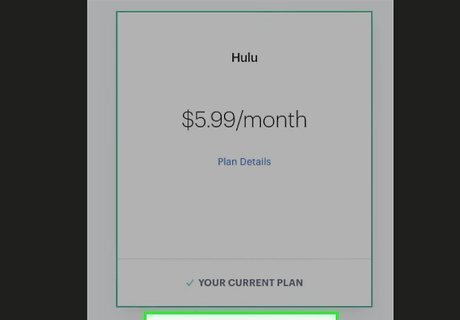
Scroll down and tap View additional plans. This will open a screen listing the different plans available on Hulu.
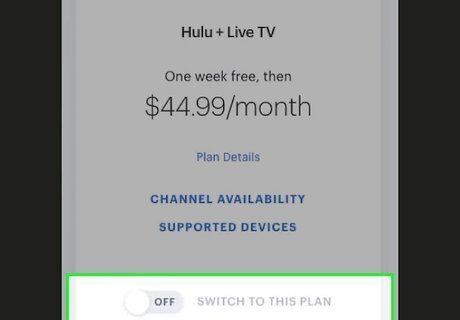
Select the plan you want and move the slider to the iPhone Switch On Icon position. Depending on the plan you select, you may also be prompted to add or remove add-ons. Select Add This or Remove This on any add-ons you want to modify.
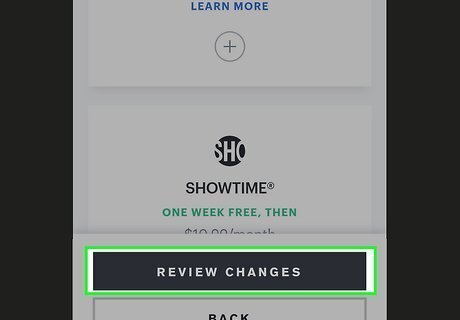
Tap the black Review Changes button. This will take you to a screen to review your plan changes, additional charges, and other information.
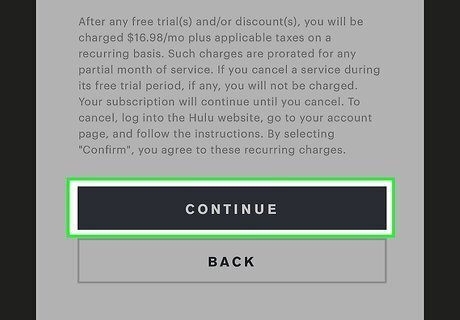
Scroll down and click the black Continue button. This will switch your plan to the new one you selected.













Comments
0 comment