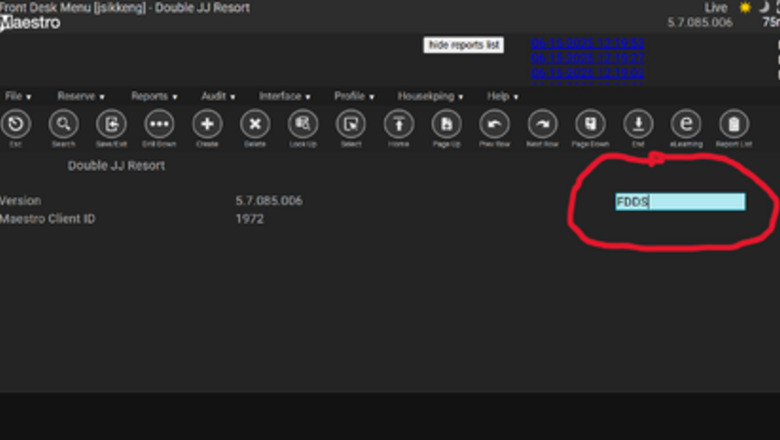
views
Getting Started
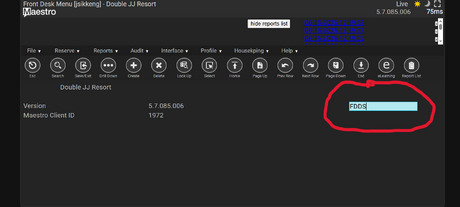
Log into Maestro. Enter your credentials to log in (your company will provide you with this information). After you are prompted to the next screen you will press F4 on the keyboard, then in the text box you will enter “FDDS.”
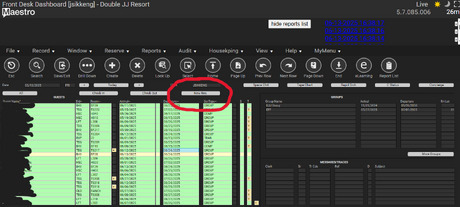
Click “New Res.” Clicking this will create a new reservation.
Collect Information About the Guests Stay
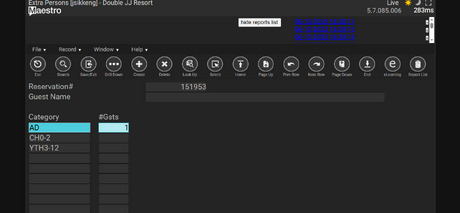
Enter the total number of guests. In the first box, enter the total number of adults. Ages 13 and up count as adults, as there is not a place to enter teenagers specifically. In the next box, enter the number of children that are 2 and under. In the third box, enter the number of youth aged 3 through 12. If there are no children or youths, enter a 0 or leave it blank.Maestrophoto2.png
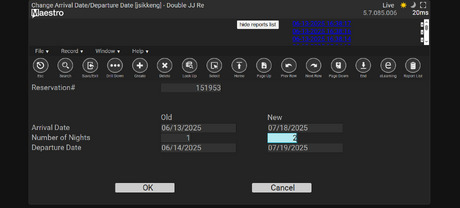
Enter the arrival and departure dates. Click on the arrival date and then press F8 on the keyboard. This will open the calendar. Click on the day that the guest wants to arrive, and press enter on the keyboard. This prompts you to the next screen where you will enter their total nights of stay. Click “OK.”
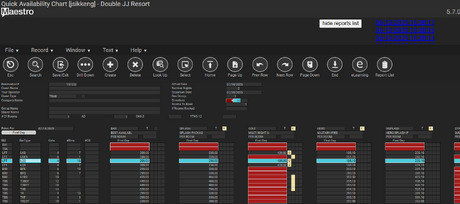
Select the room the guest wants to stay in. Three letter “codes” stand for the different types of room. This will vary based on the lodging a specific hotel offers. Discuss with the guests the different room options that will accommodate their party. In this example, we are going to give the guest an LQQ which is a room that has two queen beds. Double-click the price.
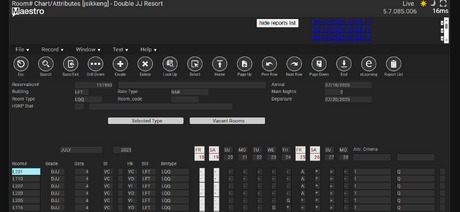
Assign a room. Click in the box “Room Number” and then press F8 on the keyboard. Choose the first available room number. Click enter on the keyboard to assign them to that room.
Collet Guests Personal Information
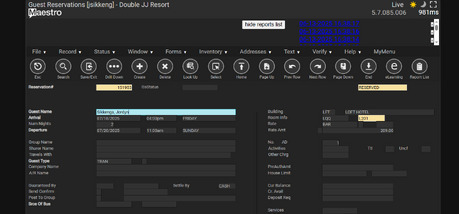
Enter the name of the guest. Press F4 on the keyboard until you are back at the main screen. Enter the guests' last name, a comma, and then their first name. Press enter on the keyboard.
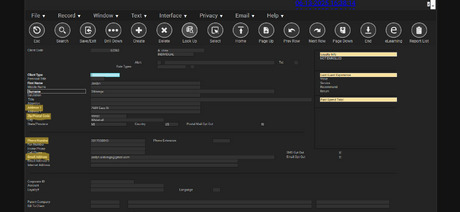
Collect all of the guest's contact information. Ask the guest to provide their home address, zip code, phone number, and email address.
Collect Payment
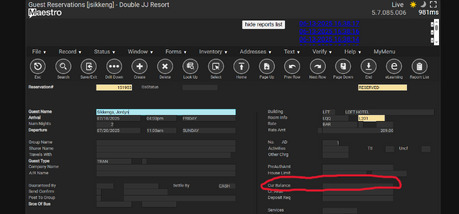
Set up a new payment method. Click on “Cur. Balance” and press F5 on the keyboard. Once you are prompted to the next screen, press F6 to set up a payment. Ask the guest the type of card they are going to be paying with and enter that. Three letter “codes” also exist for card types. Enter the card type where it says “Post.” The guest must use one of these card types in order for payment to work. American Express-PAX Discover-PDI Mastercard-PMC Visa-PVSPhoto 12.png Photo 16 (1).png
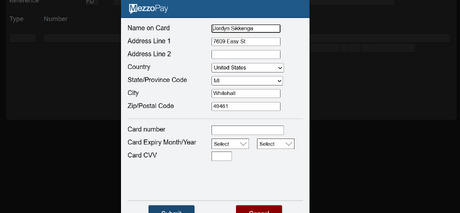
Enter the card numbers. Enter the guests' card number, card expiration date, and CVV. Click submit.
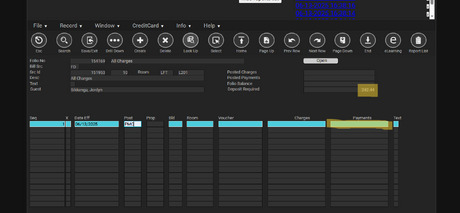
Enter Payment Amount. You will automatically be prompted to enter the payment amount after entering the card numbers. The amount to be collected is shown in the box “Deposit Required.” It is important to double check if the amount is correct. Once the payment amount is entered, press enter on the keyboard and the guest will be charged.Photo 16.png
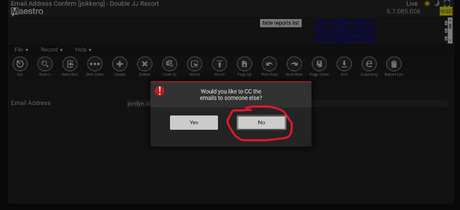
Confirm the reservation. Maestro will ask you to send the guest a confirmation email to the address they provided you with earlier. Click “NO” when Maestro asks if you would like to CC the emails to anyone else. #*Click “YES” when Maestro asks to send the confirmation email.Photo 17.png Photo 18.png
Wish the guest well. Let the guest know that their reservation is all set and that they will receive a confirmation email. Don’t forget to wish them a good rest of their day and thank them for booking a room at your specific hotel company!














Comments
0 comment