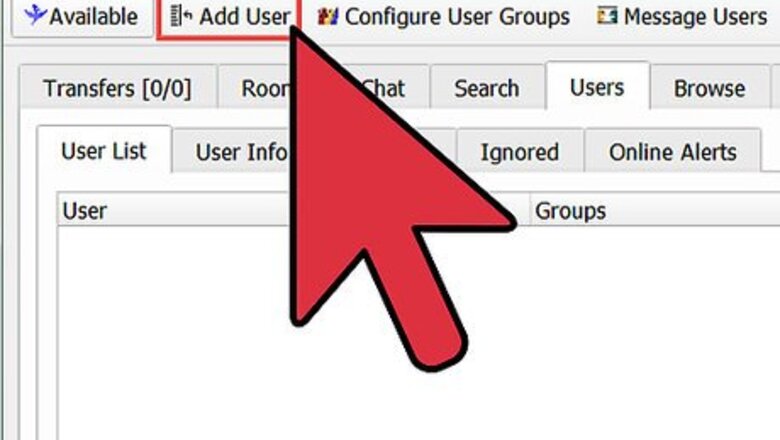
views
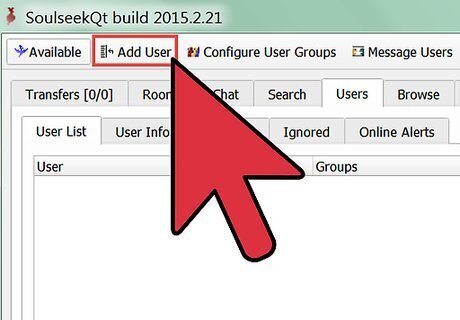
Right click anywhere in the background of your 'user list', and select "Add user". (your 'user list' is the upper portion of the right hand section of your slsk window)
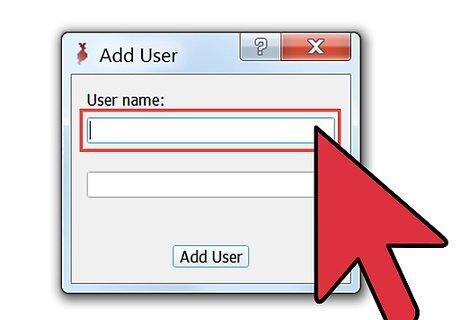
Type your username in exactly. Everyone has a unique ID which is "case sensitive."
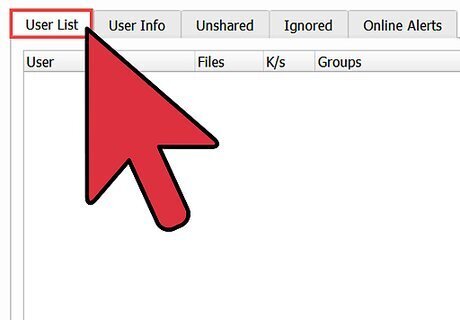
You will appear in your own user list with a blue icon beside your name (indicating you are online). The number of files you are sharing is shown to the right of your username. If no number appears, and you have not added other users to your list, then you won't have others to compare yours to.
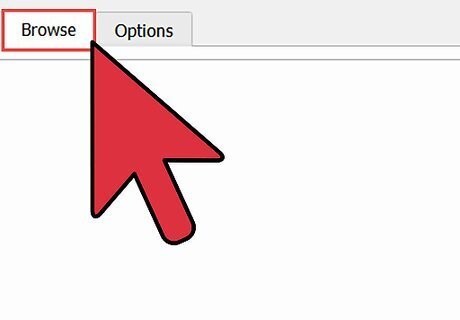
Right click on your username and select "Browse files."
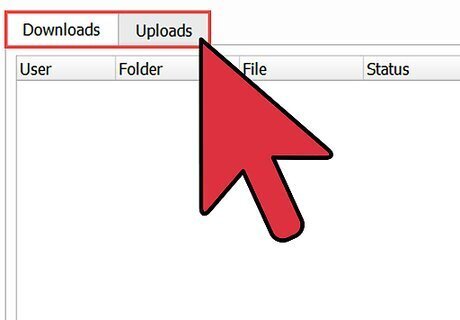
This will bring up a new window. If it says "No files shared", you are definitely not configured to share and are probably being banned without even knowing it.
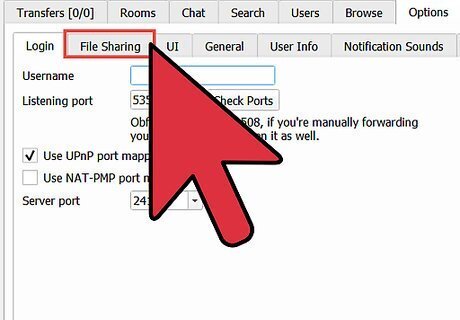
Go to the Options menu and select "File Sharing Configuration" to share your files.

Click "Add shared folder" and a window into your computer will appear. You will have to navigate to your music files (usually your "My Shared Folder" or "My Music Files" unless you have chosen another location). Select a folder where you have been storing your music. Repeat if you have more than one folder. You can share many folders, from different locations, but you have to add them individually. Once you have done this, you need to let slsk reset itself.
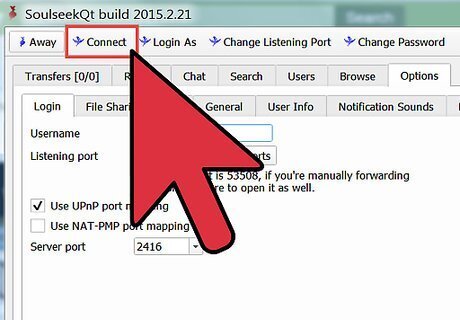
Disconnect using the Connection Menu, and then reconnect the same way. Now wait a moment for slsk to index your files, and a number will appear next to your username.
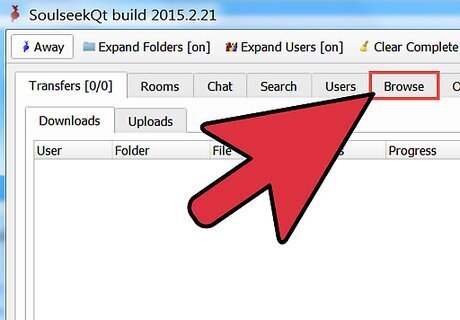
Browse your own files again to see how they appear. Some people write messages about sharing in the titles of folders, others organize their files by type or alphabetically. No matter how you organize your files, it's a good idea to browse your own files this way. You will see if you are sharing files you didn't want to share (like program files) and you can make sure it looks the way you want it to. Return every once in a while to catch any problems.


















Comments
0 comment