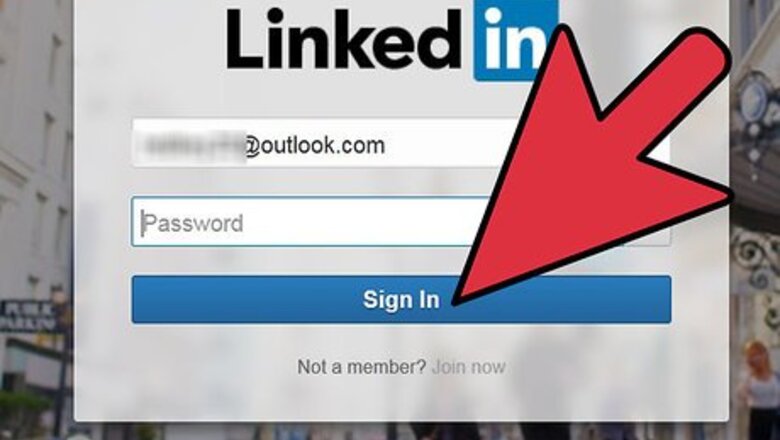
views
Adding Connections Using E-Mail Contacts
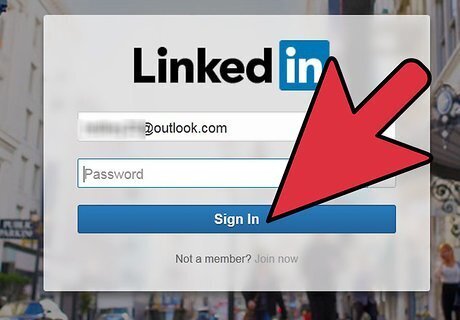
Log in to your LinkedIn account. Head to www.LinkedIn.com using your browser and log in using your username and password. After logging in, you will be directed to the site’s home page.
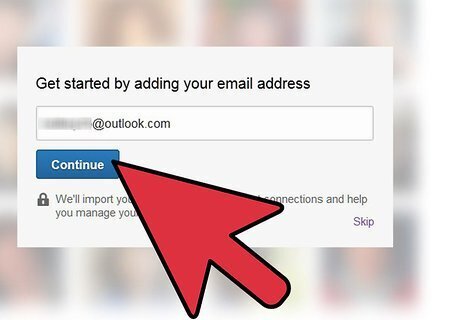
Enter your e-mail address. Look for the box that says “Quickly grow your professional network” and enter your e-mail address there. This will let you search through the professional contacts in your e-mail address book to see if they currently have a LinkedIn.
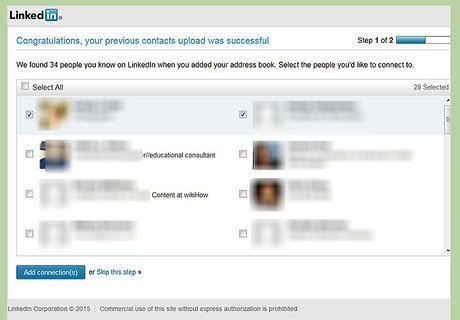
Add connections. To add those in your contacts who have a LinkedIn account as connections just check the box next to the name and select the blue “Add to connections” box to confirm your selection. The more connections you have, the more reputable your profile is going to look.
Adding Connections by Searching LinkedIn
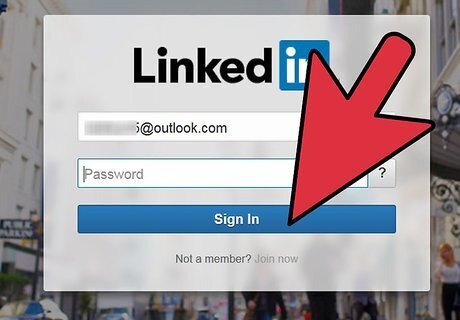
Log in to your LinkedIn account. Head to www.LinkedIn.com using your browser and log in using your username and password. After logging in, you will be directed to the site’s home page.
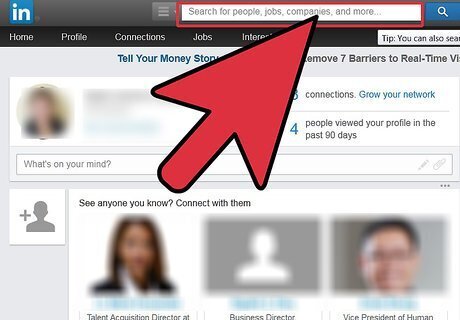
Search for the person you’d like to add. Use the search bar at the top of the LinkedIn home page and type in the person’s name. You can also search by company name and more. A drop-down list will appear with everyone who fits the criteria you entered. It will start with the people you are already connected to and then break it down by groups.
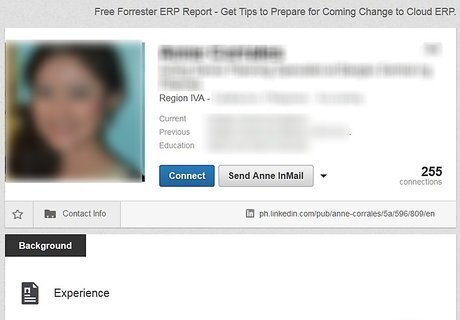
Select the person or company you are looking for. Just click on their name and their profile will load.

Connect with that person or company. Beside that person’s or company’s profile picture is a blue box with the word “Connect.” Click on it. You will be directed to a new page; this new page will ask you some questions before you send the invite. It will give you a list of options where you can select how you know the person you are trying to connect to. Click on the bubble that most applies to how you know them. You can also include a personal note that the person will see when you are trying to connect to them.











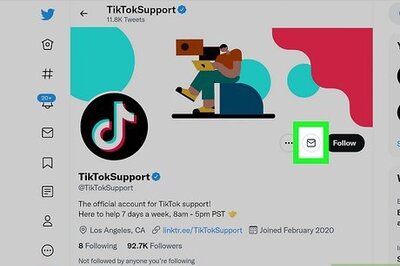
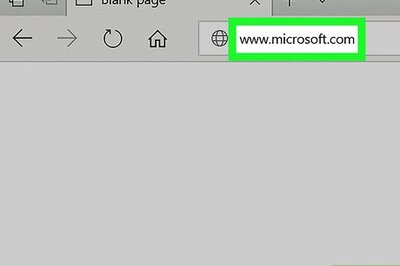

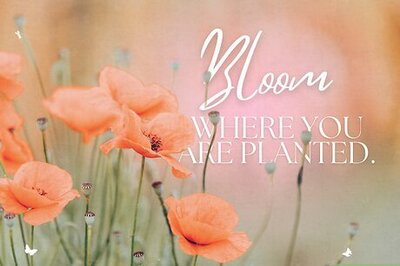
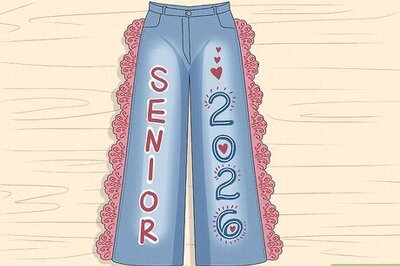
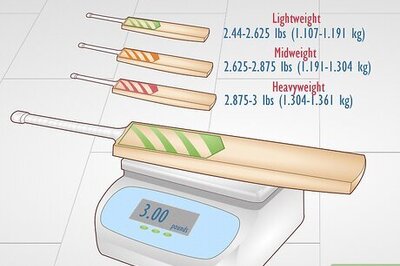

Comments
0 comment