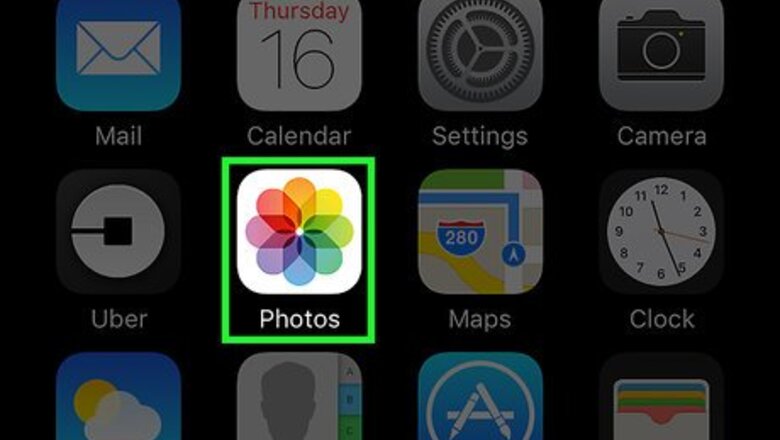
views
Open the Photos app.
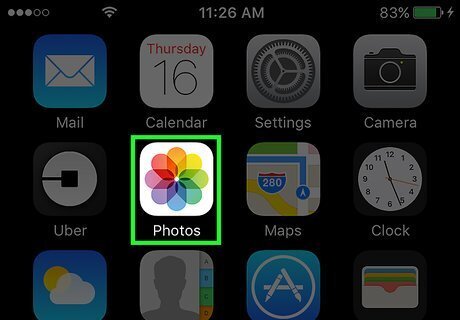
Open your iPhone's Photos. This app is the multicolored pinwheel icon on the Home Screen.
Tap "Albums."
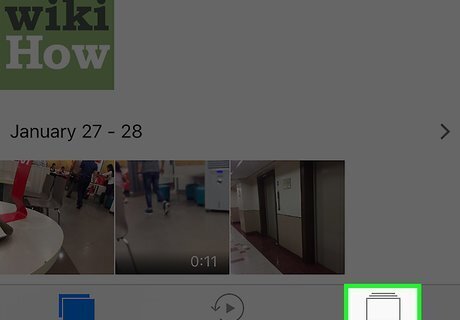
You'll see it at the bottom of the screen. If Photos opens to a photo, tap the Back button in the top left corner of the screen first.
Tap "All Photos."
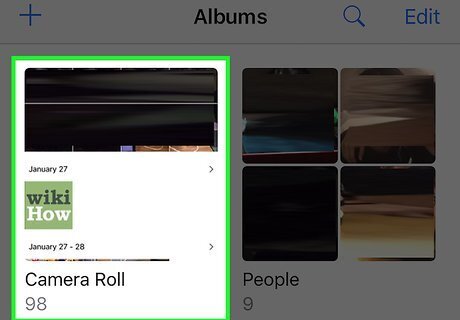
It should be in the top left side of the "Albums" page. If the photo you want to add to an album is in a specific album (e.g., "Selfies"), tap that album instead.
Choose the "Select" option.
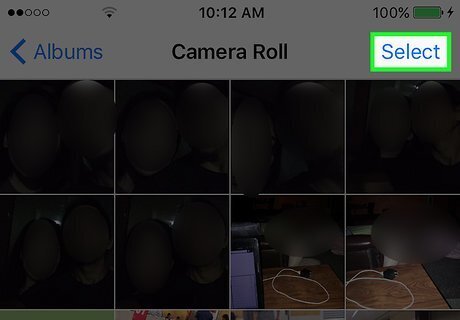
You'll see Select at the top-right corner. Now you can select one or more photos to add to the album.
Choose which photos to add.
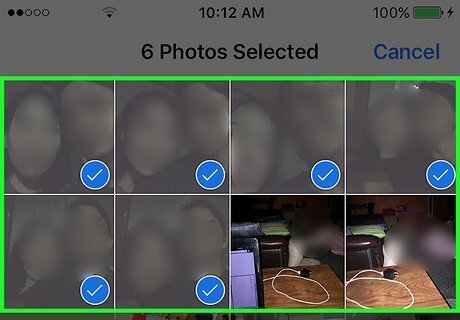
Tap the photo you wish to add to an album. A white checkmark on a blue background will appear in the bottom right corner of the photo's thumbnail. You can select multiple photos in this way.
Choose "Add To."
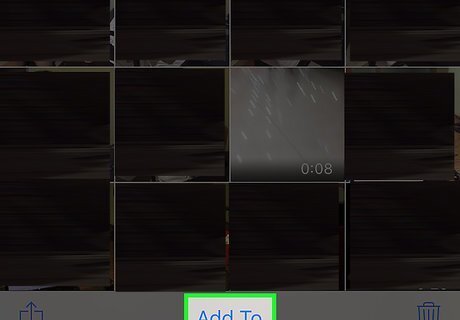
This option is at the bottom of the screen. A list of albums will appear.
Select an album.
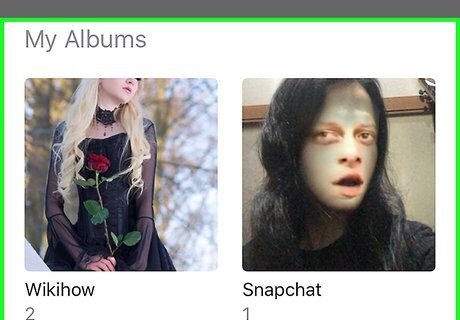
You can add photos to any album under "My Albums." Tapping an album will automatically add your selected photo(s) to it. If you don't have any custom albums, tap New Album... at the top of this page and follow the on-screen instructions to create a new one.


















Comments
0 comment