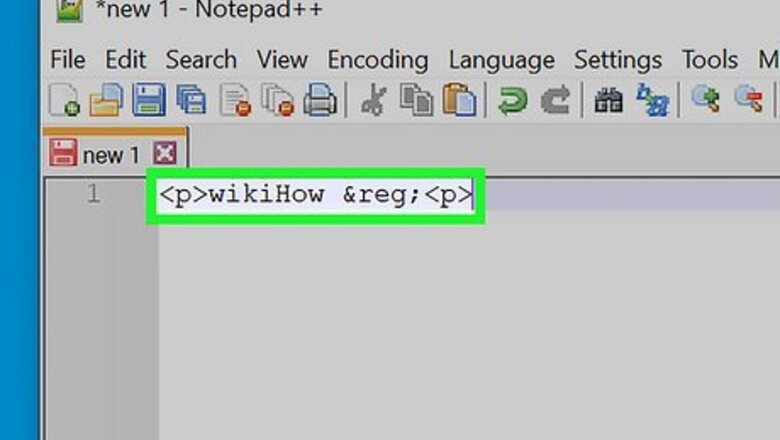
views
- To add a registered symbol ®, type ®
- To add a trademark symbol ™, type ™
- To add a copyright sign ©, type ©
Adding a Registered Symbol in HTML
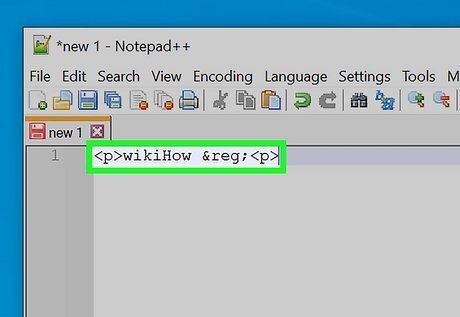
Type or paste ® to add a registered symbol in HTML. Alternatively, you can use ® to add a registered symbol in HTML. Both codes display the same ® symbol on your website. Use the registered symbol on your website to inform visitors that the preceding image, logo, name, or word/phrase has been registered with your country's intellectual property or trademark office.
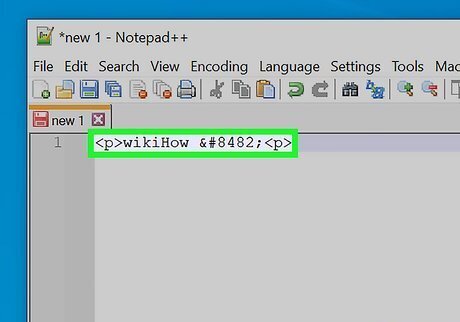
If you haven’t registered a trademark, use a trademark ™ sign instead. To add the trademark sign in HTML, type or paste ™ after the image, logo, brand name, or words you intend to trademark. The trademark symbol doesn't have any legal protection. It only shows visitors that you've either submitted your registration paperwork or intend to register.
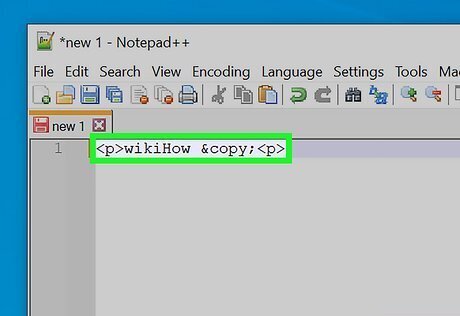
To add a copyright © symbol, type or paste ©. Use a copyright symbol to show ownership over intellectual property like web content, art, music, and prose. You can also type or paste the HTML code ©, which also displays a © copyright symbol. When adding a copyright symbol to your website, you'll usually want to follow it with the first year you published your work, followed by the copyright owner's name.
Other Ways to Add Registered Symbols
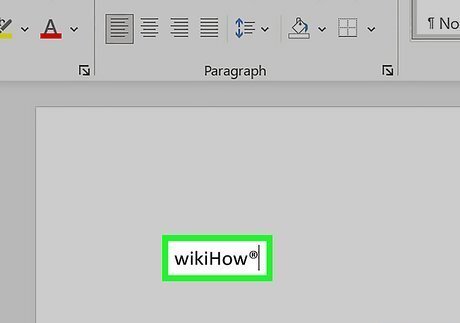
Need to add type a registered symbol in another app? These tricks and shortcuts will help. In PHP, Perl, or Ruby: Use the code \u{00AE}. In JavaScript, CSS, Java, C, Python, & others: Use the code \u00AE. In a Microsoft Word or Google Docs: Type (r). Both programs will automatically convert it to ®. On a Mac: Press Option + R to add ® to the current document. On a Chromebook or in Chrome: Use the ® emoji. Just right-click, control-click, or double-tap a typing area, select Emoji, and search the emoji panel for "Registered." On a Windows PC with a numeric keypad: Hold down Alt as you press 0, 1, 7, and then 4 on the keypad. Android, iPhone, & iPad: Use the emoji keyboard. Search for the word "registered" or select the "r" in a circle from the symbols page.












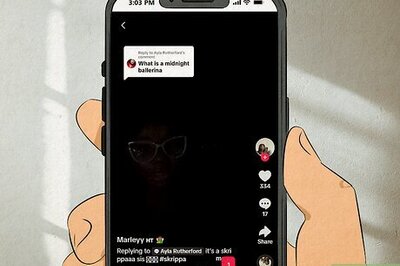

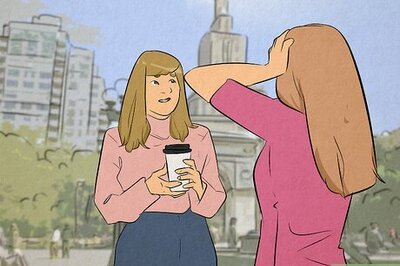





Comments
0 comment