
views
Check the volume.
Turn the volume up. Make sure the volume isn't set to a low number. In some cases, the remote may be unpaired with your TV. Try using the physical buttons on your TV to raise the volume, if available.
Make sure your TV isn't muted.
Press the Mute button a few times. If you see the icon of a speaker with a slash through it, this means your TV is muted.
Check your Audio Output settings.
Make sure your output is set properly. If you have external speakers connected to your TV, you'll need to change your output to those speakers. To do so, navigate to your settings and look for Audio. Make sure your Audio Out settings are set to the proper device.
Unplug your TV for a bit.
Unplug your TV to let it rest. Disconnect all connected cables, such as HDMI, Ethernet, or other streaming devices. Then, disconnect it from the outlet. Wait at least 5 minutes before plugging it in again. This is also considered a hard reset.
Check for loose connections.
Loose cables can cause audio issues. If you're using another device with your TV, such as a console or streaming device, make sure every cable is connected securely to the port. If you're using an old cable, try using a new one.
Try a different app or device.
Use a different device or app. This can confirm if the issue lies with the TV itself or the individual app/device. If the sound works in other places, you'll need to troubleshoot the connected device instead.
Make sure the TV box volume is on.
If you have a cable box, check that the volume is on and not muted. It may come with a designated remote; press the remote's Mute button or volume up button to turn it up.
Contact VIZIO.
Contact VIZIO for help. If your TV is still under warranty, you can request a service to fix it. Otherwise, you can contact the Customer Support Team for more help.












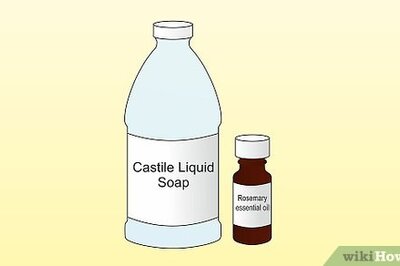



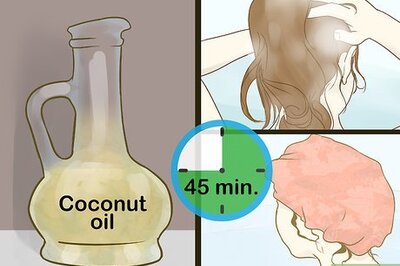


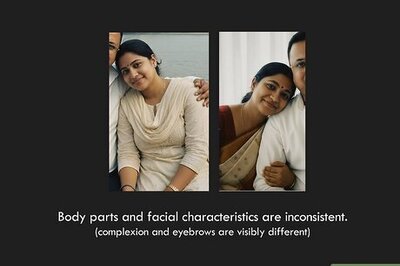
Comments
0 comment