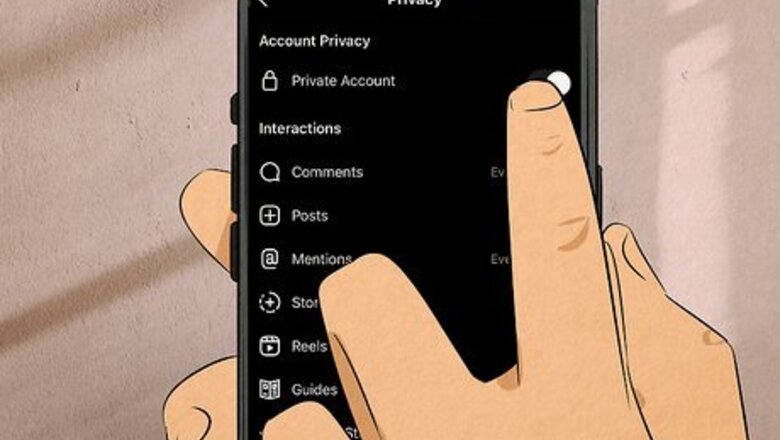
views
- The most common reason for not seeing the collab feature is having a private account, so toggle that off in Settings.
- Switch to a Business or Professional account if your personal account isn't seeing the collab feature.
- Refresh your connection and session by logging out and back in.
Switch your private account to public.
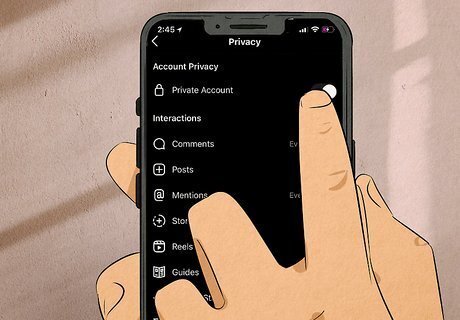
Having a private account limits who you can collaborate with. Even though both public and private accounts can invite collabs, private accounts can only collaborate with accounts that follow them. If you want to collaborate with an account that doesn't follow you, you'll need to change your account to public. Change your privacy settings by going to your profile, tapping the three-line menu icon (hamburger menu), tapping Settings and privacy > Account privacy and turning off the toggle next to "Private Account."
Switch to a Business or Professional account.
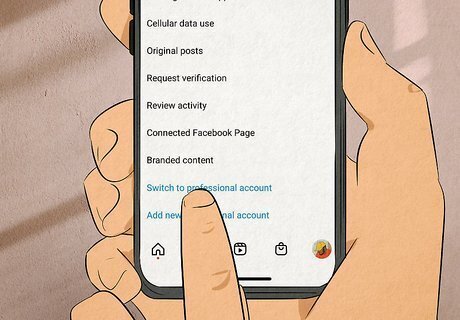
If you still don't see the "Invite Collaborator" feature, changing this setting may help. Go to your profile, tap the three-line menu icon (hamburger menu), and tap Settings and privacy > Account > Switch account type > Switch to business/professional account. Changes to your account take up to 48 hours to take effect. So wait 48 hours, then the "Invite Collab" option will appear on your posts.
Log out and back in.
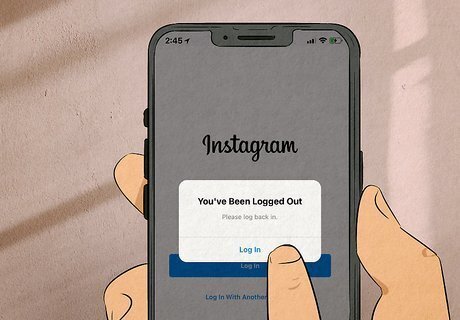
Your session could be glitched. Even if every setting is public to allow for collaborations, a glitch in your current session can prevent you from seeing the joint post option when you create a new post. Simply go to your profile, tap the three-line menu option (hamburger menu), and tap Settings and privacy > Log out.
Change tagging settings.
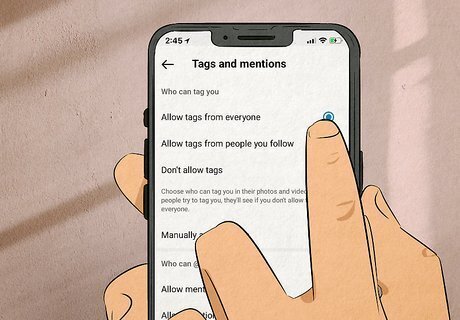
You need to allow people to tag you on Instagram to get Collab invites. To change those settings, go to your profile, tap the three-line menu icon (hamburger menu), and tap Settings and privacy > Tags and mentions > Allow tags from everyone.
Clear the Instagram cache on Android
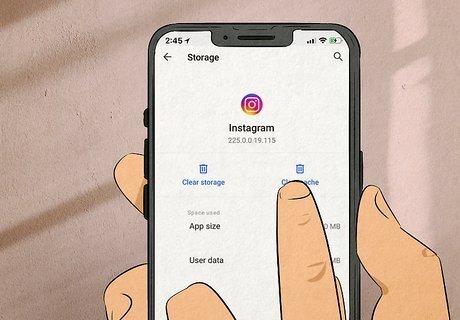
Cached files can become corrupted and prevent the app from working properly. To clear the app cache, open your phone's Settings, then go to App/Apps & Notifications > Instagram > Storage > Clear cache.
Reinstall the app on iPhone.
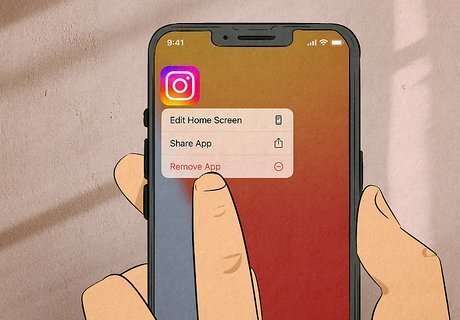
Uninstalling the app also gets rid of cached data. Since iPhones and iPads can't clear the app cache like Android, you'll need to uninstall and reinstall the app. To uninstall the app, simply press and hold the app icon and tap Remove app. To reinstall the app, open the App Store and search for Instagram, then tap Install to get it again.
Force quit Instagram.
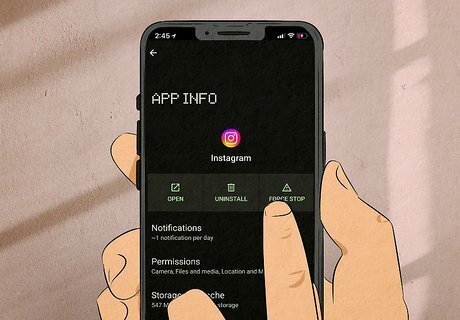
This simple fix will help if your app is frozen. Open your open apps by either swiping up from the bottom of your screen, double-pressing the "Home" button, or pressing the three vertical lines, then swiping up on an app to force it to close.
Invite collabs before posting.
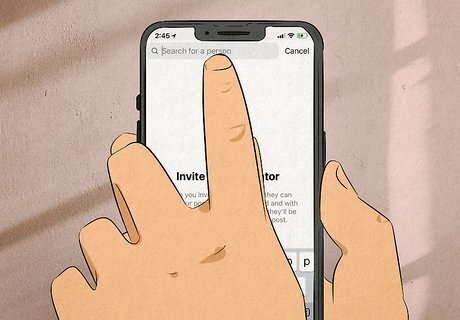
You can only use workarounds to mimic how collab posts act after you publish. In that case, make sure you tap the Invite Collaborators option before you publish the post, reel, or story. To invite collabs, tap Tag People > Invite Collaborators when you're creating the post.

















Comments
0 comment