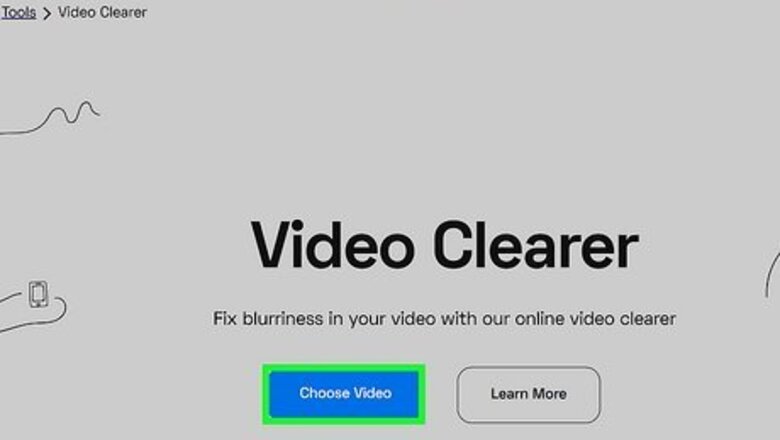
views
- Online tools like Flixier, Clideo, and Media.io can improve the quality of your video so it's less blurry.
- It's not possible to unblur a video that was blurred intentionally, but there are ways you can improve a blurry video.
- Use these tools to improve a blurry video's Brightness, Saturation, and Contrast settings.
Flixier
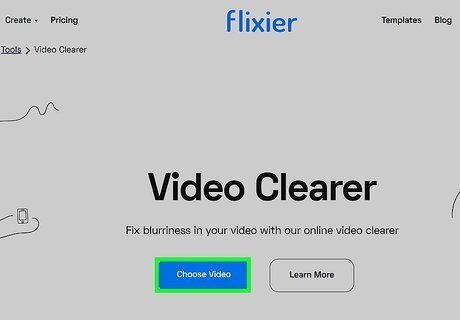
Go to https://flixier.com/tools/video-clearer, click Choose video, and upload your video. Once it's uploaded, drag and drop it into the timeline so you can edit it, then adjust the Brightness, Contrast, and other settings so your video is sharper. If you're happy with the result, click Export in the top right corner of your browser and download the video. This and most of the tools listed here are browser tools, so you can use them on Windows, Mac, Android, iPhone, or iPad without downloading software.
Clideo
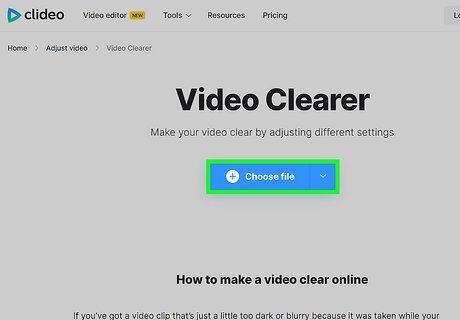
Go to https://clideo.com/video-clearer, click Choose file, and upload your video. Adjust the video's Brightness, Saturation, Contrast, and other settings to unblur it. Click the Export button once you're done and download the resulting video.
Media.io
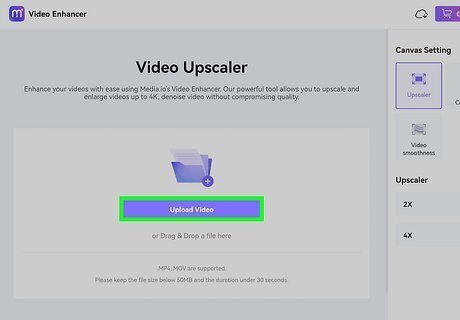
Upload your video at https://videoenhancer.media.io/app/ and upscale it. You can increase the resolution by 2x or 4x the original resolution and download the result. If that's not the fix for your blurry video, upload it at https://www.media.io/adjust-video.html and edit it as needed. Click the Adjust tab, then change the Brightness, Saturation, and Contrast sliders to improve the video's quality. Select the output format and click Start to process the video so you can download it.
4DDIG
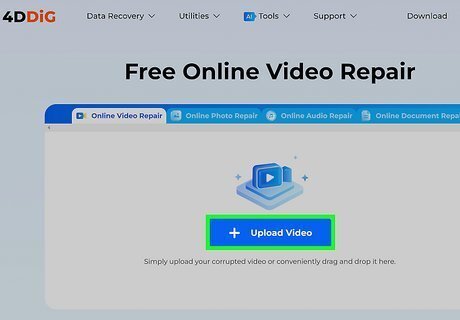
Go to https://4ddig.tenorshare.com/online-free-video-repair-tool.html and click Upload Video. Upload your blurry video, and the online tool will automatically begin sharpening the video's images. You'll be able to download the video once it's done.
4DDIG File Repair
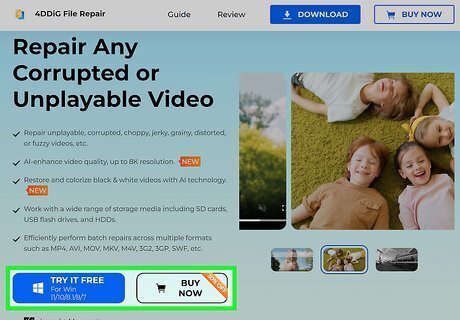
Open the software and select Start under Enhance Video Quality. Download the free software from https://4ddig.tenorshare.com/video-repair.html. Upload your blurry video when prompted, then choose an AI enhancement mode: General, Anime, or Face Model. Change the resolution if necessary, then click Preview. The preview will show you the first ten improved frames of your video. If you like the result, close the preview window and click Export All. If you don't like the preview, try using another AI mode or change the resolution again.
VLC Media Player
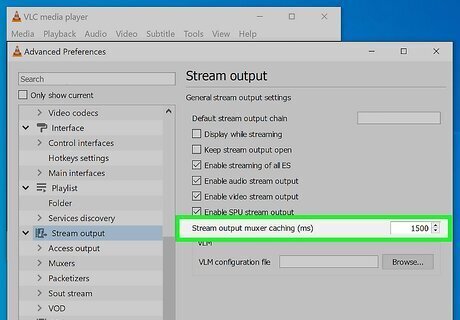
Open the software and change the Stream output muxer (ms) setting. If you don't have the free media player, you can get it at https://www.videolan.org/vlc/index.html. You'll find the "Stream output muxer" setting in "Preferences," which is an option inside the Tools tab at the top of the screen. Once "Preferences" is open, click Stream Output" from the menu on the left side of the window. Next, change the value next to "Stream output muxer caching (ms)" to 1500 and click Save. If you don't see these options, select "All" at the bottom of the window under "Show settings." You don't need to have the blurry video open. Instead, this changes the default settings for VLC so your video won't look blurry when you view it in the media player, like if you're using it to stream videos to another computer.











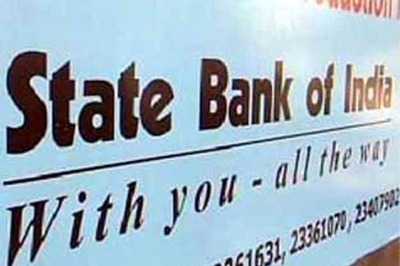


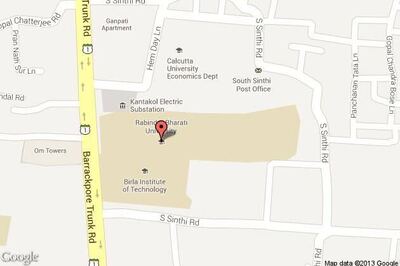


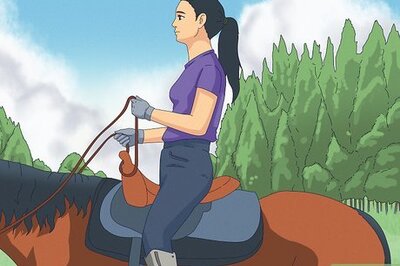
Comments
0 comment