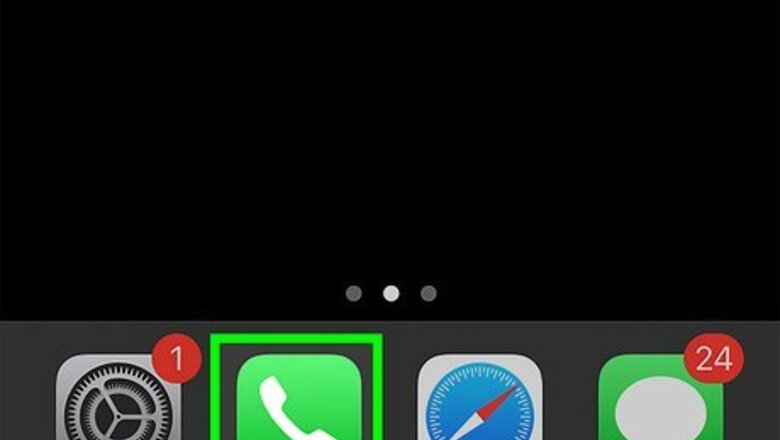
views
- To save voicemails on your iPhone, tap "Voicemail" in the phone app, then tap the "Share" button.
- Select a method of sharing, such as Voice Memos, AirDrop, or Save to Files.
- There's no way to share voicemail messages in bulk; you must share each one individually.
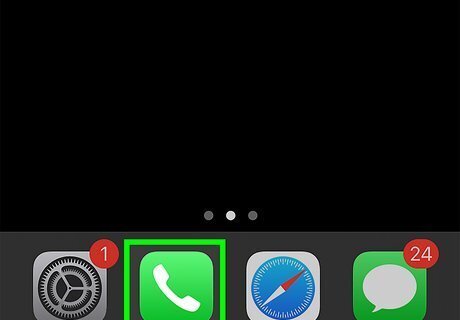
Open the Phone app. This looks like a white phone receiver with a green background. To save voicemails, make sure you have your voicemail set up. Not all iPhone carriers support visual voicemail, which is necessary to save voicemails on your iPhone. If your voicemail inbox can only be accessed by calling a number, you won't be able to download your iPhone's voicemails.
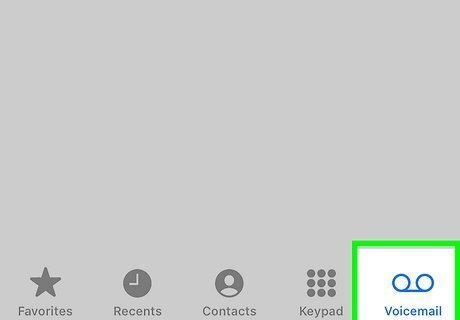
Tap Voicemail. You can find this in the bottom-right corner. You'll see a list of all voicemails in your inbox.
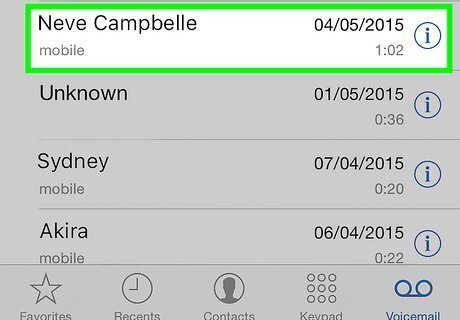
Tap a voicemail message. They'll be listed from newest to oldest. Options will expand.
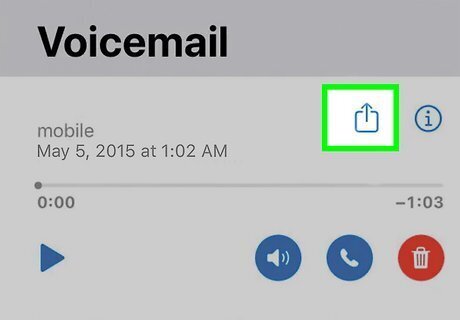
Tap the Share icon iPhone Share. This will be on the right of the number or contact name. A pop-up menu will open.
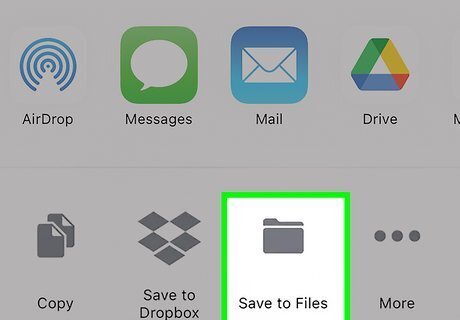
Tap a save option. To quickly save the voicemail to your iPhone files or iCloud, tap Save to Files. You can access iCloud on a computer to transfer the voicemails there. Tap Voice Memos to save the voicemail to the Voice Memos app. Tap Mail to email a copy of the voicemail to yourself or another recipient. Tap AirDrop to send a copy to another Apple device in range.


















Comments
0 comment