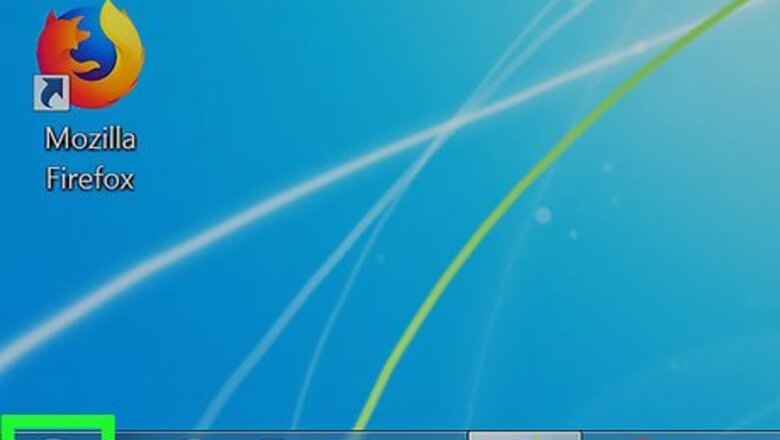
views
Using Windows Command Prompt
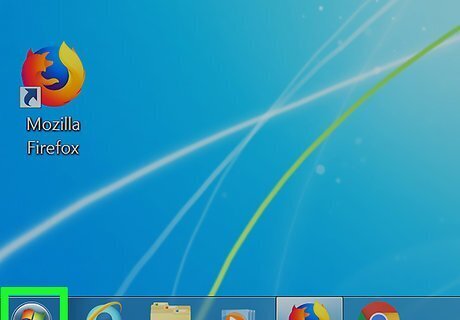
Open Start Windows Start. Click the Windows logo in the bottom-left corner of the screen.
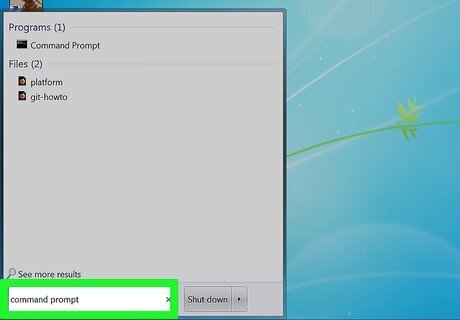
Type command prompt into Start. Doing so will search your computer for the Command Prompt program.
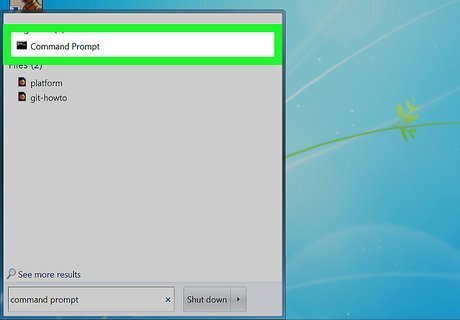
Click Windows cmd Command Prompt. It should be at the top of the Start window. Command Prompt will open.
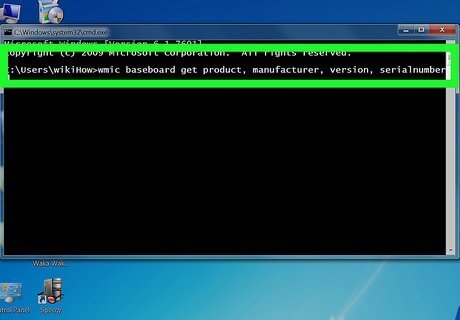
Enter the motherboard information command. Type this into the Command Prompt: wmic baseboard get product, manufacturer, version, serialnumber Press ↵ Enter.
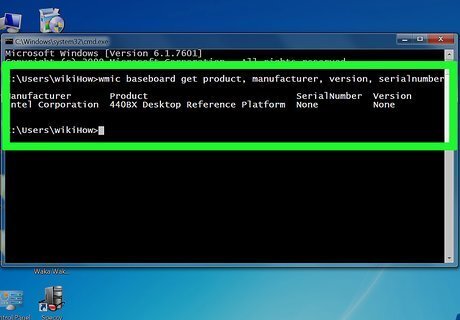
Review your motherboard's information. Look at the pieces of information below the following headings: Manufacturer - Your motherboard's manufacturer. This will usually be the same company that made your computer. Product - Your motherboard's product number. Serial number - Your motherboard's individual serial number. Version - The version number for your motherboard.
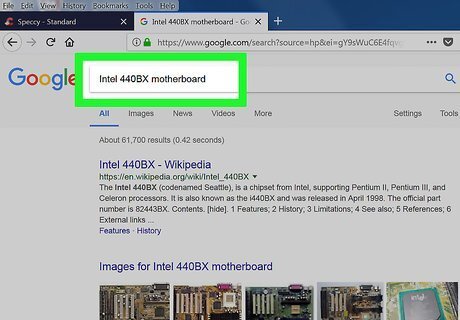
Look up your motherboard online. If you're missing any of the information mentioned above, enter the information that you do have and the word "motherboard" into a search engine. You can use this information to determine what kind of hardware can be added to your computer. If you don't get any information for your motherboard, proceed to the next method.
Using the Speccy App
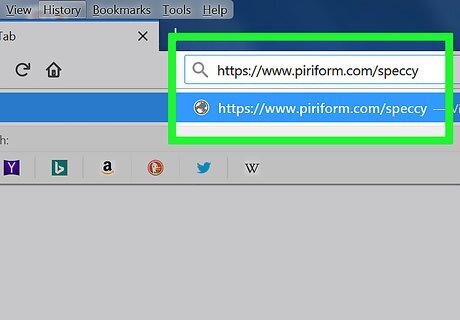
Open the Speccy website. Go to https://www.piriform.com/speccy in your browser.
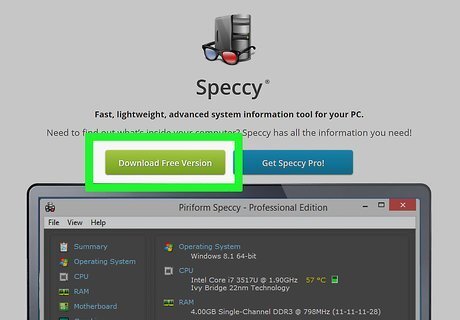
Click Download Free Version. This green button is on the left side of the page.
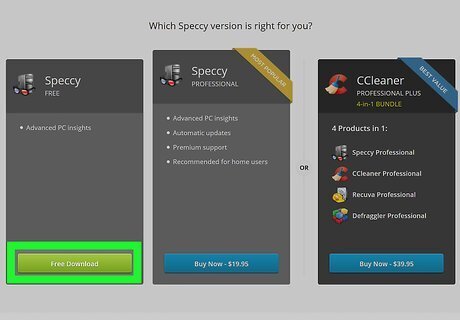
Click Free Download when prompted. Doing so will take you to the link selection page.
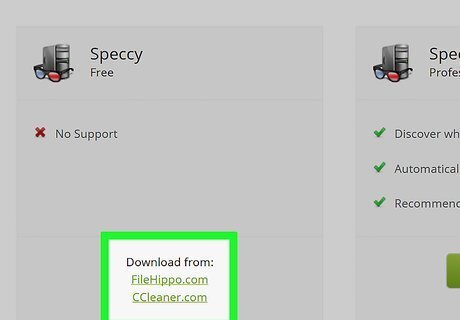
Click the "Piriform" link. It's just below the "Download from" heading under the "Speccy Free" section. Speccy will begin downloading onto your computer. If the file doesn't immediately begin downloading, you can click Start Download at the top of the page to force-start the download.
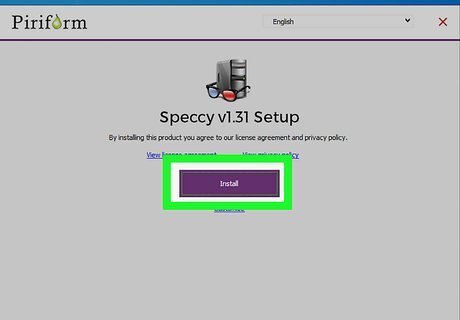
Install Speccy. Double-click the setup file, then do the following: Click Yes when prompted. Check the "No thanks, I don't need CCleaner" box in the bottom-right corner. Click Install Wait for Speccy to finish installing.
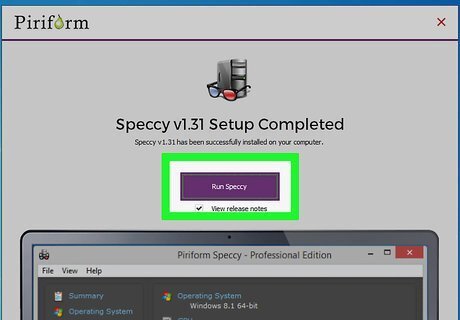
Click Run Speccy when prompted. It's a purple button in the middle of the setup window. Speccy will open If you don't want to see Speccy's release notes online, first uncheck the "View release notes" box below the Run Speccy button.
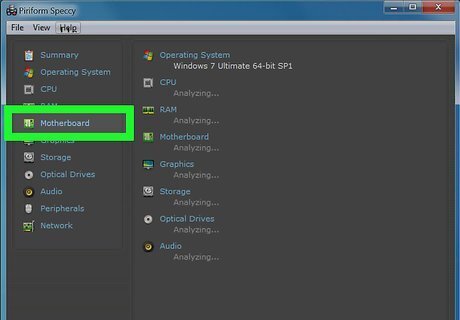
Click Motherboard. This tab is on the left side of the Speccy window.
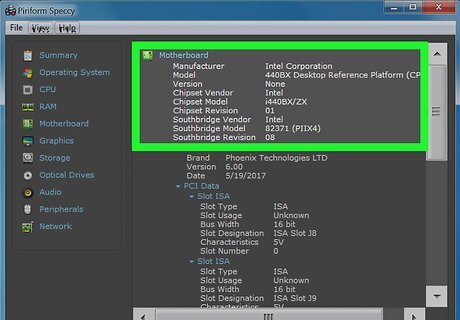
Review your motherboard's information. Beneath the "Motherboard" heading at the top of the window, you'll see several pieces of information pertaining to your motherboard's manufacturer, model, version, and more. You can use this information to determine what kind of hardware can be added to your computer.
Using About This Mac
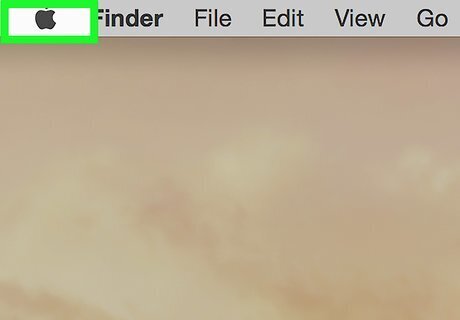
Open the Apple menu Mac Apple. Click the Apple-shaped logo in the top-left corner of the screen. A drop-down menu will appear.
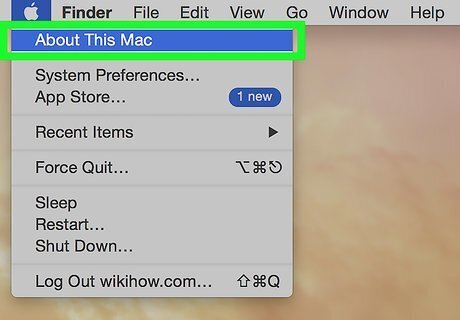
Click About This Mac. It's near the top of the drop-down menu.
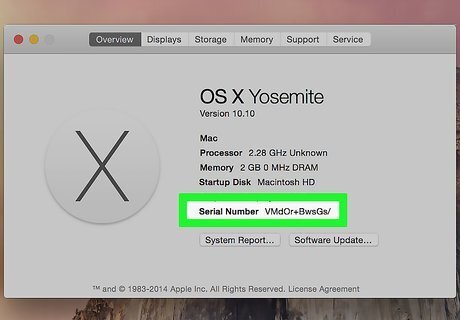
Note the serial number. Look at the number to the right of the "Serial Number" heading.
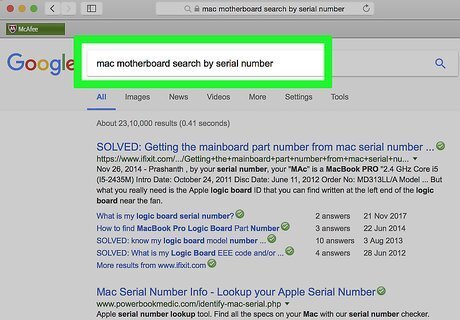
Look up your Mac's motherboard model. Open a search engine of your choice (e.g., Google), then type in your Mac's serial number followed by the word "motherboard" and press ⏎ Return. This will bring up a list of matching motherboard models.
Identifying by Sight

Power down your computer. Make sure that all of your work is saved, then press the "Power" switch on the back of the computer's CPU box. This method will only work for desktop Windows computers.
Unplug everything from your computer's CPU box. This includes power cables, Ethernet cables, USB connectors, and audio cables.
Ground yourself. This will prevent you from discharging static electricity if you accidentally touch the motherboard or another sensitive electronic component.

Prepare to open the case. Lay the case on a table or work surface, resting it on the side so that all of the connectors on the back are closest to the table. These connectors are attached to the motherboard, and will help you determine if your case is laid on the correct side.

Open the case. Most cases have thumbscrews securing the panel, though older cases may require the use of a Phillips-head screwdriver. You can also use a screwdriver on the thumbscrews if they are too tight. These screws are typically located running along the edge of the back side of the tower. After removing the screws holding the panel in place, you'll typically slide it off or open it like a door, depending on the case.
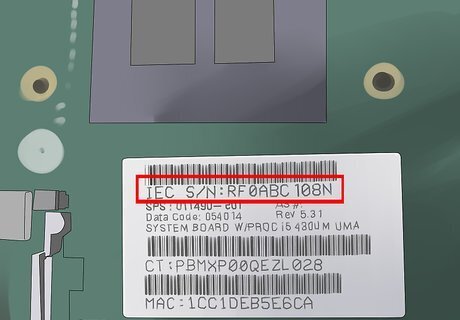
Find the motherboard model number. This is usually printed on the motherboard, but can be located in several possible locations; for example, it may be printed near the RAM slots, near the CPU socket, or between the PCI slots. It may only be a model number without a manufacturer listed, but many modern motherboards will list both manufacturer and model. There will be a lot of writing on the motherboard, but the model number is usually written in the largest text. Motherboard model numbers are typically a collection of numbers and letters.
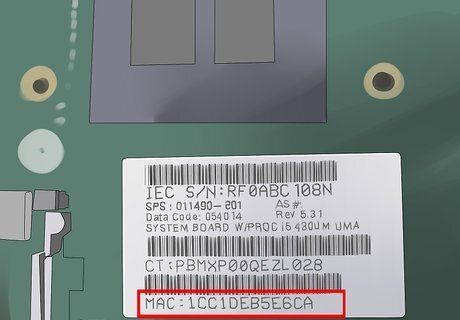
Look up the manufacturer by model number. If you couldn't find a manufacturer printed on the motherboard, you can usually quickly find it by entering your motherboard's model number into a search engine. Include the word "motherboard" in your search to cut down on results that aren't computer related.




















Comments
0 comment