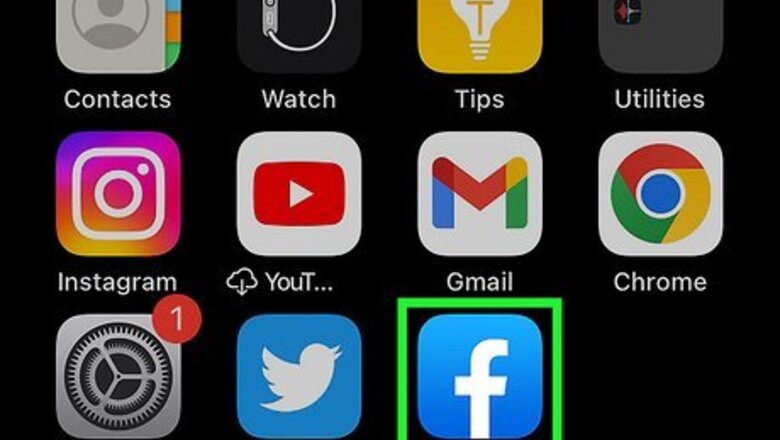
views
- Clear your cache to fix a slow app, delete unwanted data, and improve performance.
- To clear the browsing data, go to ☰ > Settings & Privacy > Settings > Profile settings > Browser, then tap "Clear."
- To delete all cache, uninstall Facebook, then reinstall it from the App Store.
Clearing Browsing Data
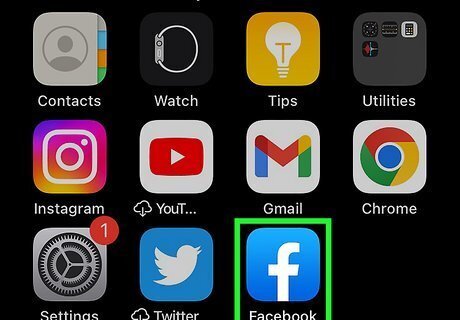
Open the Facebook app on your iPhone or iPad. Facebook is available for iOS in the App Store. This method alone only deletes your browsing data from within the Facebook app, not all data stored in the Facebook app. The only way to delete all cached Facebook data is to delete the app.
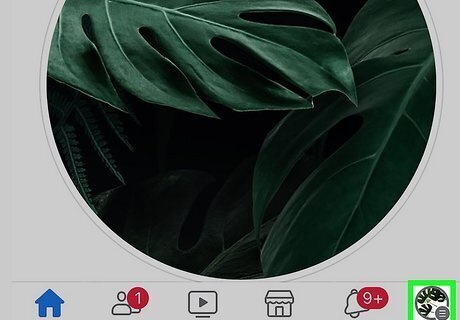
Tap Menu ☰ in the bottom-right corner. This will open the menu.
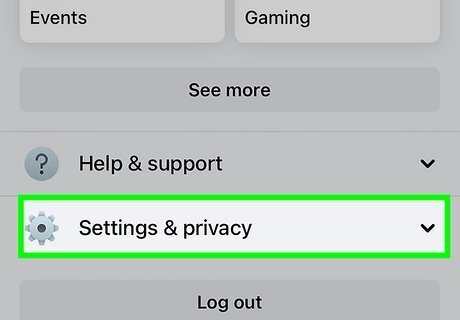
Tap Settings & Privacy. This will be next to a cog icon.
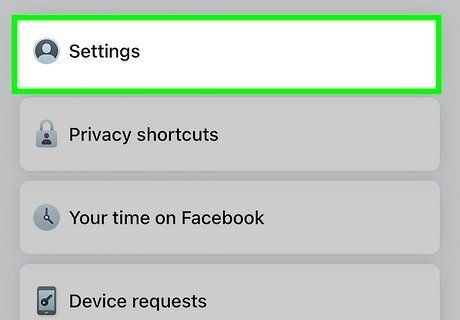
Tap Settings. It's just below "Settings & Privacy."
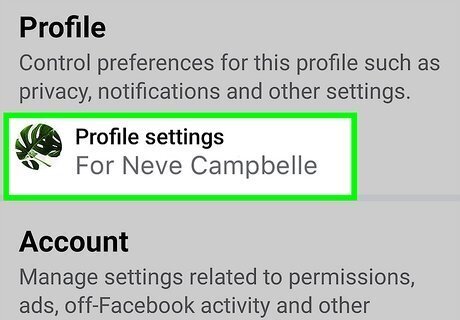
Tap Profile settings. You'll see this near the top of the menu under "Profile."

Scroll down and tap Browser. You can find this towards the bottom of the page under "Media and contacts."
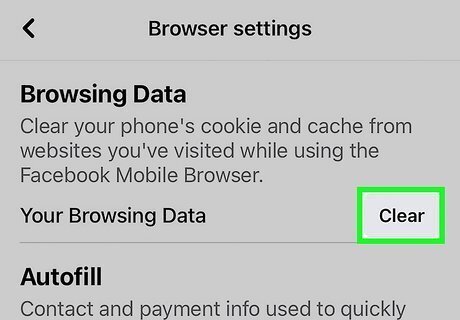
Tap Clear. This is the grey button next to Your browsing data. This will delete the browsing data associated with the Facebook app.
Uninstalling and Reinstalling the App
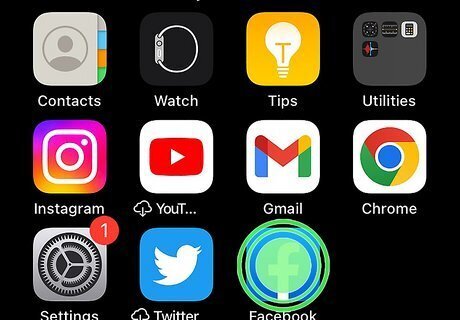
Tap and hold the Facebook app on your Home screen. This is the white f with a blue background. To fully clear the Facebook cache on iPhone and iPad, you'll need to uninstall and reinstall the app. This will not delete your Facebook photos, but you will be required to log back in. Be sure to have your login information ready.
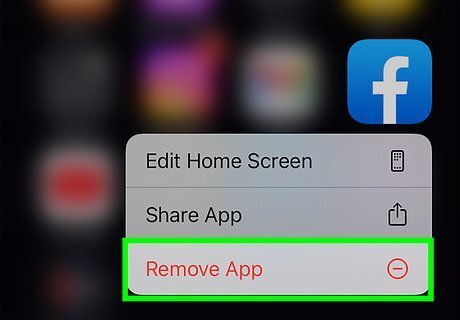
Tap Remove App. This is the first link at the top of the menu. If Facebook is not on your Home screen, you can delete it from your App Library. Swipe left until you've reached your list of apps, tap and hold Facebook, and select Delete App > Delete.
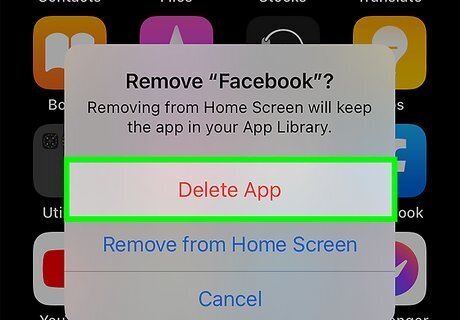
Tap Delete App to confirm. The Facebook app will be deleted.
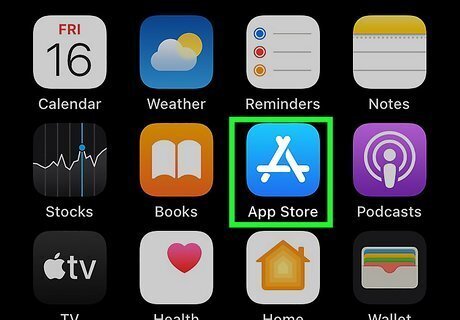
Open the App Store iPhone App Store Icon. You'll need to reinstall the Facebook app.
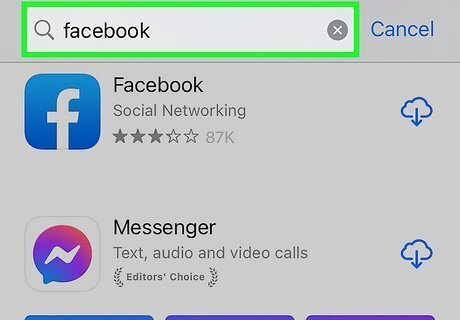
Go the Facebook app page. You can do this by entering Facebook into the search bar and tapping the app. You can also tap your profile picture in the top-right corner, tap Purchased, then find Facebook in the list of apps.
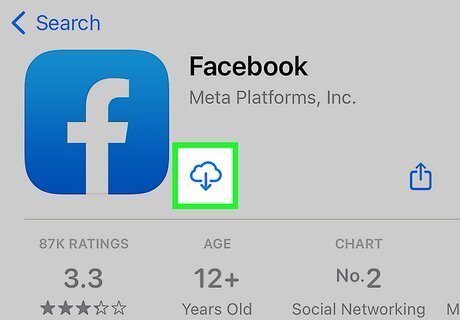
Tap the download icon. This looks like a cloud with a down-arrow. If you’ve installed Facebook before, you'll see the cloud icon. If this is your first time downloading an app, you will see Get. The app will begin downloading to your iPhone.
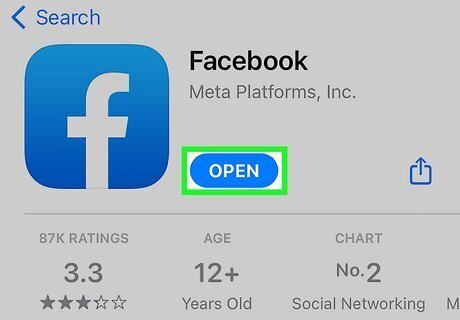
Tap Open. If you left the app store, you can tap the Facebook app on your home page to open it.
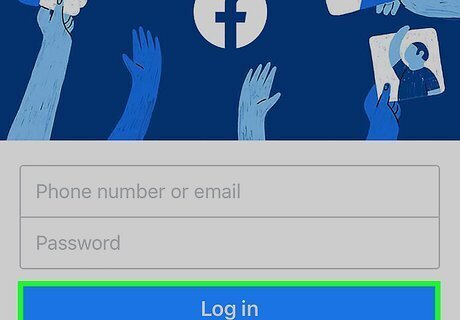
Enter your login details to sign in. Use your phone number or email and your password to login to your Facebook account. If needed, you can reset a forgotten password or create a new account. Your Facebook cache is now cleared. If your iPhone is still running slow, consider freeing up space by deleting unused apps and optimizing iCloud storage.



















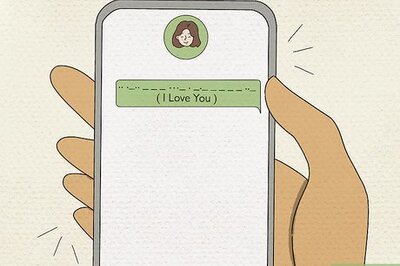
Comments
0 comment