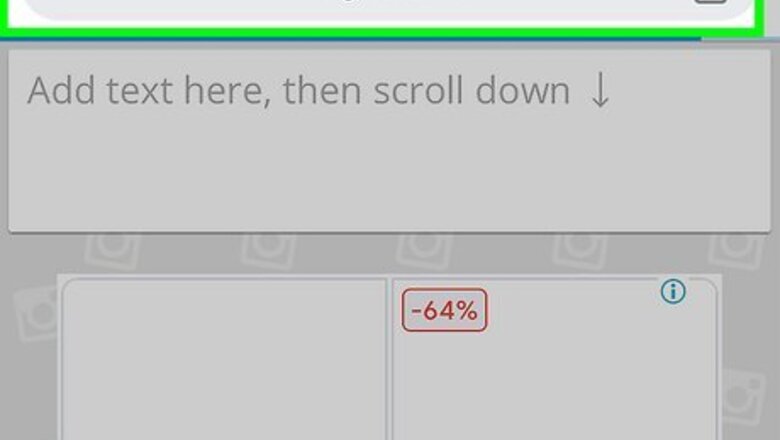
views
- Use a font generator online to get a funky and fancy font.
- Open Instagram, then tap "Edit Profile" to paste the new font in your bio.
- Alternatively, tap the "Aa" icon to change the built-in fonts on Stories.
Changing Bio & Caption Fonts
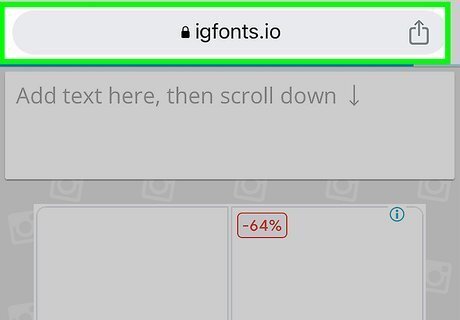
Find a font generator that you like. To use different fonts on your Instagram bio or in captions, you can use an online font generator like https://igfonts.io, https://lingojam.com/FontsForInstagram, and https://metatags.io/font-generator. You can access these sites on any computer, smartphone, or tablet. Using a font generator will allow you to use funky and fancy Unicode fonts in your Instagram bio, captions, and comments. Note that Unicode font is not readable by screen readers.
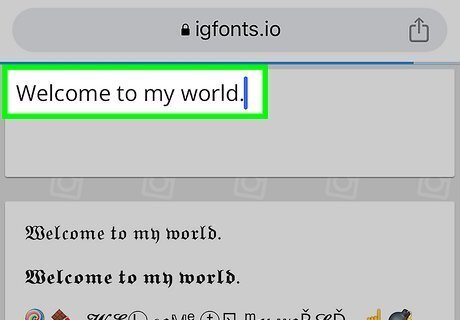
Enter your text. You can type a sentence with every letter in the alphabet, like "The quick brown fox jumps over the lazy dog" or anything you'd like.
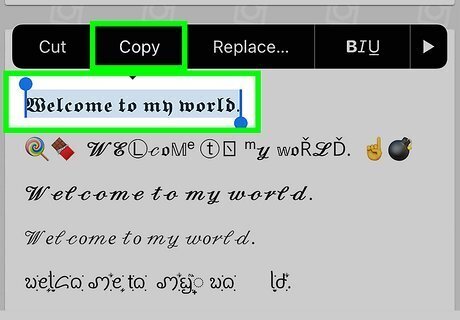
Copy the font. Highlight the font in the style you like and copy it (Ctrl + C for Windows and Cmd + C for Mac). If you're using a smartphone or tablet, simply highlight the text and tap Copy from the menu.
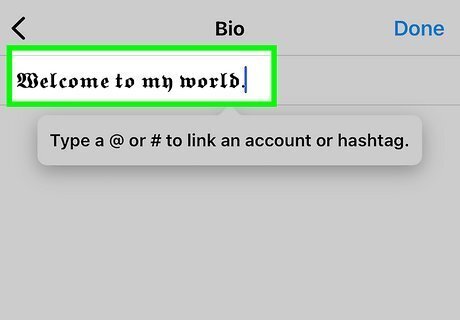
Paste the font into Instagram. Go to your profile and click or tap Edit Profile then paste your copied font in your bio. You can also add the font by pasting it in the "Caption" area of a post, story, reel, or other Instagram content. Alternatively, use the font generator to make your comment in Unicode text, copy the font you like, and paste it as a comment.
Using the Built-in Fonts
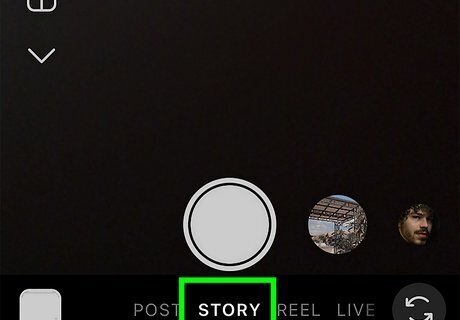
Create a story on Instagram. This is the content on Instagram that features built-in text. To start creating a story, open Instagram and swipe right. Make sure "Story" is selected in the menu dial at the bottom of your screen. You can only create a new post on Instagram from your computer, so you have to use the mobile app on your Android, iPhone, or iPad.
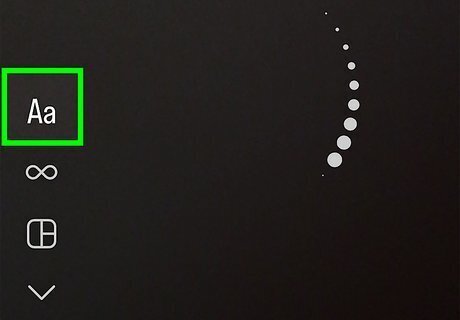
Tap Aa. According to your settings, this "Create" icon can be on the left or right of your screen. The screen will change to a gradient color so you can use text to create your story.
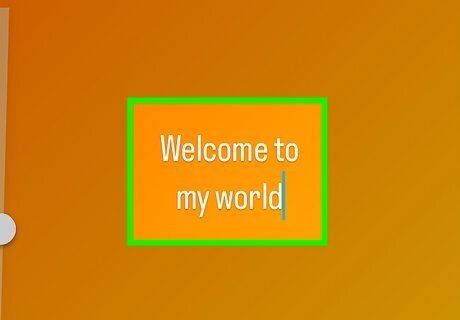
Tap the text and enter what you want to say. Enter whatever you'd like. You can also paste text from a Unicode generator.
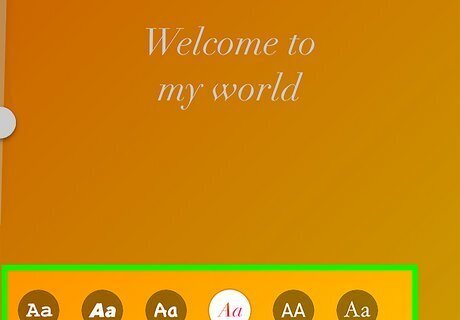
Tap the text at the top of the screen to cycle through the different fonts. You'll see your text in fonts like "Literature," "Modern," "Classic," "Neon," "Typewriter," "Strong," "Meme," "Elegant," and "Directional." Make more edits to your font by tapping the text effects icon, which is the first icon to the left of the text name and looks like a capital "A" with stars. If you tap Next and tap your font to edit it again, you'll see the fonts listed at the bottom of the preview window as "Aa" icons. Tap those icons to change the font. Then, you can drag the slider on the side of your screen to make your font smaller or bigger. Tap the "A" icon next to some lines at the top of your screen to apply an animation effect to your text.
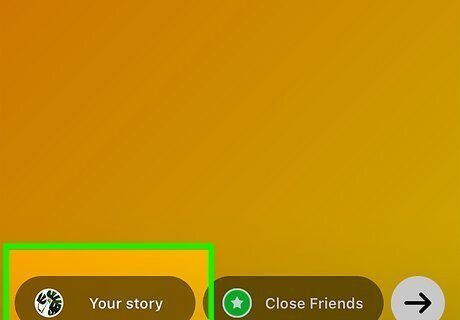
Tap Done and share your Story. When you're done adjusting the font, share the Story so others will see your funky and fancy font. Alternatively, you can tap the download icon to save the text-only frame to your local storage so you can create a post with it.













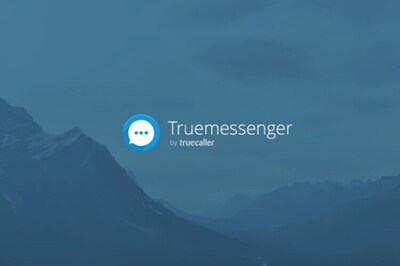


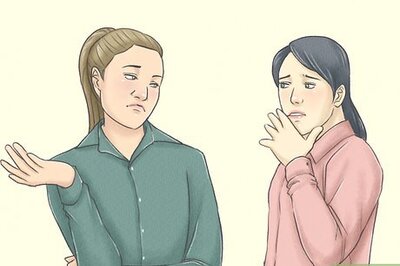



Comments
0 comment