
views
All Instagram users at least once in a while come across accounts that we do not want to see as much on our feeds. This could be a person who constantly DMs you without you really wanting to chat with them, or just someone whose posts you don’t really like. Now while the first idea is to unfollow or block such accounts, it is not always possible since at times, these are people we meet in our day-to-day lives and no one wants to be questioned on why they unfollowed a certain person. For such scenarios, Instagram has the “Restrict” feature that allows you to limit someone’s activity on Instagram.
The Restrict feature allows users to limit what people can post on their profile. With this feature, users have control if others can see comments on their posts, they can move chats of restricted accounts to Message Requests, and they will not be able to see if you are online or have read their message. The new comments from restricted accounts on your posts will only be visible to that person and you can choose to see the comment by clicking a “See Comment” option. You can also choose if others can see the restricted person’s comment on your post.
Now that you know what restricting a user on Instagram does, let us take a look at how to restrict people on Instagram. Before we begin, it is important to note that you can restrict people directly from their profile, through DMs, and through the settings on your Instagram. Let us take a look:
1. Restrict Someone’s Profile
Open Instagram on your Android or iPhone
Go to the profile you want to restrict
Click on the three-dot menu on the top right corner of the screen
Click “Restrict.” Now Instagram will show you a pop-up showing what Restricting an account does. Click “Restrict Account” to proceed.
You can un-restrict someone by following the same steps
2. Restrict Someone Via DMs
To Restrict someone via Direct Messages on Instagram, you need to go to the direct messages section of Instagram
Open the chat of the person you want to restcit
Tap the person’s name on the top of the chat. This will open shared media, and few chat settings.
Tap Restrict at the bottom
If you are in a group with one of your restricted contacts, Instagram will alert you about it. You can choose to stay in the group or leave.
3. Restrict Someone via Settings
Open Instagram and then go to your profile.
Tap the three lines in the top right corner of the screen.
Go to Settings > Privacy.
Under Connections, tap Restricted Accounts.
Now, Instagram will show you all features of restricting an account. Tap Continue.
Search for the account you would like to restrict and then tap Restrict next to their username.
Read all the Latest Tech News here
















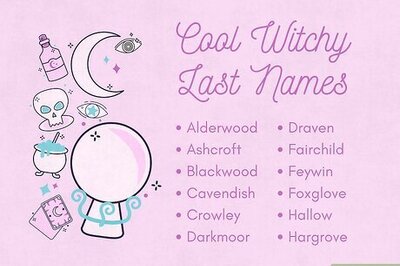

Comments
0 comment