
views
If you believe that your windows PC is infected with malware or you just intend to perform a routine scan as a part of the digital cleanup process, then here is some good news for you. Microsoft Windows has a built-in security tool that can assist you in this process. Coming by the name Windows Security, it eliminates your requirement of purchasing a paid third-party software.
Previously, Windows Security was available by the name Windows Defender Security Center and the current app is more or less similar to its predecessor. Exploring “Windows Defender” in the Start menu will pop up the Windows Security option. Even today Microsoft often refers to its real antivirus scanning as Windows Defender.
While the built-in anti-malware software by Microsoft was considered to be completely worthless by tech pundits, today it can compete against renowned names like Avast and Kaspersky. Windows Security can block 99.7 per cent of threats.
Tech giant Microsoft has also been promoting security with Windows 11 and at times has confusingly locked out individuals with older generation computers that do not have a specific hardware configuration.
When it comes to plain old software security, however, then Windows 11 is relatively simple.
To access it, you need to simply type “Windows Security” in the Start menu search on the left bottom of the screen. You can also access it by going to “Settings” then “Privacy & Security” and then “Windows Security.? This will enable you with a quick summary of your system?s status.
Then you can click the “Open Windows Security” option to garner access to the full application.
Here is how you can perform a malware scan on Windows 11
Windows’ built-in security will operate in the background by default and endeavour to quickly block any malicious data that make their way to your PC. You can also run a manual scan if you aim to perform periodic spot checks.
Step 1: To perform a manual scan, go to “Windows Security” then “Virus & threat protection,”
Step 2: Click on the “Quick scan” option. If you want to perform a more comprehensive scan, which will take more time but will review all your files and operating programs, you can alternatively click the “Scan options” button, and select “Full scan.”
Step 3: If Windows detects malware through the scan, you can select the ?Start actions? button to start the process of eliminating the virus(es) from your system.
Read all the Latest News , Breaking News and IPL 2022 Live Updates here.













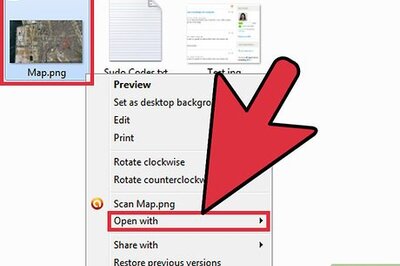


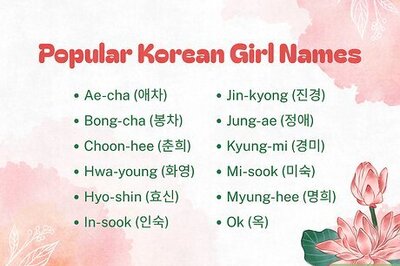

Comments
0 comment