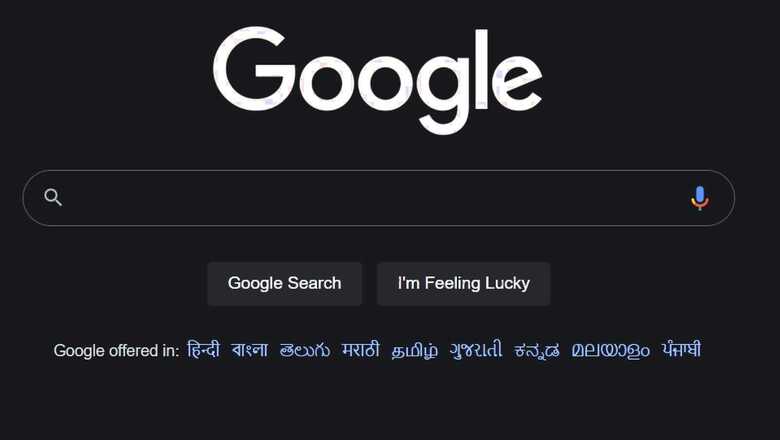
views
Google is undoubtedly an important tool in our daily life that is also a verb recognised by Oxford Dictionary. Since the platform is so widely used, Google also offers some nifty tricks to enhance our browsing experience. One such option users can use is the Dark mode that Google rolled out on the platform last year. Not only the dark theme, but you can also set any preferred theme in the search of Chrome and Firefox. However, the dark theme essentially offers greyish background instead of black. The company is seemingly working on a darker theme that may rollout soon.
Meanwhile, here are the steps to know how you can enable the dark theme in Google search.
Google Dark theme for Android
Step 1: Open Google Chrome on your Android device
Step 2: Select the option of more (three dots)
Step 3: Then select the option of settings and go to themes
Step 4: You will find three options System Default, Dark, Light
Step 5: Select the preferred theme
Google Dark theme for laptops and computers (Windows 10 and up and Mac OS 10.14 and up).
Step 1: Go to Select, then Setting, Personalization. You will get a glimpse of the preview window as you make changes.
Step 2: In the background, you can choose a solid colour, picture, or a set of pictures.
Step 3: In colours, you can select any colour of choice
Step 4: Scroll up to choose the mode, Dark or Light as per your preference
Google Dark Theme on Mac
Step 1: Go to the Apple Menu
Step 2: Select System Preference, select General,
Step 3: Select the Appearance options (Light, Dark, Auto) from the top of the window
Watch Video: Vivo V23 5G Review: For The Selfie Lovers
Google Dark theme for iPhone and iPad
Step1: Go to the Settings option of iPhone or iPad
Step 2: Select the option of Display & Brightness
Step 3: Select the option of Dark for Dark Mode
Read all the Latest Tech News and Breaking News here


















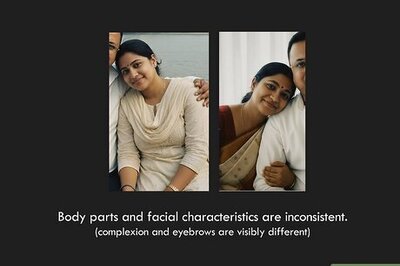
Comments
0 comment