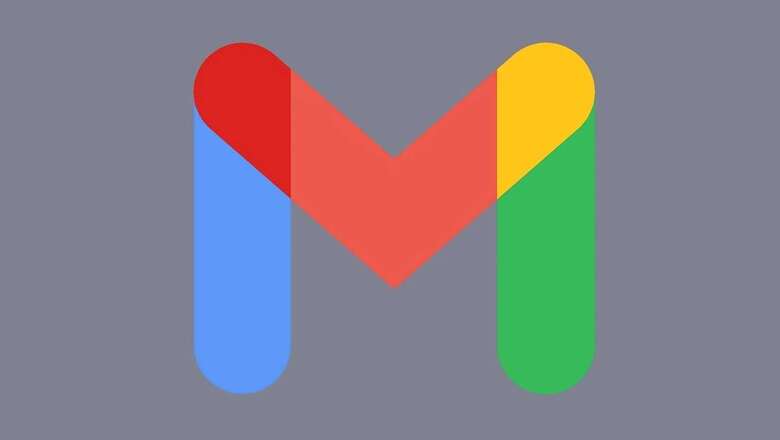
views
Did you know that you can schedule emails on Gmail? Yes, the feature has been there on the Google email platform since April 2019 and it allows users to draft an email and schedule to send it at an exact date and time in the future. Gmail allows users to schedule emails via both the mobile app and desktop client. Scheduling an email on Gmail is a rather easy process and requires the user to follow few simple steps. It will give you the option of choosing an exact date and time at which you want to send the email. Let us take a look at how to schedule an email on Gmail via desktop or the mobile app. Users can see their scheduled mails in the “Scheduled” tab on the navigation panel. You can schedule up to 100 emails on Gmail and can edit them any time before they are sent automatically.
In order to schedule an email from your smartphone, open the Gmail app on your Android or iOS smartphone. Then, click Compose to draft a new email with the recipient’s email ID. On the top right corner, click on the three dot menu and tap on Schedule send. Users will see preset options along with a Pick date & time option. Click Pick Date & Time to enter date and time manually. Select and click Schedule send.
On a desktop browser, users need to head to Gmail and log in with their Google account. Then, they need to click on Compose and draft an email with the recipient’s email ID. Then, users need to click on the small drop down arrow next to the send button and select Schedule Send. Then, users will see preset options. Users can click Pick Date and Time to schedule their email on the desired day and time. Click Schedule Send once done and the email will be sent at the given date and time.
Read all the Latest News, Breaking News and Union Budget 2022 updates here.
















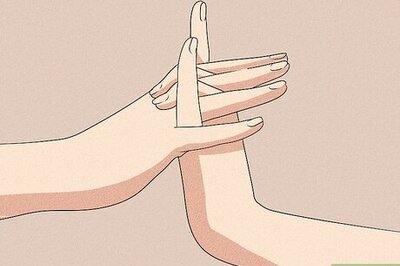
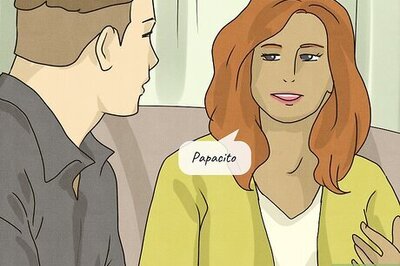
Comments
0 comment