
views
Apple iPhone is one of the most hyped launches every year. This year, the iPhone 13 took all the attention, starting a few months before the launch, up to September 14, when the iPhone 13 series was unveiled by the Cupertino-based giant. We know many iPhone loyalists out there must have already got your hands on the latest iPhone, and can?t wait to start using it. However, before that comes the pain of transferring data from your old iPhone. Not to worry, we are here to help you.
Now, Apple has devised a number of solutions, including iTunes (Finder), iCloud, Quick Start, and iPhone migration for devices functioning on iOS 12.4 and above. All of these ways are intended to make it easier for consumers to set up a new iPhone. But each method has its own set of advantages and disadvantages. In this article, we will walk you through the many methods via which you can transfer data to your iPhone 13.
1. Using Quickstart or iCloud
As the majority of iPhones now run on iOS 12.4 or later, we recommend using Quick Start to set up your new iPhone and transfer files from your previous device. Apple?s Quick Start is an iPhone-to-iPhone data transfer tool. Follow the given steps for transferring iPhone data using Quick Start:
Step 1: Turn on your new iPhone and bring it close to your old one. The QuickStart display will give you the option of setting up your new iOS device with your Apple ID.Step 2: Place your old gadget on top of the new one, then centre the motion in the viewfinder. Wait for a notification that reads Finish on New [Device Name], then input the passcode from your old device on your new phone.Step 3: Set up your new iPhone's Face ID or Touch ID, and then input your Apple ID passwordStep 4: The new iPhone will give you the option of restoring applications, data, and settings from your latest iCloud backup or upgrading and restoring your existing device's backup. Simply choose one backup containing the data you wish to utilise to set up your new iPhone. You may also select whether or not to transmit iPhone settings.
2.Using iTunes.
First, check that you have the most recent version of iTunes installed. You may upgrade it using Software Update or by downloading it from Apple?s App Store.Step 1: Connect your iPhone to a computer running the most recent version of iTunesStep 2: In iTunes, go to Devices and find your old iPhoneStep 3: To preserve material downloaded from the iTunes Store or App Store, go to File > Devices > Transfer PurchasesStep 4: If you also wish to migrate passwords and metadata to your new iPhone, you must encrypt your iPhone backup. In addition to your email passwords, wireless access point passwords, website passwords, and health and activity logs, this backup will include your keychain data.Step 5: Select the Encrypt [device] backup checkbox and provide a password. If you forget this password, you will be unable to restore the backup to your iPhone.
Read all the Latest News , Breaking News and Ukraine-Russia War Live Updates here.

















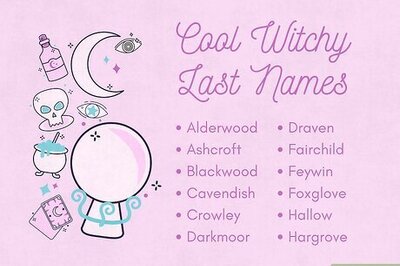
Comments
0 comment