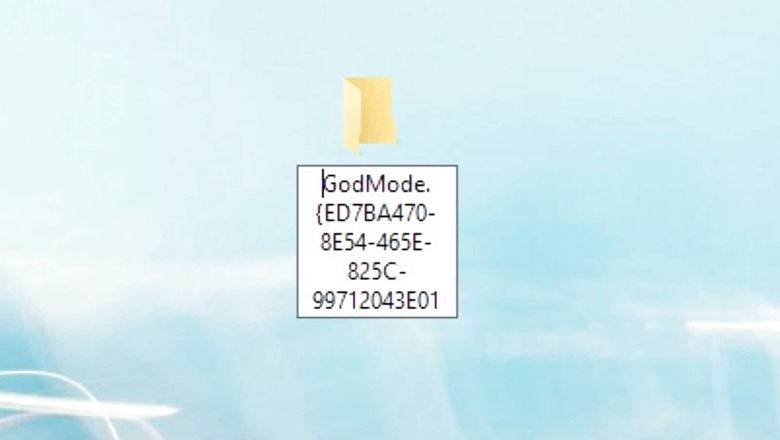
views
Microsoft will start rolling out Windows 11 by next month, which is set to bring a host of changes for a more user-friendly OS experience. Although the OS version may time to roll out to some users with older laptops, there are certain tricks to increase productivity on the current Windows 10-running PCs. One of the tricks includes ‘God Mode’ that brings more than 200 administrative tools and settings in one handy folder. Although there are simpler methods to search for utility tools, like adjust brightness or access printer settings on Windows 10, it still helps to have more options.
God Mode essentially brings all Control Panel tools into one neat folder that can be arranged as per users’ preferences. It is designed for IT admins and developers but regular users can find it helpful as well. Despite Microsoft’s attempt to rule out the Control Panel from its OS, it is still available in the latest Windows 11. It also means that God Mode should work on Windows 11. Here are the steps to enable God Mode in your Windows –
Step 1: First, right-click on a blank area of your Windows desktop and then create a new folder.
Step 2: Name the folder to ‘GodMode.{ED7BA470-8E54-465E-825C-99712043E01C}’ and save.
Step 3: As soon as users hit enter, the icon of the folder will change from the traditional box to the Control Panel icon. Double-click on it to enter God Mode.
After you open the God Mode folder, users will see a list of Windows utility tools and settings. The list will be organised into categories and sorted alphabetically. Double-click an entry to access that tool. If you find God Mode’s default structure complicated, right-click on an empty area and select view. Users can select between “Medium icons” or “Large icons.” Users can also use Sort by or Group by options to arrange icons in different formats.
Read all the Latest News , Breaking News and Ukraine-Russia War Live Updates here.













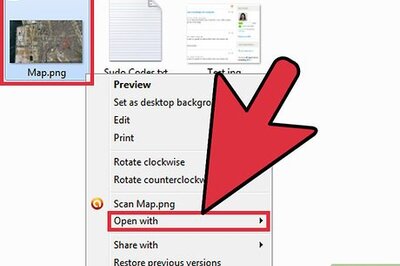


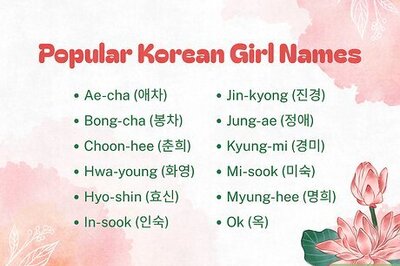

Comments
0 comment