
views
With the increasing emphasis on privacy and security, the Meta-owned WhatsApp, one of the most popular messaging apps in the world, introduced various features, including TouchID, FaceID, and fingerprint unlock, to make sure users’ data is secure.
The feature restricts anyone from using the WhatsApp app on their smartphones before authenticating with facial recognition or fingerprint sensor. The feature is available for both Android and iOS platforms. In this article, we will guide you through the steps to add or remove TouchID, FaceID, and fingerprint unlock on WhatsApp.
Here’s a step-by-step guide on how to add and remove FaceID and TouchID on WhatsApp:
Adding FaceID or TouchID on WhatsApp:
Step 1: Open WhatsApp on your iPhone or iPad.
Step 2: Tap on the “Settings” tab located in the bottom right corner of the screen.
Step 3: Tap on “Account.”
Step 4: Tap on “Privacy.”
Step 5: Scroll down to the “Screen Lock” section and tap on “Fingerprint Lock” or “Face ID.”
Step 6: Toggle on “Require Face ID” or “Require Touch ID.”
Step 7: Choose the time duration before Face ID or Touch ID is required to unlock WhatsApp.
Step 8: Once you have selected your preferences, you will be prompted to scan your face or fingerprint to set up Face ID or Touch ID.
Removing FaceID or TouchID on WhatsApp:
Step 1: Open WhatsApp on your iPhone or iPad.
Step 2: Tap on the “Settings” tab located in the bottom right corner of the screen.
Step 3: Tap on “Account.”
Step 4: Tap on “Privacy.”
Step 5: Scroll down to the “Screen Lock” section and tap on “Fingerprint Lock” or “Face ID.”
Step 6: Toggle off “Require Face ID” or “Require Touch ID.”
By following these simple steps, you can easily add or remove FaceID and TouchID on WhatsApp. Adding these features will enhance the security of your WhatsApp account while removing them will make it more convenient to access the app. It’s entirely up to you to decide which option is best suited for your needs.
Read all the Latest Tech News here
















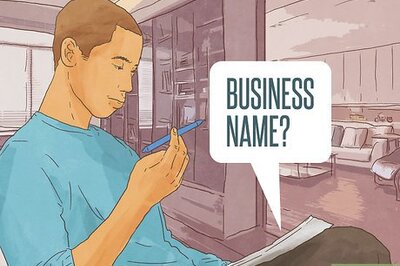



Comments
0 comment