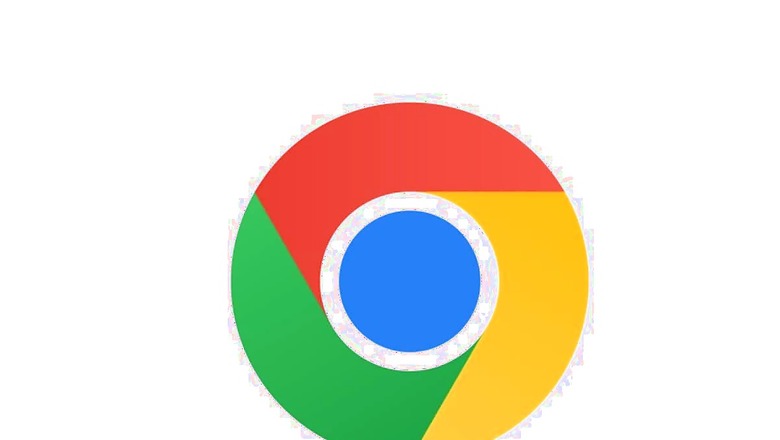
views
Pop-up ads can be one of the most annoying things on the internet. They can disrupt your browsing experience, slow down your device, and even lead to security issues. Fortunately, Google Chrome provides built-in tools to block pop-ups and protect your browsing experience.
In this article, we’ll go over how to block and allow pop-ups on Google Chrome.
How to Block Pop-ups on Google Chrome
Step 1: Open Google Chrome and click on the three-dot icon on the top right corner of the browser window.
Step 2: Select Settings from the drop-down menu.
Step 3: Scroll down and click on Privacy and Security.
Step 4: Click on Site Settings.
Step 5: Scroll down and click on Pop-ups and redirects.
Step 6: Toggle the switch to the right to turn on the blocker.
If you want to block specific websites from showing pop-ups, you can add them to the block list by clicking on Add under Block and entering the website’s URL.
How to Allow Pop-ups on Google Chrome
While pop-ups can be annoying, they can also be necessary for certain websites to function properly. Here’s how to allow pop-ups on Google Chrome:
Step 1: Open Google Chrome and click on the three-dot icon on the top right corner of the browser window.
Step 2: Select Settings from the drop-down menu.
Step 3: Scroll down and click on Privacy and Security.
Step 4: Click on Site Settings.
Step 5: Scroll down and click on Pop-ups and redirects.
Step 6: Toggle the switch to the left to turn off the blocker.
If you want to allow pop-ups from specific websites, you can add them to the allow list by clicking on Add under Allow and entering the website’s URL.
Please note that while pop-up blockers can protect you from annoying pop-up ads, it’s important to take other precautions to stay safe while browsing the internet. Keep your browser and operating system updated with the latest security patches. Use strong passwords and two-factor authentication to protect your accounts.
Also, be cautious when clicking on links or downloading files from unknown sources. Use a virtual private network (VPN) when browsing on public Wi-Fi networks. Install antivirus software to protect your computer from malware and viruses.
By taking the time to adjust your browser’s settings, you can protect yourself from annoying pop-ups and potential security threats.
Read all the Latest Tech News here
















Comments
0 comment