
views
The wireless connection is faulty.

Connect the controller to your console with a USB cable. If you can't connect wirelessly, try a wired connection. While it's plugged in, make sure the connections aren't loose or broken. Try using multiple different USB cables to plug in your controller to your console if one doesn't work. One of the cables could be bad and make your controller appear not to connect. In this instance, make sure you're using the correct kind of cable that transmits data as well as a charge. A cable that only charges your controller won't work for this step. Press the PS button for about three seconds to sync the controller with your console. If you're still unable to connect, proceed to the next step.
Your wireless battery is dead or low.
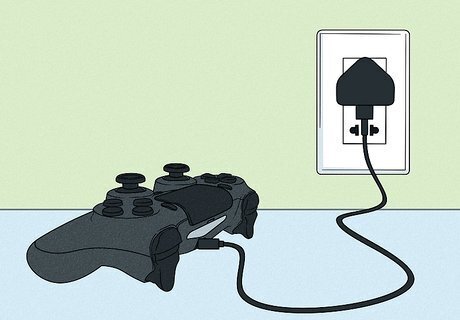
Charge the battery. If you have a low or empty battery, you may not be able to turn your controller on. Leave the cable plugged into it so it can charge. Generally, it'll take about two hours to charge an empty battery. If charging the battery did not work for you, continue to the next step. In some cases, you might discover that your battery loses its charge quickly and it may be time to get a new controller.
Your controller isn't synced with your console.
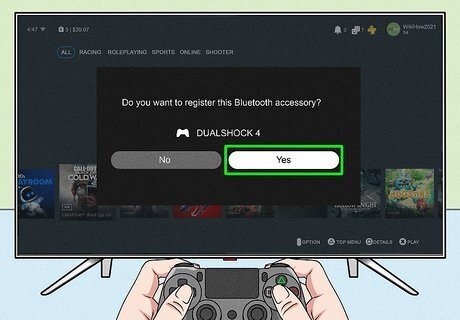
Sync your controller. If your controller isn't synced, it won't connect to your console. Try the steps to sync your controller wirelessly or with a USB cable. If that doesn't work, continue to the next step.
Your controller has too many active connections.
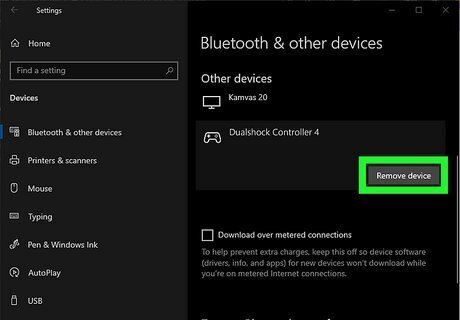
Disconnect your controller from other devices. If you connected your controller to your Windows computer, remove it from the connections list on your computer. For example, if you have the controller Bluetooth paired to your Windows 10 computer, your computer might be accessing your controller and preventing your console from making that connection. Alternatively, you can turn Bluetooth on that device off. If you're still experiencing issues, continue to the next step.
Other Bluetooth devices are causing interference.

Remove sources of Bluetooth interference. You'll know to take this step if your controller will turn on, but the LED light indicates that it won't connect (white). Keep your controller close to your console or remove other devices that operate on that Bluetooth frequency (2.402-2.4835 GHz). If that doesn't solve your problem, continue to the next step.
Reset your controller.

Reset your controller. To do this, turn off your console and controller. Then, using a paperclip or something similar, push the button located inside the small hole on the back of your controller next to the L2 button and keep it pressed for about five seconds. Turn your PS4 back on, then press the PS button on your controller. You should hear it beep to confirm that it's connected to the console. If you're still experiencing connection issues, you may want to try connecting your controller to a different console to see if it works. If that doesn't work, you'll have to talk to PlayStation's Support Team for further assistance.


















Comments
0 comment