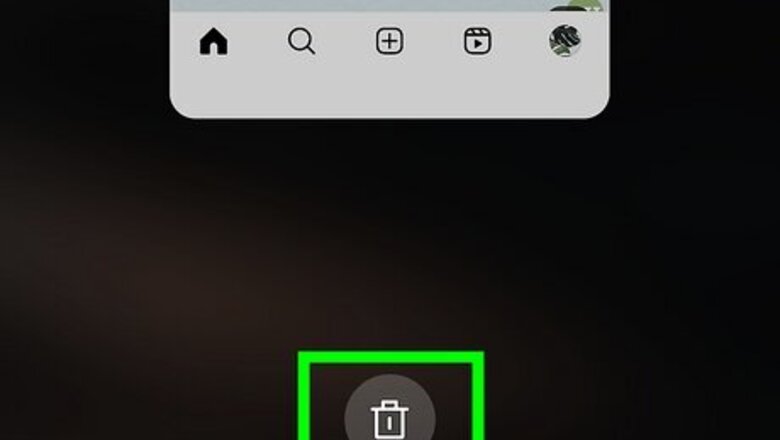
views
Force close & reopen the app.
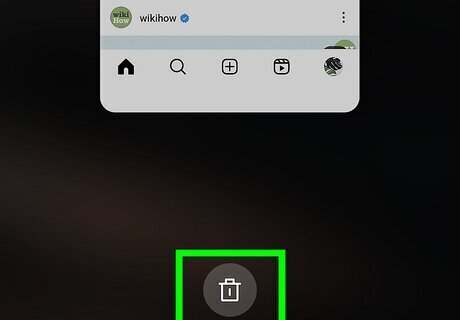
A glitch in your current session could be creating the black screen issue. How you force close apps differs depending on what operating system you're using: Android: tap the three-line icon or swipe up from the bottom of your screen if you don't have navigation icons to see all your open apps, then swipe on Instagram to close it. iPhone with Home button: press the Home button to see all your apps, then swipe on the Instagram app to close it. iPhone without a Home button: swipe up from the bottom of your screen to see all your open apps, then swipe left, right, or up on the Instagram app to close it.
Restart your device.
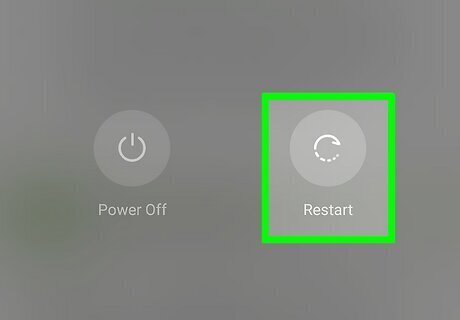
Your phone or tablet can have a bug that causes the black screen on Instagram. A restart sounds simple, but it might be the fix to the problem. For Android, press and hold the Power button for a few seconds, then select Restart. For iPhone, press and hold the Side and Volume Up/Down button, then drag the slider to the right to turn off your phone. Press the Side button again to turn it on again.
Check your Internet connection.
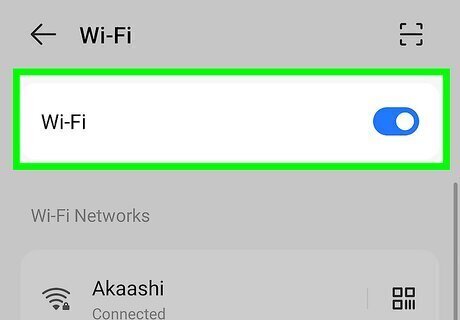
You can't use Instagram without the Internet and may see a black screen when opening the app. See if you can access the Internet through different apps, like TikTok or try to search on Google. Open the Control Center or Quick Panel to see if you have a strong Internet connection. If your Internet is down, try to troubleshoot it to fix it, or wait for your ISP to re-establish your connection.
Check if Instagram's servers are offline.
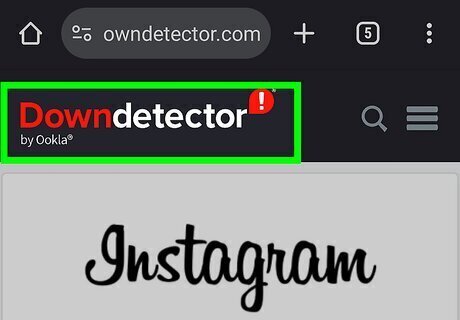
You can't fix the black screen issue if the servers are down. The only way you can solve this issue is to wait for the servers to go back online. Use sites like Downdetector to see Instagram's status.
Clear the cache.
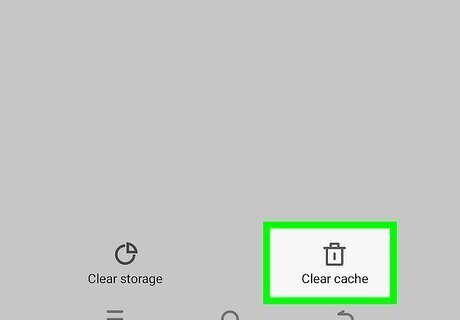
Corrupted data can cause a black screen on Instagram. While Android allows you to clear the cache manually, you will need to uninstall and re-install it on iPhone. For Android, open Settings and go to Apps > Instagram > Storage > Clear cache. For iPhones, long-press on the app icon and select Remove App. Open the App Store and reinstall the Instagram app.
Disable Dark mode.

Dark Mode can glitch to reveal only a black screen when you're using Instagram. The steps for this differ for the type of phone you're using: Android: in the Instagram app, tap the three-line menu icon in the top right corner of your profile, then go to Accessibility > Dark mode > Off. iPhone: open Control Center and make sure Dark Mode isn't enabled.You can also open Settings and go to Display & Brightness > Light to turn off Dark Mode.
Disable Full Keyboard Access on iPhone.
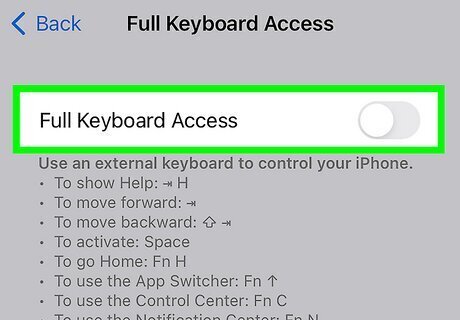
Having an external keyboard to control your iPhone can cause glitches with Instagram. You can turn this setting back on after you're done using Instagram so you can use the external keyboard again. To disable this setting, open Settings and go to Accessibility > Keyboards > Full Keyboard Access and tap the toggle to turn it off.
Unrestrict Instagram on Android.
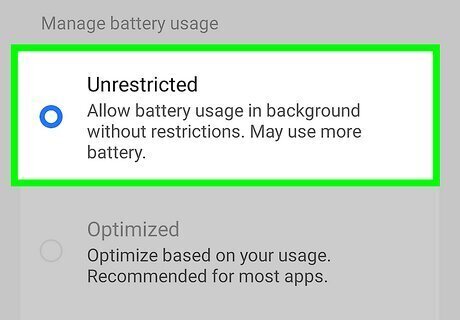
Battery features can black out the Instagram app to conserve power. Since this option is only available on Android, skip this step if you're using an iPhone. Open Settings and go to Apps > Instagram > Battery > Unrestricted.
Turn off Low Power Mode on iPhone.
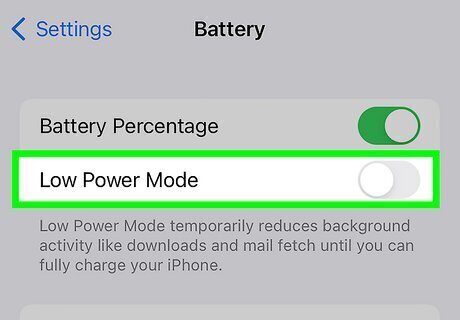
If the OS prioritizes battery power over Instagram, you can see a black screen. Since this feature is only available on iPhone, skip this step if you're using an Android. Make sure the toggle for Low Power Mode is disabled in the Control Center, or open Settings and go to Battery to make sure it's off.
Reinstall Instagram on Android.
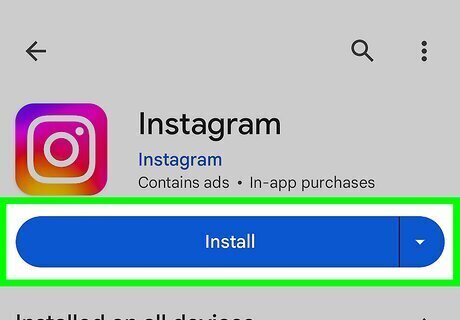
This ensures that all your old data is deleted and that you're installing a fresh version of the app. Since you already uninstalled and reinstalled the app on iPhone in order to clear the cache, iPhone users can skip this step. To uninstall the app on Android, tap and hold the app icon and select Uninstall, then open the Google Play Store to reinstall the app.
















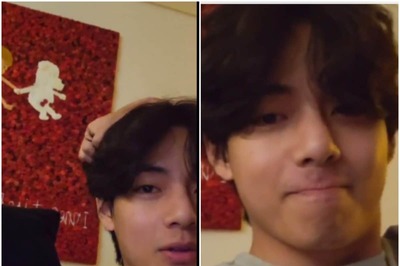


Comments
0 comment