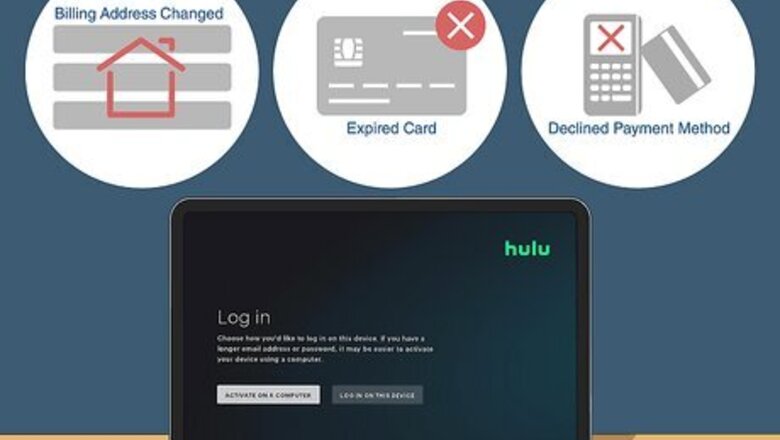
views
Billing Issues
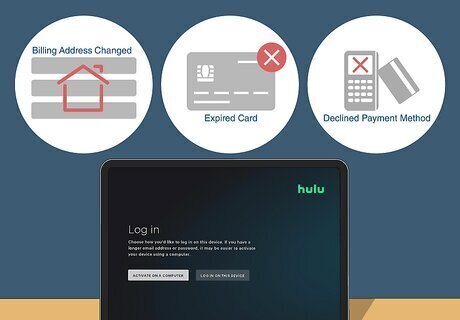
Problems with your subscription can suddenly kick you out of the app. Account-related issues like billing address changes, subscription modifications, expired cards, and declined payment methods could cause Hulu to disconnect your devices until the issue is resolved. If this happens, you'll usually get a password error ("Your login is invalid. Please try again") when you try to sign back in on your TV, phone, streaming stick (like Roku or Fire Stick), or tablet, but still be able to log in to Hulu.com in a browser. Check your account status and fix any outstanding issues by logging in to your Hulu account.
Too Many People Using Your Account
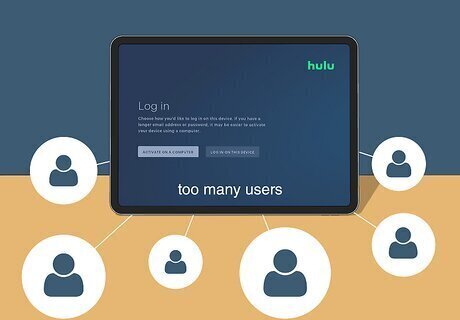
Hulu allows two devices to stream from the same account at once. If you share your Hulu account with others, you may have hit Hulu's screen limit, which can sometimes result in one or more connected devices being logged out automatically. To see which devices are using your Hulu account, go to https://secure.hulu.com/account and click Manage Devices next to "Add your devices." Anyone who has your Hulu username and password can also log you out remotely by removing your device from this area.
App Cache Problems
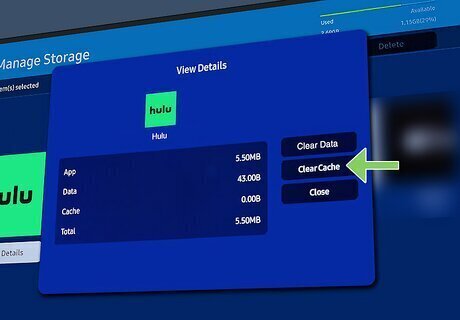
Clear Hulu's cache on your device. Whether you're watching Hulu on your TV, streaming device (like a Roku or Fire Stick), phone, or tablet, Hulu saves a cache of data to keep your movie or TV show streaming smoothly. If there's a problem with files in the cache or your device is low on space, Hulu may sign you out randomly—even in the middle of a show. To fix this, clear Hulu's cache on your device. Roku: From your Roku's Home screen, press the Home button 5 times, press Up once, press Rewind 2 times, and then Fast Forward 2 times. If this doesn't work, uninstall and reinstall the Hulu channel on your Roku. Fire TV and Fire Stick: Select the gear icon on the Home screen, go to Applications > Manage Installed Applications, and select the Hulu app. Select Clear Cache, then Clear Data. Sign back into Hulu when you're finished. If Hulu continues to sign you out randomly, try deleting and reinstalling the app. Android phone or tablet: Go to Settings > Apps > Hulu > Storage, then tap Clear cache. Next, tap Clear data to restore the Hulu app to its defaults, and sign back into Hulu. Gaming consoles: On most consoles, including PS5, PS4, and Xbox S/X, you can clear the cache by turning off the console, unplugging it for about a minute, and then plugging it back in. If this doesn't prevent you from being logged out of Hulu in the future, try deleting the Hulu app and reinstalling it. Amazon Fire Tablet: Go to Settings > Apps & Notifications > Manage All Applications (or See all apps) > Hulu > Storage. Select Clear Data (or Clear Storage), then tap Clear Cache. Samsung TV: Go to All Settings > Support > Device Care > Manage Storage, select Hulu, then select View Details. Select both Clear Data and Clear Cache, then sign back in to Hulu. Apple TV, iPhone, and iPad: There's no way to clear the cache on Apple devices other than deleting and reinstalling the app. Remove the Hulu app from your Apple TV or iOS device, then reinstall it from the App Store. Other smart TVs and streaming devices: You'll usually find the option to clear the cache and stored data in your TV or device's Settings section. If your device doesn't have this option, try deleting and reinstalling the Hulu app.
Hulu is Timing Out
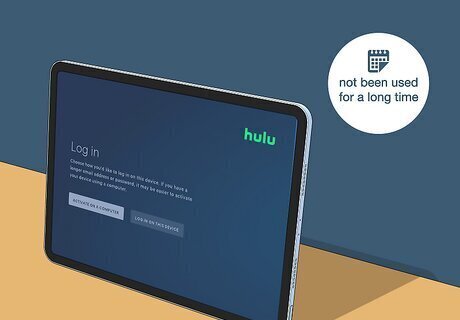
Hulu may log you out because it cannot keep your session active. This might happen if it's been a long time since you've used the app, but in most cases, there's usually just an issue with the app itself, or possibly a compatibility issue with the Hulu app and your TV or streaming device. Many Hulu users who watch on smart TVs like Samsung TVs, Roku TVs, and streaming devices like Apple TVs have found that the app asks them to log back in if it's been more than a few days since last opening the app (which really shouldn't happen), even though other platforms are working fine. So far, Hulu has not publicized any such problems, nor have any of the smart TV platforms. Clearing the cache, uninstalling and reinstalling Hulu, and resetting your TV or streaming device may solve the issue.
Quick Start is Enabled (LG TV)
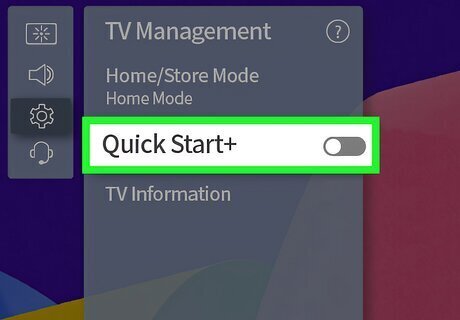
If you have an LG TV, try disabling Quick Start. Many LG TV owners have found that the LG Quick Start+ feature was causing Hulu to log them out of the app and ask for the password each time the TV restarted. Here's how to turn off the feature: Press the gear button on your LG TV remote and select All Settings. Select System and choose Additional Settings. For older LG TVs, you may need to select General > Devices > TV Management to find the Quick Start+ option. Set Quick Start+ to Off.
Your Device Went into Sleep Mode
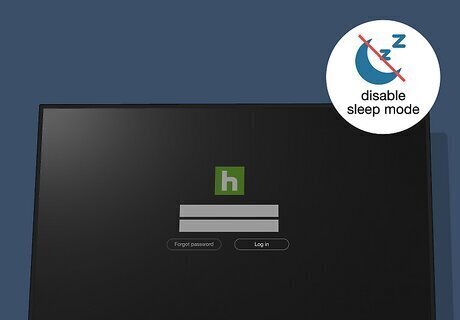
The Hulu app can get confused by your phone, tablet, or TV's sleep mode. If your screen turns off while watching a movie or show, the Hulu app might sign you out as soon as you unlock the screen or try to restart the stream. If you notice that your screen goes to sleep just before Hulu signs you out, disable your device's sleep or screen timeout mode while you're watching.












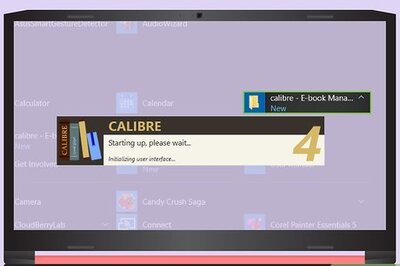


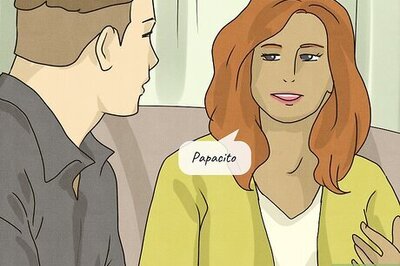
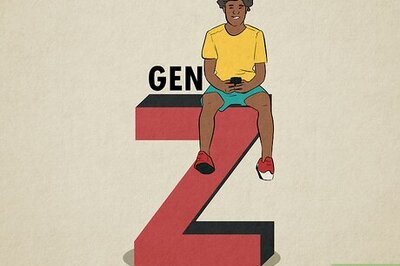

Comments
0 comment