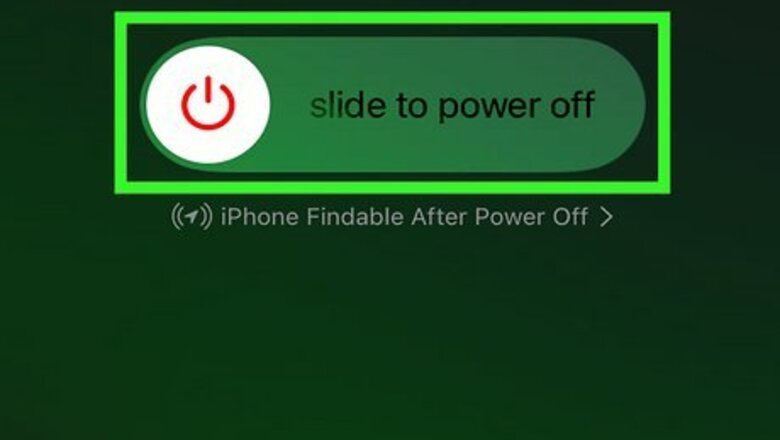
views
Fixing SOS on an iPhone
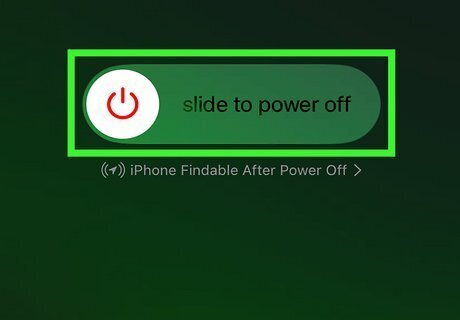
Restart your iPhone. A quick restart can fix common issues. Do the following: On iPhones without a Home button, press and hold the Power and Volume Up buttons until the Power slider appears. On iPhones with a Home button, press and hold the side button until the slider appears. Slide the slider with your finger and wait for your iPhone to turn off. Wait 30 seconds, and then turn it back on.
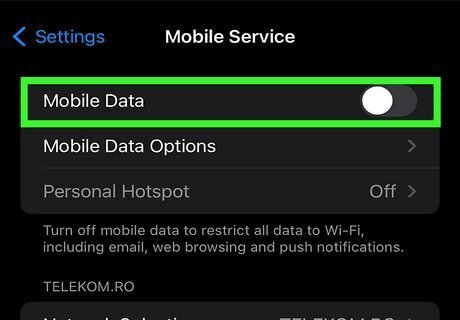
Toggle Cellular on and off. If your cellular line is enabled, you can try turning it off and on again. Do the following: Open Settings. Tap Cellular. Toggle off Cellular Data. Toggle on Cellular Data. If you don't see your network on this page, make sure you inserted the SIM card correctly or have an active eSIM.
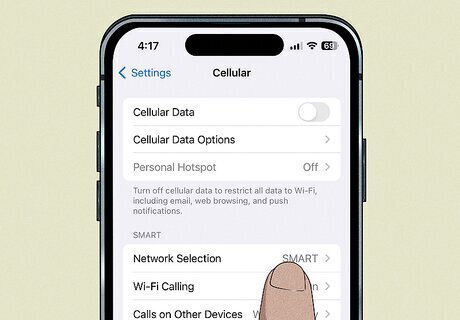
Review your Dual SIM. If your iPhone has Dual SIM, make sure the cellular line is active. Do the following: Go to Settings. Tap Cellular. Tap your cellular line. Toggle on your cellular line. If you don't see your line, you'll need to contact your carrier to set up your SIM.
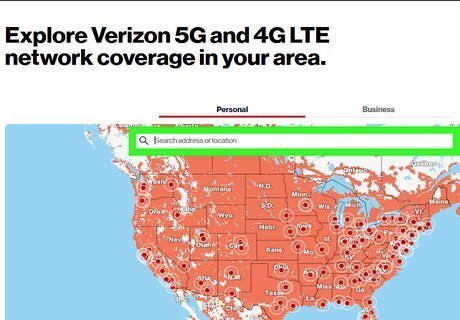
Make sure you're in a covered area. You can check your carrier's network coverage on their official websites. Here are some major carriers: Verizon AT&T T-Mobile Google Fi
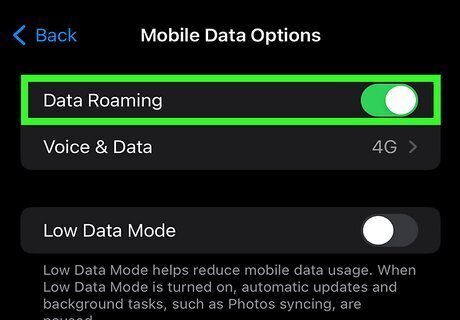
Set up data roaming if you're traveling out of the country. In most cases, you'll need an international plan to keep your cellular data when you travel. You may see SOS on your iPhone if you don't have an active plan. Alternatively, data roaming lets you use cellular data outside of your normal coverage if you don't have an international plan. Keep in mind that you may be charged extra for using this feature. To enable it, do the following: Go to Settings. Tap Cellular. Tap Cellular Data Options. Toggle on Data Roaming.
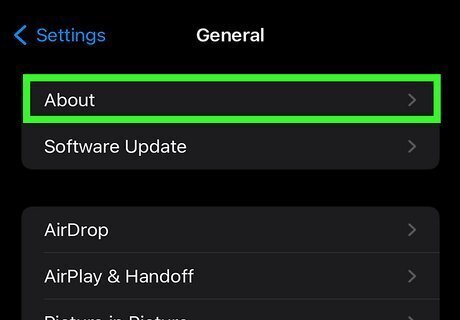
Check for a carrier settings update on your iPhone. Generally, you'll be notified if there's an update available, but you can manually check to make sure you're up-to-date. Do the following: Make sure you're connected to Wi-Fi. Go to Settings. Tap General. Tap About. Follow the on-screen instructions to update. If you don't see instructions, your carrier settings are up-to-date.
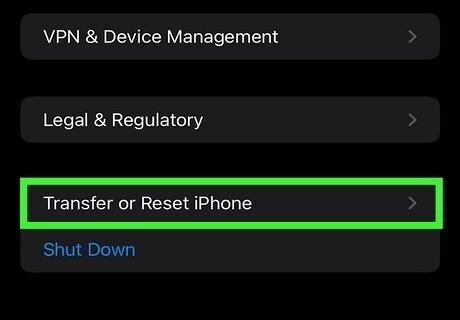
Reset your iPhone's network settings. This will also erase any saved Wi-Fi networks and passwords, cellular settings, and VPN/APN settings, so you'll need to enter those again later. Do the following: Go to Settings. Tap General. Tap Transfer or Reset [Device]. Tap Reset. Tap Reset Network Settings.
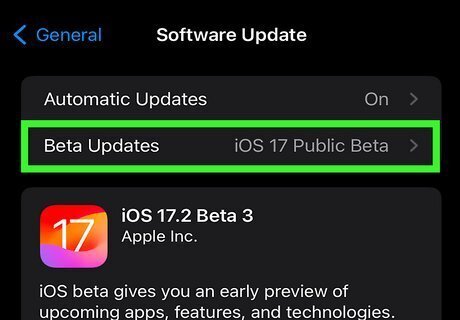
Make sure your iPhone is updated. Software updates include the latest bug fixes, so be sure your device is up-to-date. Do the following: Go to Settings. Tap General. Tap Software Update. Tap Download and Install.
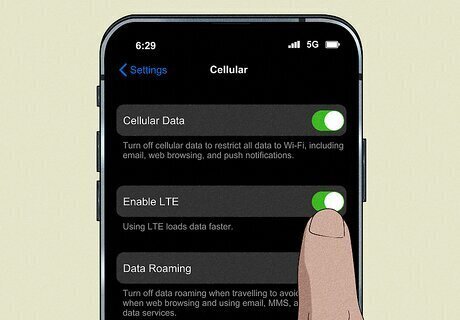
Turn on LTE. If you have a 3G network, you may see No Service in your iPhone's status bar. To enable LTE, do the following: Update your iPhone. Go to Settings. Tap Cellular. Tap Cellular Data Options. Toggle on Enable LTE.
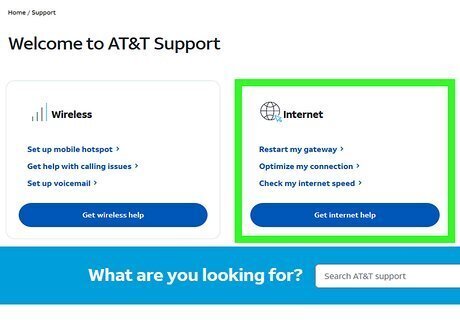
Contact your carrier for support. You can verify that there are no outstanding charges on your account and that your account is still active. You can also check if there are any current outages in your area. If you're using AT&T's 3G network, you may see No Service on your device since this service is being phased out of the Network. In this case, you'll need to contact AT&T for other options.
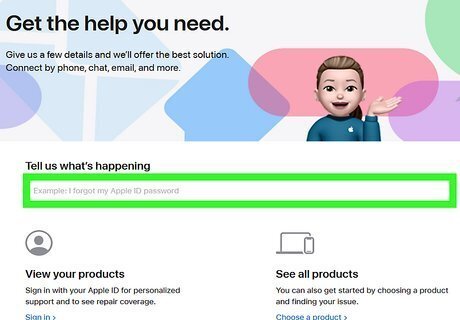
Contact Apple for faulty devices. iPhones come with one year of hardware repair coverage. If this is an issue with the device itself, you may be able to get it repaired or get a full replacement by [[Contact-Apple|contacting Apple].
What does SOS mean on iPhone?
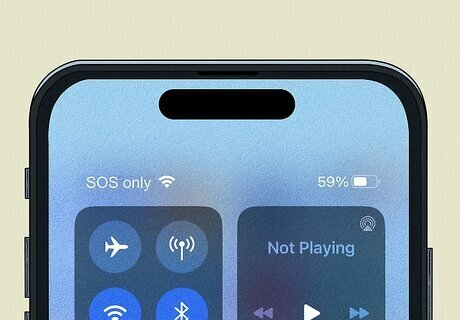
If you see SOS or SOS only, you don't have cellular signal. When this mode is activated, you're most likely in an area that blocks your cellular service or you're out of range. Luckily, you can still make emergency calls. This feature is available in the United States, Canada, and Australia. "SOS" could also indicate problems with your carrier, software bugs, and SIM card errors.
















Comments
0 comment