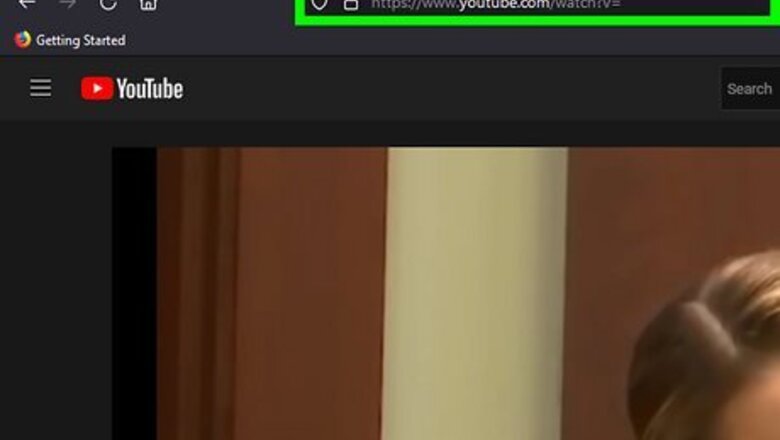
views
- If the video was archived by the Wayback Machine before it was deleted, you can search for the URL there.[1]
- Search Google using the video's watch ID (the part of the URL after watch?v=) to see if it's viewable on social media posts and websites.
- If someone reposted the video on another app, you may be able to find it by searching for its name or keywords.
Using the Wayback Machine
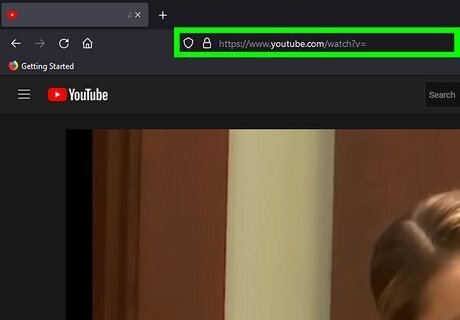
Get the URL to the deleted video. If you have the URL or a link to the deleted video, you may be able to find it on the Wayback Machine. This will not work for most videos, but it may help you find the few that have been archived. There are a few different places you can look for the URL: Your YouTube history. Your liked videos. Any playlist you've created or followed that contains the deleted video. Messages on Facebook or through text that you either sent to a friend or yourself. An older social media post on which you've shared the video. Once you have the URL, copy it so you can paste it into the Wayback Machine.
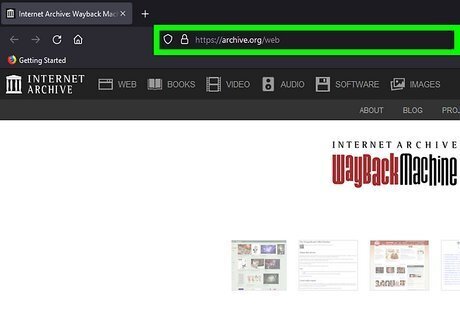
Go to https://archive.org/web in a web browser. The Wayback Machine will load.
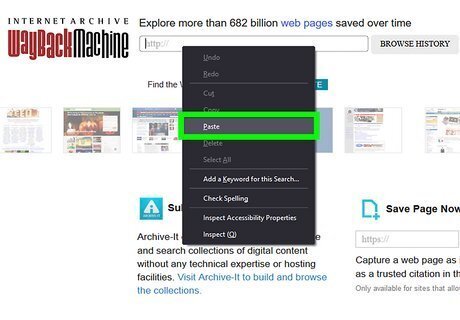
Paste the deleted video's URL into the address bar and click Browse History. It's centered at the top of your screen. A calendar will load that highlights every date the Wayback Machine archived that URL.
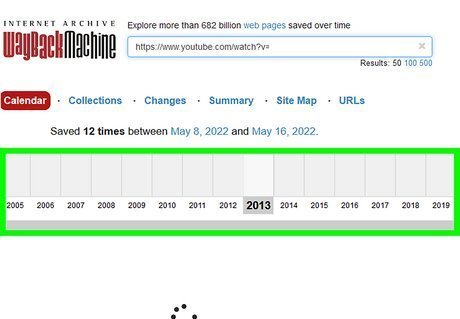
Navigate to a date when the video was still online. Use the slider at the top of the page to see previous years.
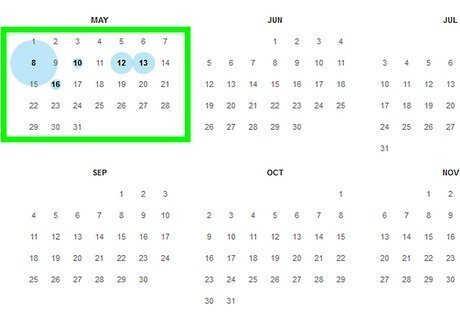
Click a date. You'll be able to see the video before it was deleted. If you can't find the video with the Wayback Machine, try using Time Travel at https://timetravel.mementoweb.org. This website also searches other archive sites, including Internet Archive, Archive-It, British Library, and Archive.today.
Watching the Cached Version
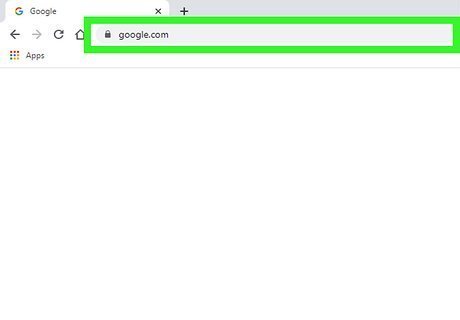
Go to https://www.google.com in your web browser. If Google cached the YouTube video before it was deleted, you will still be able to watch the cached version. This won't work for videos that were deleted a long time ago or for private videos, but you may have some luck with more popular videos.
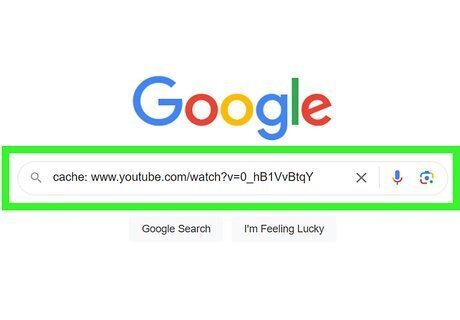
Type cache: into the search field, followed by the video's URL. You can leave the "https://" out. For example, if the URL is https://www.youtube.com/watch?v=CpSewSHZhmo, type cache:www.youtube.com/watch?v=CpSewSHZhmo.
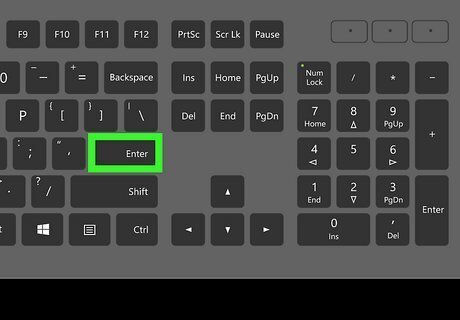
Press ↵ Enter or ⏎ Return. If the video was cached by Google before deletion and the cache hasn't yet been updated, you can press the Play button to watch the video.
Searching by Watch ID
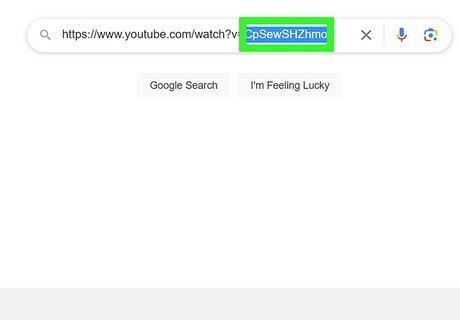
Get the watch ID of the video. The YouTube video's watch ID is the part of the URL that comes after watch?v=. For example, if the video URL is https://www.youtube.com/watch?v=CpSewSHZhmo, the watch ID is CpSewSHZhmo.
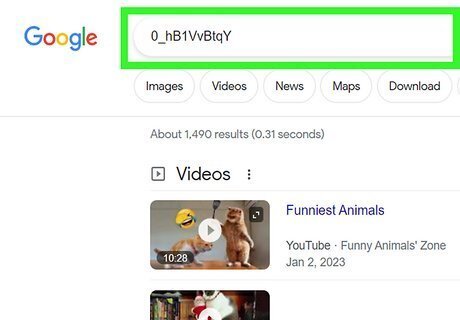
Search Google for the video's watch ID. This can help you find social media posts, blog posts, and other websites that have shared or embedded the YouTube video before it was deleted.
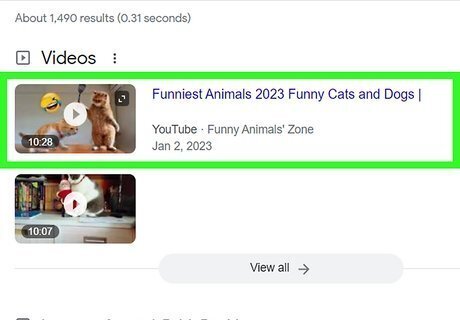
Check the links to see if you can still watch the video. If you find a website or post that has shared the video, try clicking the Play button on the video to see if it will play.
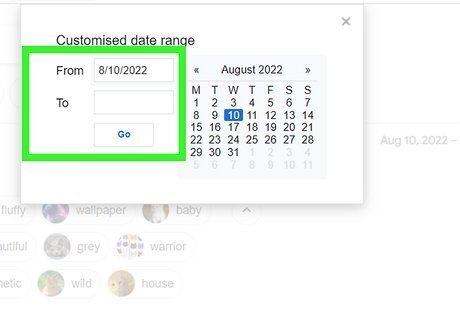
Check the cached version if this doesn't work. If you can't play the video, return to the Google search results, then try to view the cached version of the page that shared the video. To do this: Click the three-dot menu on the right side of the link on the Google search page. Click the down-arrow at the top-right corner of the "More options" window. If available, click Cached. This won't be available for all pages. If possible, click the play button on the video to watch it.
Searching by Name or Keyword
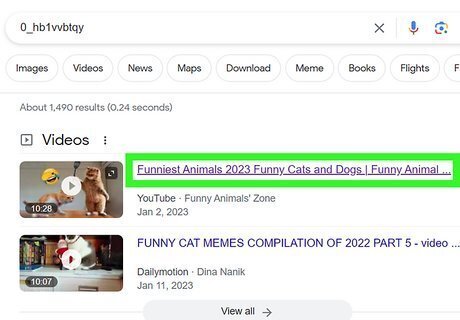
Find the name of the video. If you haven't been able to find the video by URL, you may be able to find it by name if it's been uploaded elsewhere. This will be especially useful for videos that were taken down by YouTube for copyright infringement or other reasons, as the creators may have shared them on other platforms. If you don't know the video's name, try searching the web for its watch ID (the part of the URL after watch?v=). You may find that others have shared in social media or blog posts, which should lead you to the video's name.
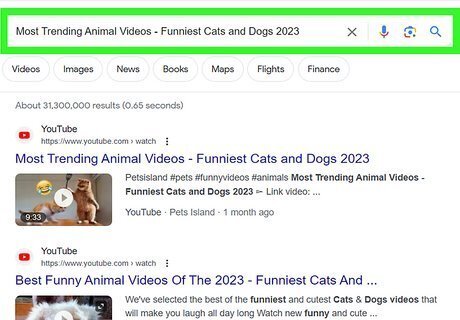
Search Google for the full name of the video. Surround the video's name in double quotation marks (e.g., "How to Play Poker") to make sure you only see results with the same name. You can also try searching for the video on TikTok, Instagram, and Facebook. If this doesn't yield results, try removing the quotation marks. The original creator (or somebody who reposted it) may have slightly changed the name when sharing it on another site.
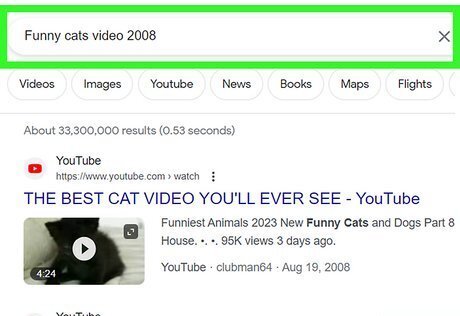
Search by other keywords. If you still can't find the video, or you're not sure what it was called, you can also search for keywords from the video. This can be helpful for finding deleted videos that have gone viral in the past. For example, "cybergoths dancing outdoors" or "kid in car after dentist."












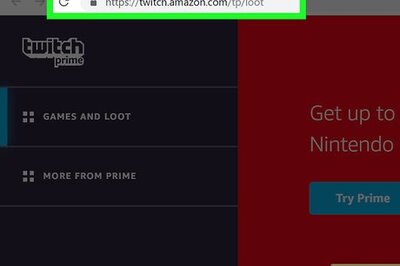




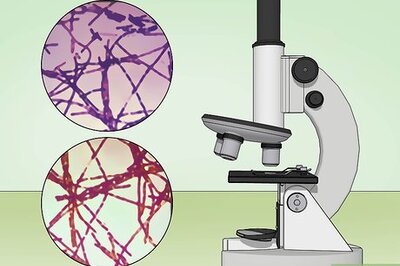

Comments
0 comment