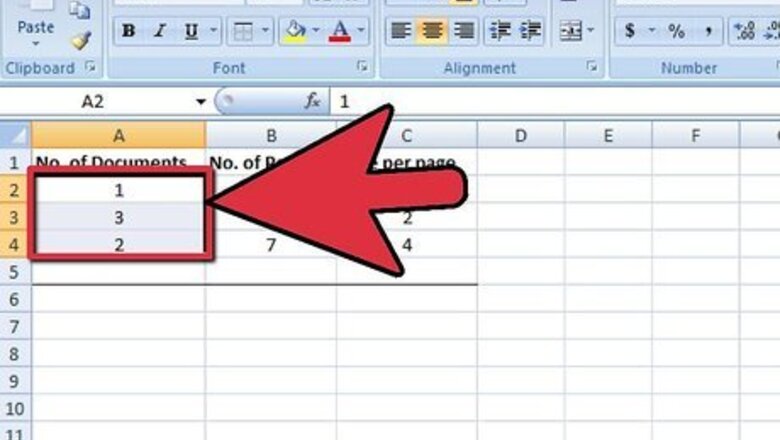
views
Writing a Sum Formula
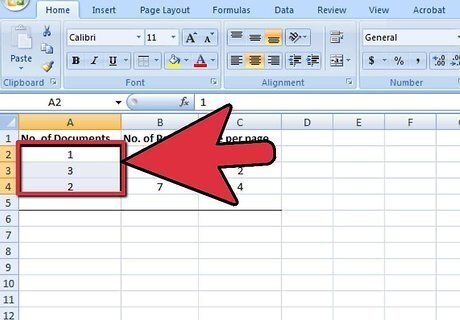
Decide what column of numbers or words you would like to add up.
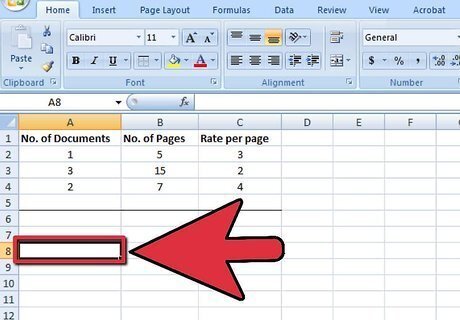
Select the cell where you'd like the answer to populate.
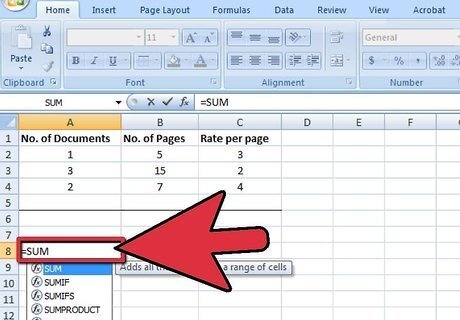
Type the equals sign then SUM. Like this: =SUM.
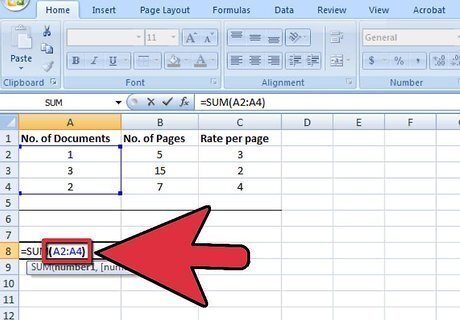
Type out the first cell reference, then a colon, then the last cell reference. Like this: =Sum(A2:A4).
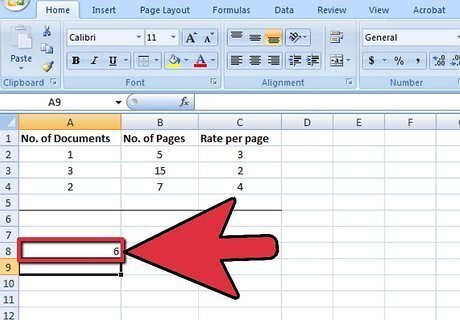
Press enter. Excel will add up the numbers in cells A2 to A4.
Using AutoSum
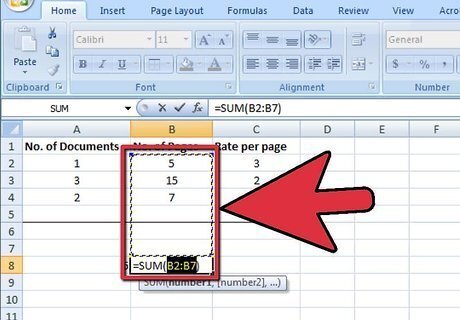
To add a complete column or row of numbers, use AutoSum. Click into the cell at the end of the list you want to add (below or next to the given numbers). In Windows, press Alt and = at the same time. On a Mac, press Command and Shift and T at the same time. Or on any computer, you can select the Autosum button from the Excel menu/ribbon.
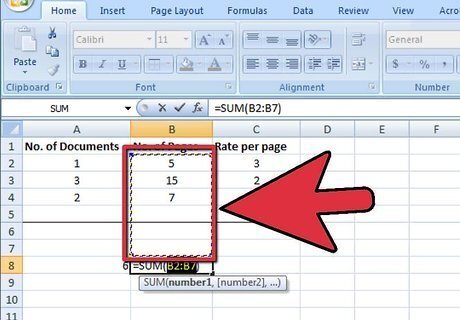
Confirm that the highlighted cells are the ones you want to add up.
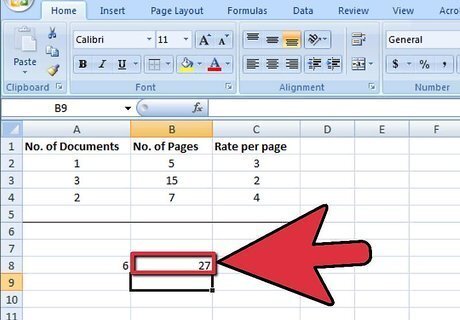
Press enter for the result.
Copying the Sum Function to Other Columns
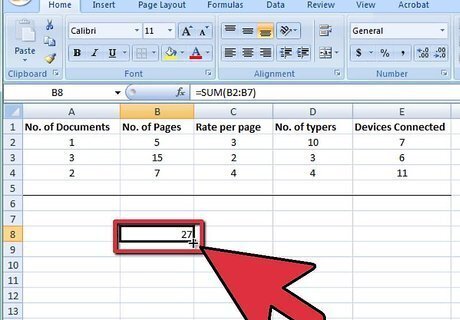
Place your mouse pointer to the bottom right of the cell you just finished adding up, to add up multiple columns. The pointer will turn into a thick black cross.
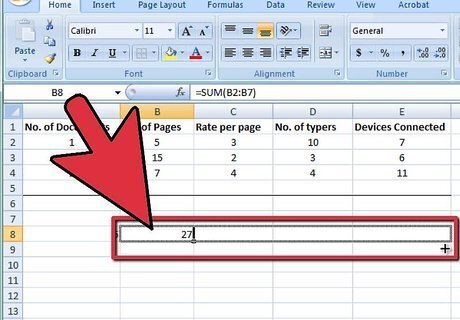
Hold down your left mouse button. Keep it held down as you drag it across all of the cells you wish to add.
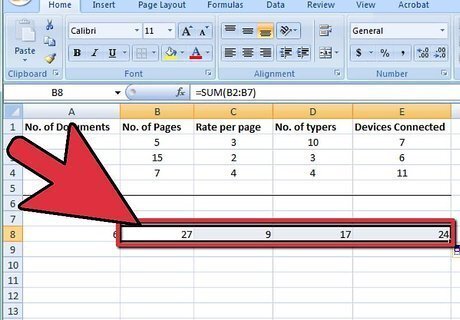
Move your mouse pointer over the last cell, then let go of the button. Excel will AutoFill the rest of the formulas for you!
















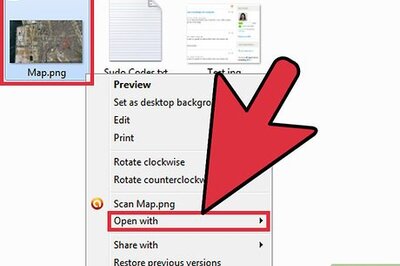


Comments
0 comment