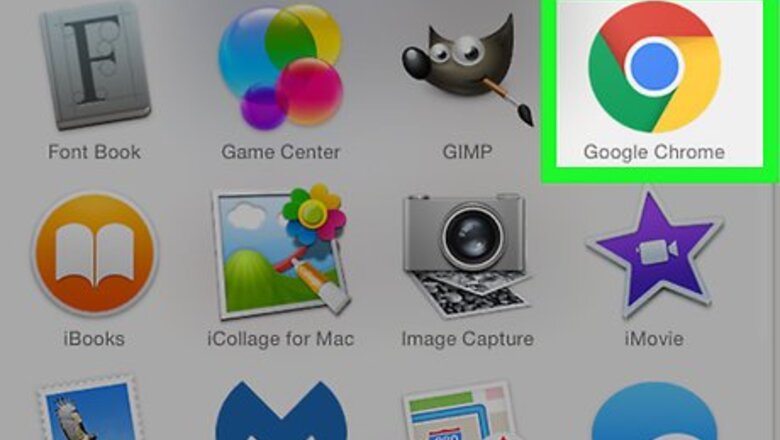
views
Using Browsers on Desktop
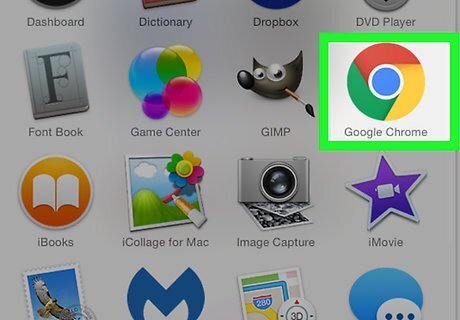
Open your preferred web browser. Virtually all modern browsers have tabs. Commonly used web browsers include the following: Google Chrome Firefox Microsoft Edge Internet Explorer 11 Safari
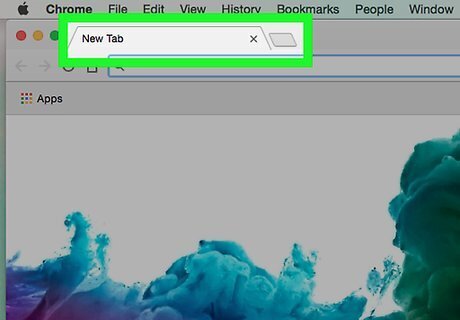
Click the "New Tab" icon. This icon will vary depending on your browser, but it's always to the right of the current page's tab; therefore, you'll find the "New Tab" icon at the top of the browser window. Clicking it opens a new tab. On Google Chrome, the "New Tab" icon resembles a small rhombus-shaped icon to the right of the currently open tab. On Firefox and Microsoft Edge, the "New Tab" icon is a large + to the right of the currently open tab. On Internet Explorer 11, the "New Tab" icon is a grey box to the right of the currently-open tab. On Safari, the "New Tab" icon is a large + in the upper-right side of the browser window.
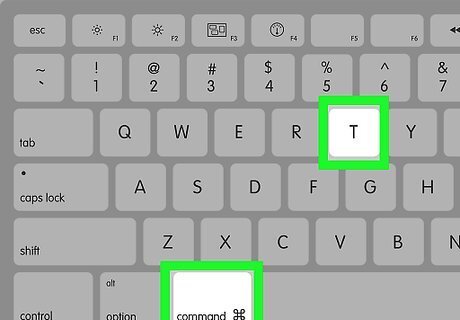
Use a keyboard shortcut to open a new tab. While you can always open a new tab by clicking the "New Tab" icon, a faster way to open a new tab is by using your computer's keyboard shortcut: Windows — In any browser, press Ctrl+T to open a new tab. Mac — In any browser, press ⌘ Command+T to open a new tab.
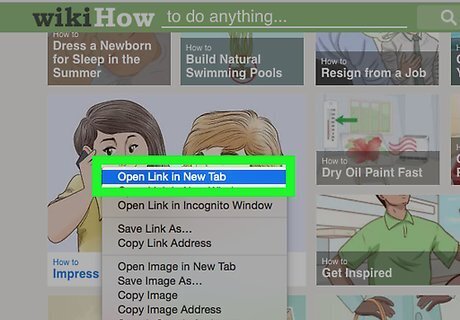
Open a link in a new tab. If you want to open a link on a web page without exiting the current page, you can right-click the link and then click your browser's Open in new tab option in the drop-down menu. If you're on a Mac, you may have to hold down Control while clicking the link to get the drop-down menu to appear. You can also hold down Ctrl (Windows) or ⌘ Command (Mac) while clicking the link to open it in a new tab.
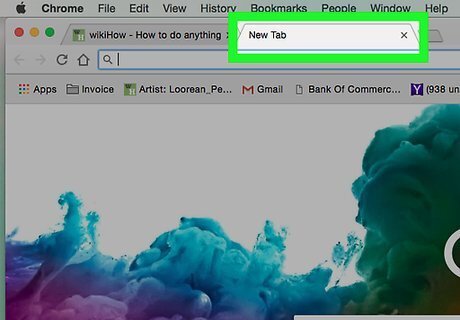
Use the new tab. The new tab functions exactly like your browser does when you have only one tab open: you can use the address bar at the top of the window to search for content or go to websites, select bookmarks, and more.
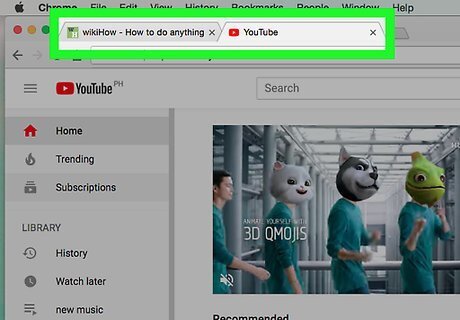
Switch between tabs. At any time, you can click a different tab than the one you're using to switch to it. This will not close your tab, nor will it move the tab to a different location in your browser's window. For example, if you're on Facebook and you have a tab with YouTube open, clicking the "YouTube" tab would switch over to the YouTube page without closing the Facebook page.
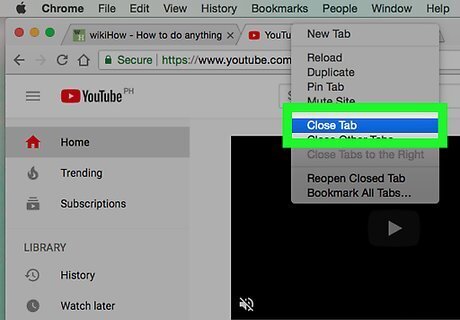
Close a tab. If you want to close a tab, place your mouse cursor over the top-right corner of the tab, then click the X that appears to close the tab. Some browsers have the X displayed in the tab regardless of whether or not your mouse is hovering over it. Most browsers will ask you to confirm that you want to close the tab if you have unsaved work (e.g., a Google document which hasn't synced) on the tab.
Using Chrome on Mobile
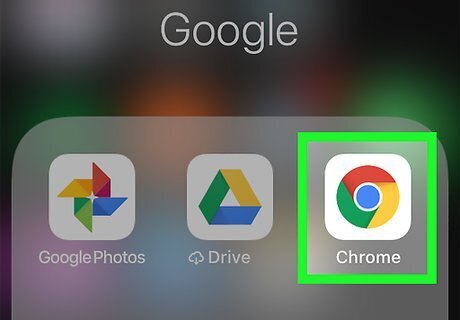
Open Android 7 Chrome Google Chrome. Tap the Chrome app icon, which resembles a red, yellow, green, and blue sphere.
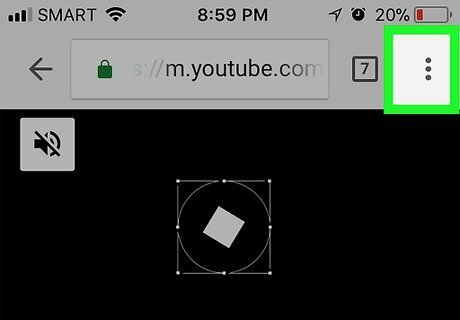
Tap ⋮. This option is in the top-right corner of the screen. Tapping it prompts a drop-down menu to appear.
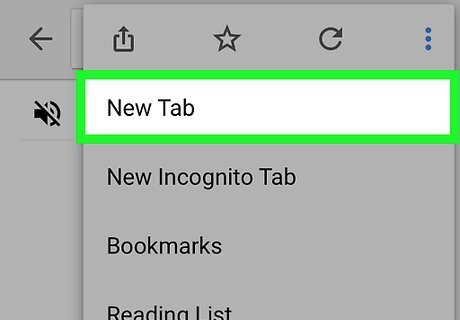
Tap New Tab. It's at the top of the drop-down menu. Doing so will both open a new tab and switch to it.
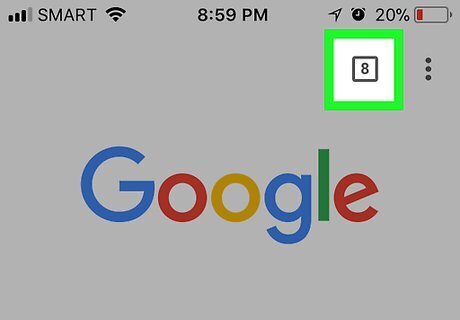
View your current tabs. Tap the "Tabs" Android 7 Unchecked button in the upper-right corner of the screen. This button will have the number of current tabs (e.g., 3) displayed in its center.
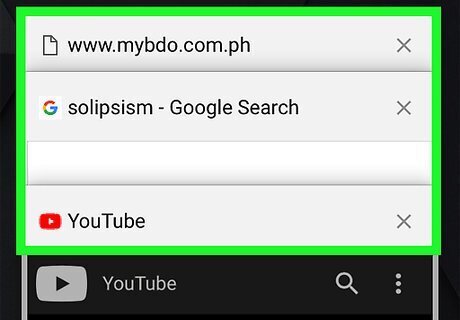
Switch to a different tab. Scroll up or down to the tab you want to open, then tap the tab to switch to it. You can do this from any tab by tapping the "Tabs" button and then selecting the tab you want to open.
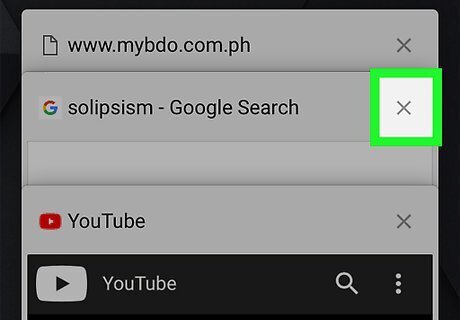
Close a tab. Tap the "Tabs" button, then tap the X in the top-right corner of the tab's card. You can also swipe the tab's card to the left to close it.
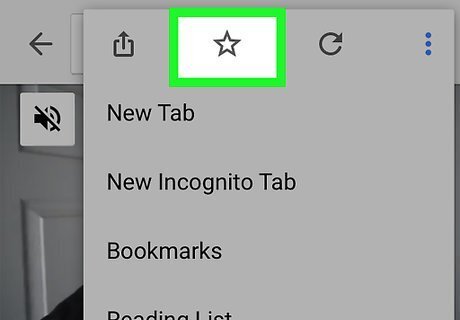
Add a tab to your favorites. If you want to place a tab in one of your browser's bookmarks folders, do the following: Make sure you're on the tab you want to use. Tap ⋮ in the top-right corner of the screen. On Android, just tap the star icon in the far-right side of the address bar and then skip the next step. Tap the "Favorite" Android 7 Star icon. Tap EDIT on the pop-up notification to change the bookmark's save location.
Using Firefox on Mobile
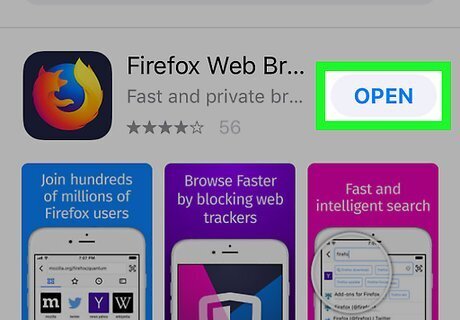
Open Firefox. Tap the Firefox app icon, which resembles an orange fox wrapped around a blue globe.
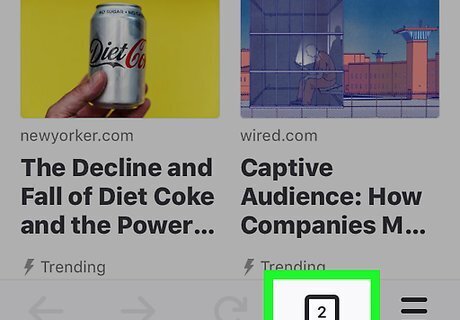
Open a new tab. This process differs depending on your smartphone: iPhone — Tap the "Tabs" Android 7 Unchecked button in the upper-right corner of the screen, then tap + in the bottom-right corner of the screen. Android —Tap + in the top-right corner of the screen.
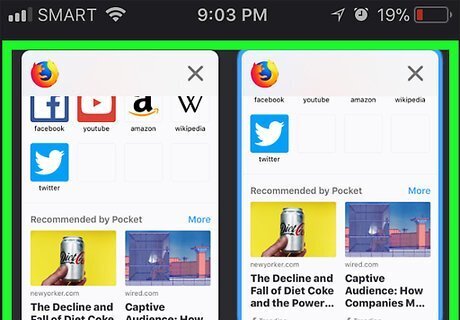
View your current tabs. Tap the "Tabs" Android 7 Unchecked button that's either in the bottom-right corner of the screen (iPhone) or the upper-right corner of the screen (Android). A menu with all of your tabs displayed will open. This button will have the number of current tabs (e.g., 3) displayed in its center.
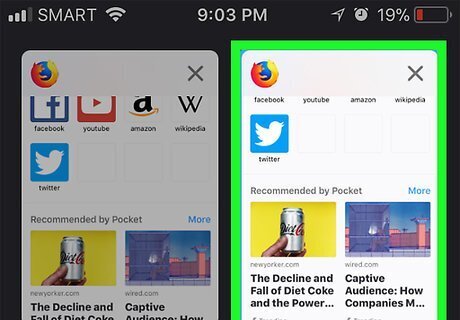
Switch to a different tab. In the list of currently open tabs, tap the tab you want to open. On Android, you can also just tap the tab you want to open at the top of the screen, though this may only work on Androids with plus-size screens.
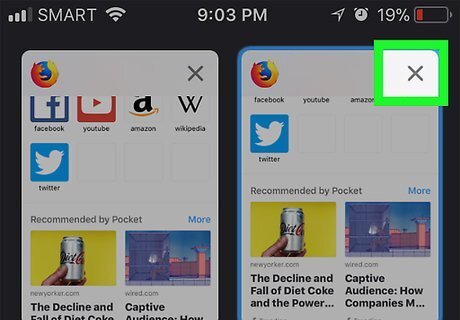
Close a tab. Tap the "Tabs" button, then tap the X in the top-right corner of the tab you want to close. Again, on some Androids, you can close a tab by tapping X in the upper-right corner of the tab at the top of the screen.
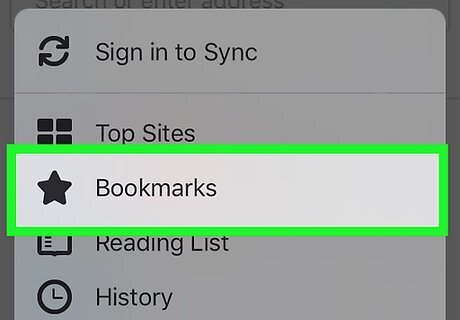
Add a tab to your favorites. If you want to bookmark a tab, do the following: Make sure you're on the tab you want to favorite. Tap ⋯ in the top-right corner of the screen (skip this step on Android). Tap Bookmark This Page (iPhone) or tap Android 7 Star at the top of the screen (Android).
Using Safari on Mobile
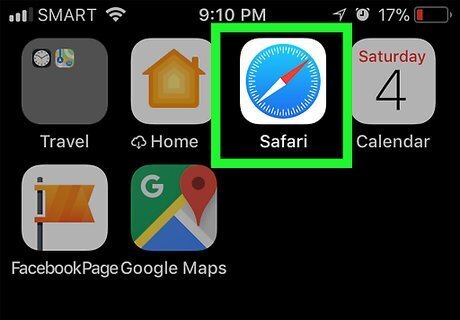
Open Safari. Tap the Safari app icon, which resembles a blue compass on a white background. Unfortunately, Safari is not available for Android users.
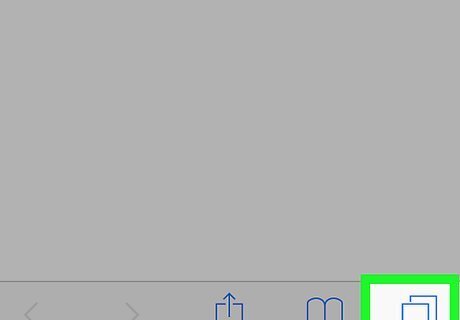
Open a new tab. Tap the two boxes in the bottom-right corner of the screen, then tap + at the bottom of the subsequent screen.
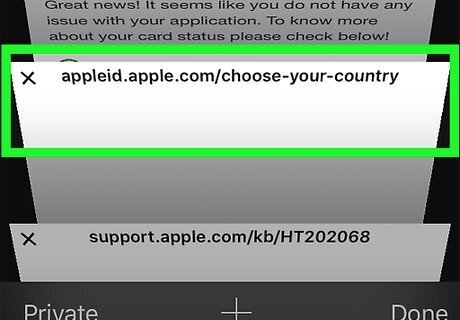
View your open tabs. Tap the two boxes in the bottom-right corner of the screen. This will bring up a list of all currently open tabs.
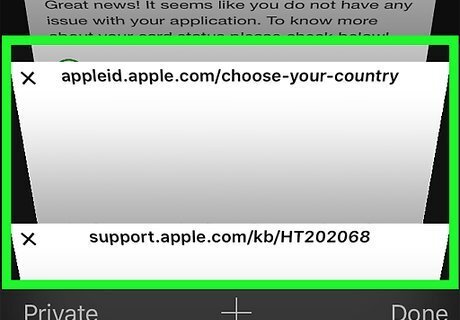
Switch between tabs. With the list of tabs open, scroll up or down to find the tab you want to open, then tap the card for the tab in question.
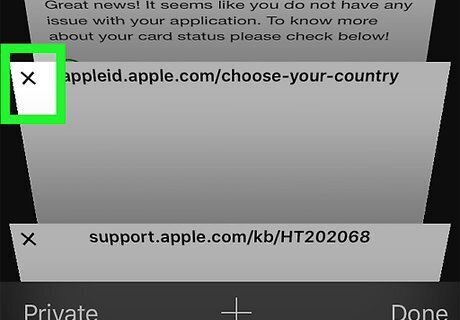
Close a tab. Tap the two boxes in the bottom-right corner of the screen, then tap the x in the top-right corner of a tab's card to close it. You can also swipe a card to the left to close it.
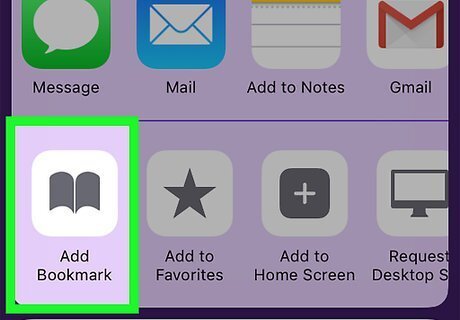
Add a tab to your favorites. If you want to bookmark a tab to find it later, do the following: Make sure you're on the tab you want to favorite. Tap the "Share" iPhone Blue Share icon at the bottom of the screen. Tap Add Bookmark at the bottom of the resulting pop-up menu. Select a location in the "LOCATION" section if necessary. Tap Save in the top-right corner of the screen.











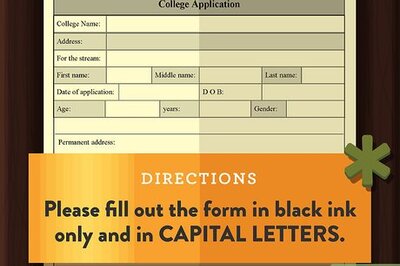
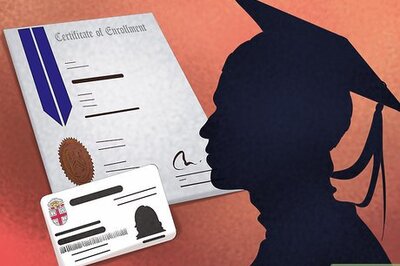

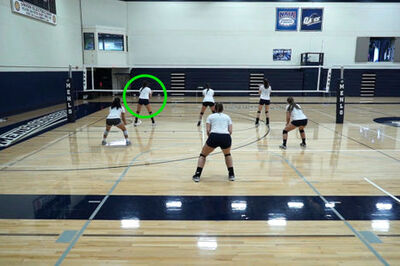

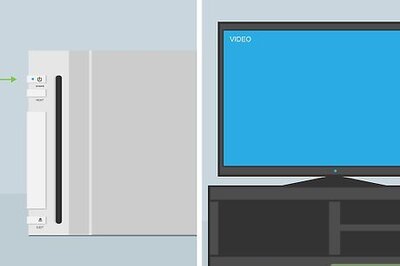


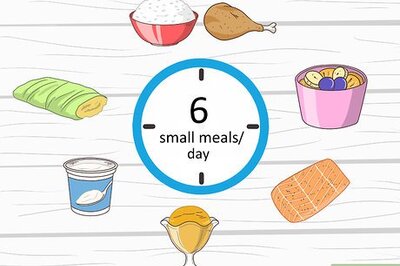
Comments
0 comment