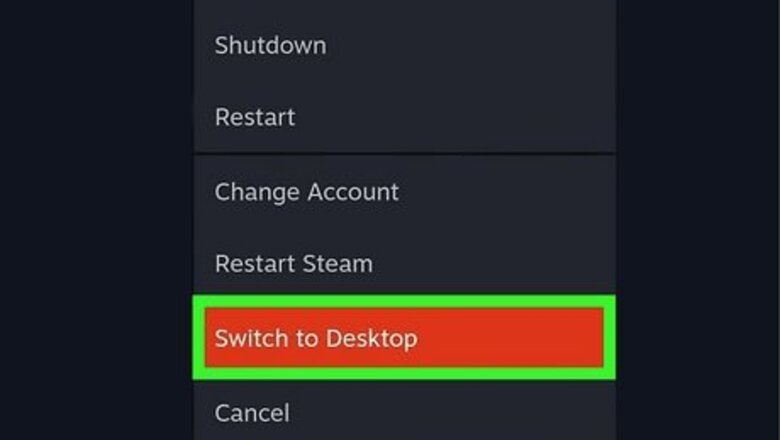
views
- To right-click on a Steam Deck, enter Desktop mode and press L2 (left trigger).
- You can also tap the left trackpad to right-click a file or an empty space on the desktop.
- Remap the right-click button in Steam. Go to "Settings" → "Controller" → "Desktop Configuration" → "Right-click".
How to Right-Click
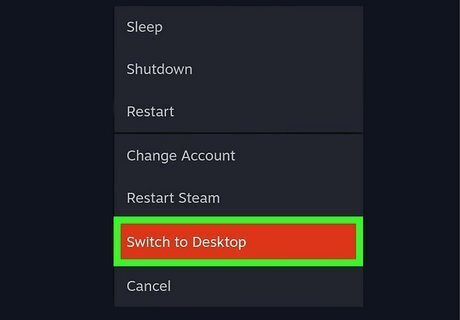
Enter Desktop mode. From the Steam menu, select Power, and then Switch to Desktop. Similar to computers, right-clicks on Steam Deck's Desktop mode will open menus.

Press L2 (left trigger). If your cursor is on an open spot, the context menu will open. If your cursor is on a file, the file options will open. You can also tap the left trackpad to right-click.
Changing Right-Click Button
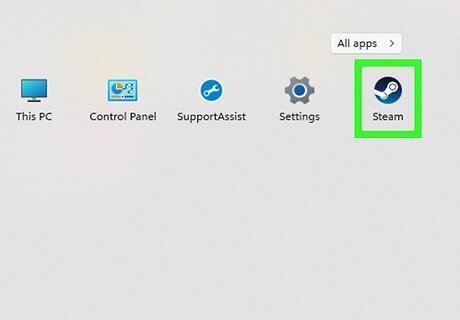
Launch Steam. Enter Desktop mode and select the Steam icon from the desktop. This will be next to other downloaded games or applications, such as Google Chrome.
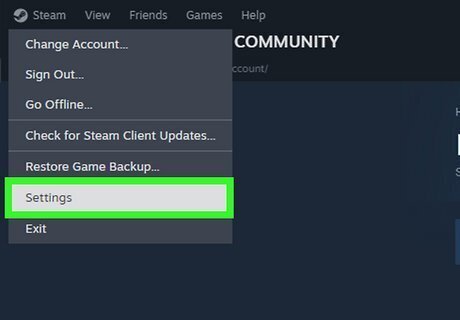
Select Settings. This will be in the top-left corner. A new window will open.
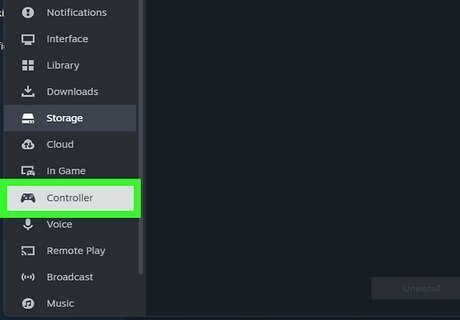
Select Controller. You can find this in the left panel, underneath Web Browser.
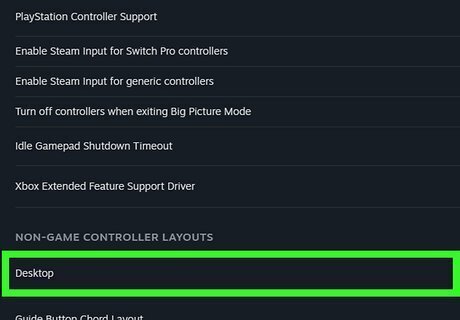
Select Desktop Configuration. This will be in the middle of the window.
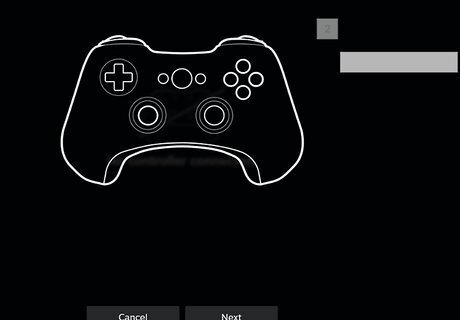
Assign a new key. Select Right-click and press a new key to reassign it. If you want to customize your Steam Deck further, you can also change the display resolution.










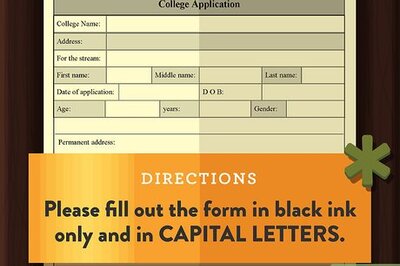




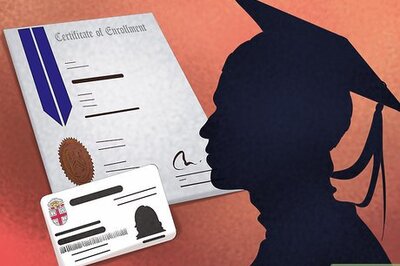

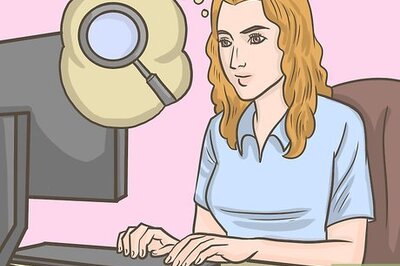


Comments
0 comment