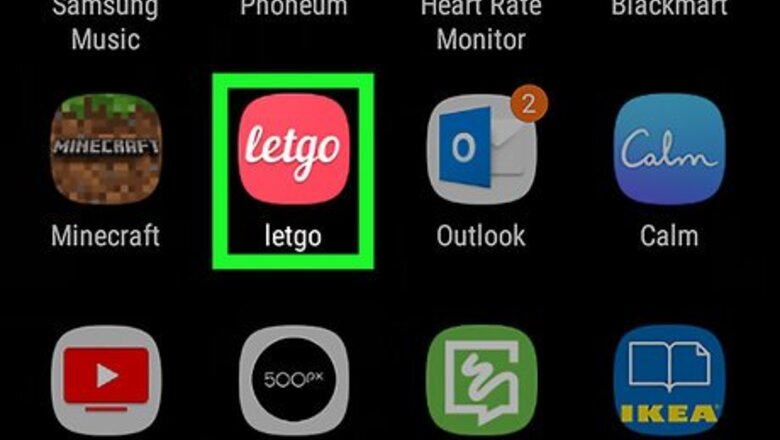
views
Sending a New Message
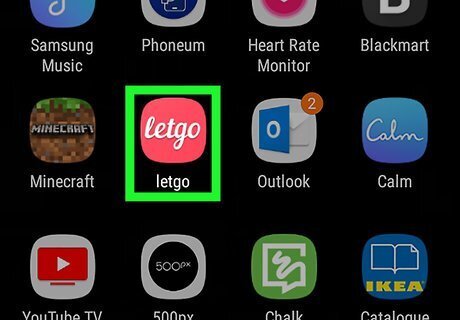
Open Letgo. It’s the red icon that says ″letgo″ in white cursive letters. You’ll usually find it on the home screen or in the app drawer.
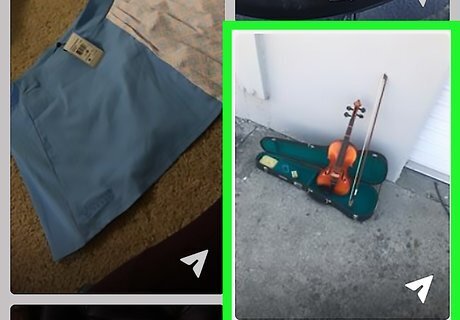
Tap the item for which you want to send a message. You can message any seller directly from any of their item listings.
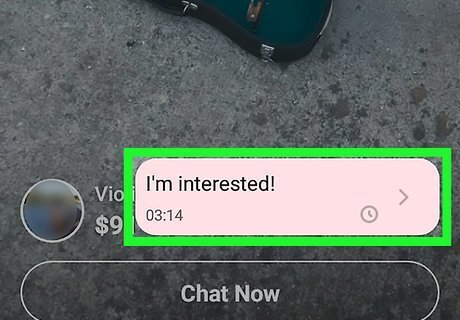
Tap the typing area. It's the field that says "Hi! Is this still available?" at the bottom of the screen. This springs open your keyboard. The ″Hi! Is this still available?″ line is a suggested message you may want to send. If you don’t want to type your own message, tap the red Send button to send it. Other suggested messages appear in smaller text above the typing area. You can tap any of these to send them instead of typing your own message.
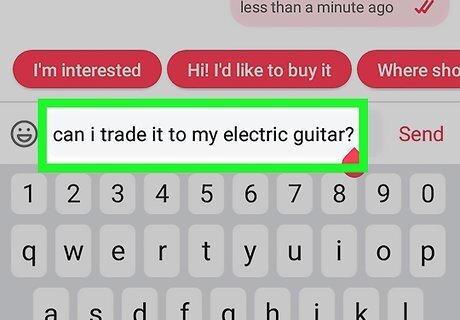
Type your message.
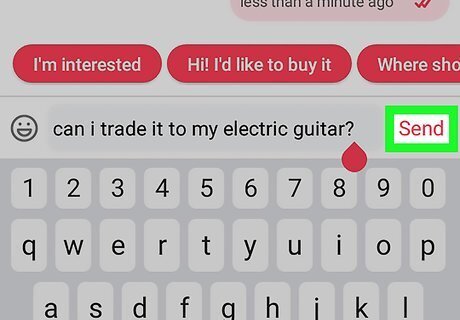
Tap Send. The message is now sent to the seller. When the seller responds, you’ll receive a notification (as long as you’ve enabled notifications for Letgo).
Reading and Replying to Messages
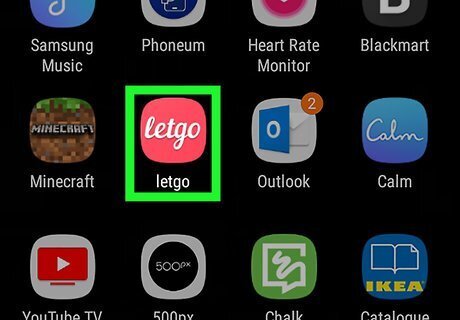
Open Letgo. It’s the red icon that says ″letgo″ in white cursive letters. You’ll usually find it on the home screen or in the app drawer.
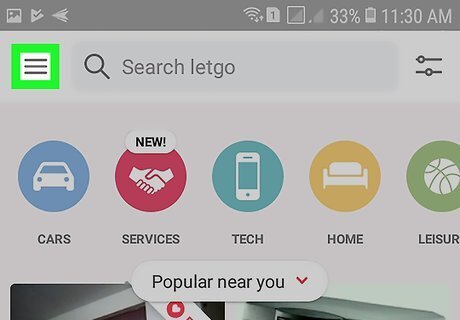
Tap the ≡ menu. It’s at the top-left corner of the screen.
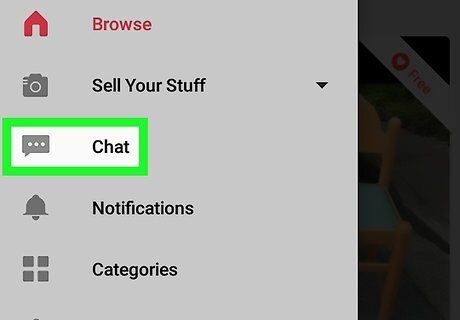
Tap Chat. A list of your conversations will appear. You can also skip directly to an unread message by tapping Notifications and then selecting the unread message.
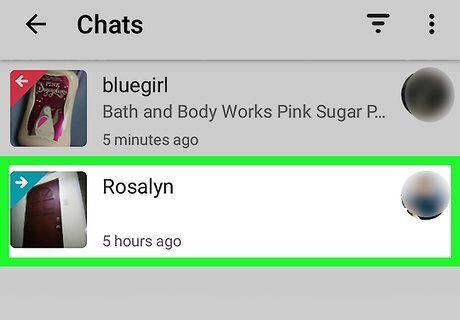
Tap the message you want to read. If the message is unread, you’ll see a red circle containing the number of unread messages in the conversation.
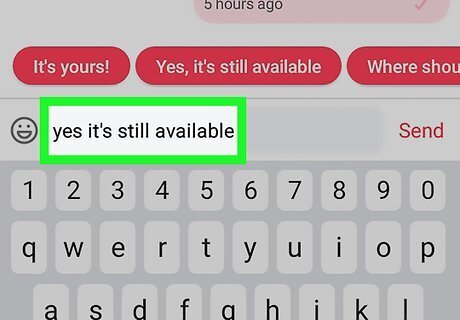
Type your reply into the typing area. It’s the blank field at the bottom of the screen. To start typing, tap the field to spring open your keyboard.
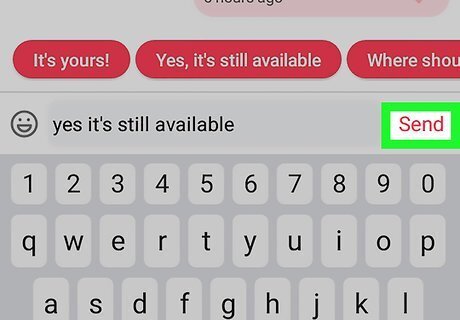
Tap the Send button. It’s the paper airplane icon at the bottom-right corner of the screen. This sends your response to the conversation.
Enabling Message Notifications
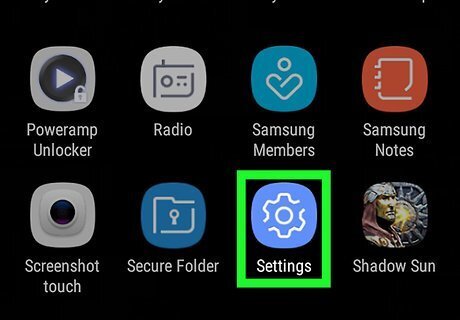
Open your Android’s Settings Android 7 Settings. To do this, pull down the notification bar from the top of the home screen, and then tap the gear at the top-right corner. Use this method to ensure that you never miss a new or unread message from a buyer or seller.
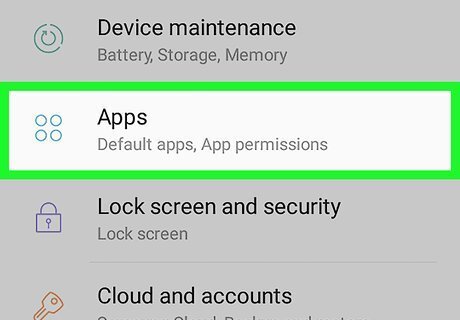
Scroll down and tap Applications. This may be called App Manager or Apps on some Androids. This will display a list of all installed apps.
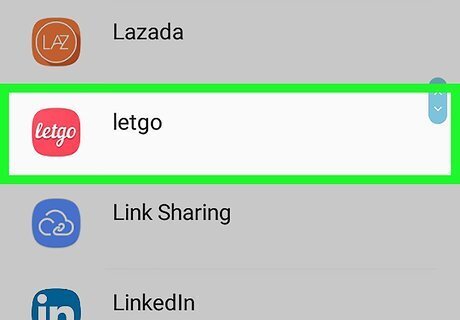
Scroll down and tap letgo.
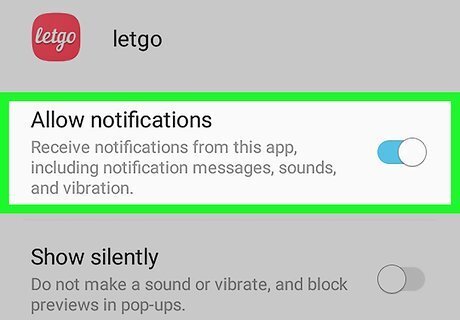
Check the box next to ″Show notifications.″ If this option was already selected, there’s no need to make any changes here.
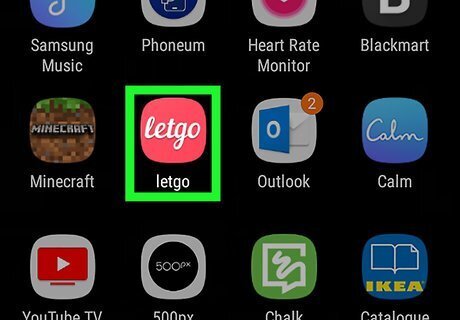
Return to the home screen and open Letgo. It’s the red icon that says ″letgo″ in white cursive letters. You’ll usually find it on the home screen or in the app drawer.
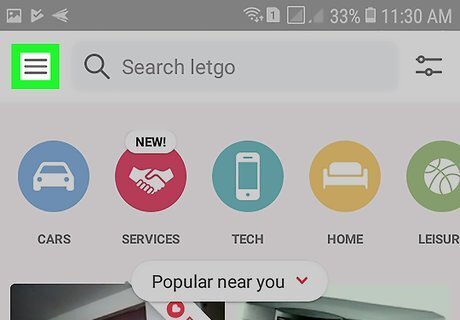
Tap the ≡ menu. It’s at the top-left corner of the screen.
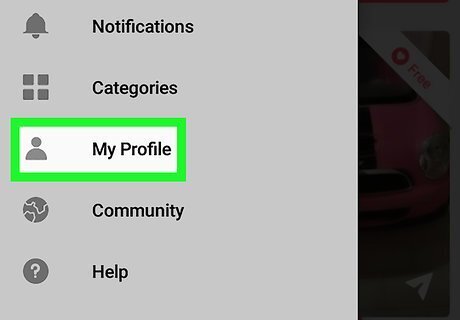
Tap My Profile.
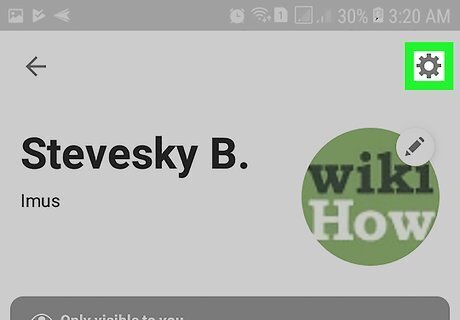
Tap the gear icon. It’s at the top-right corner of your profile.
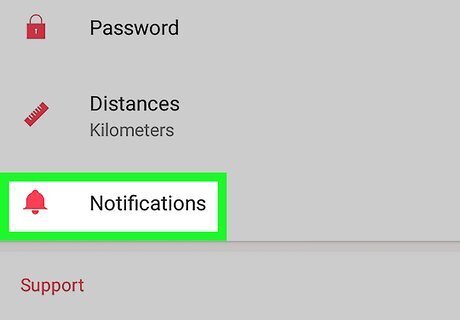
Tap Notifications.
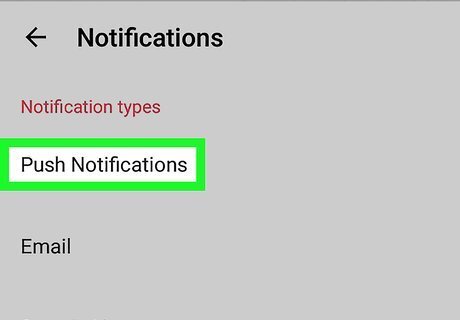
Tap Push Notifications. Now you’ll see a list of all Letgo functions for which you can receive notifications.
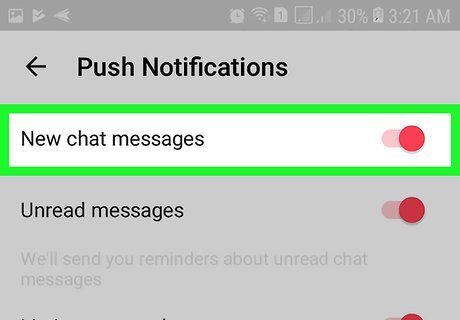
Slide the ″New chat messages″ switch to the On position. As long as this switch is red, you’ll be notified of new messages from other buyers and sellers.
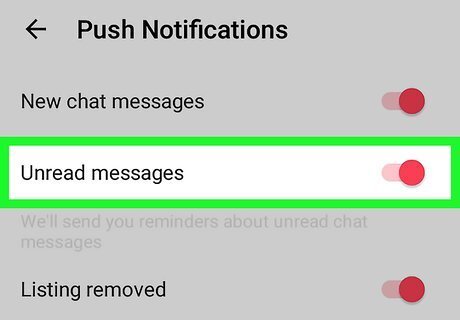
Slide the ″Unread messages″ switch to the On position. As long as this switch is red, you’ll receive a notification each time someone responds to an ongoing chat.

















Comments
0 comment