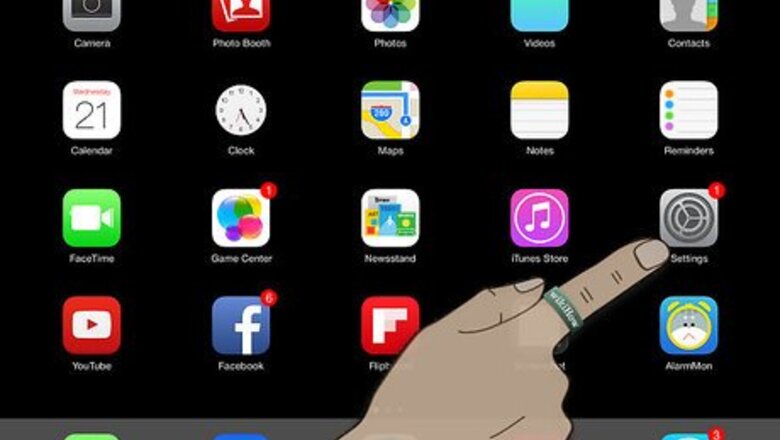
views
Enabling Guided Access
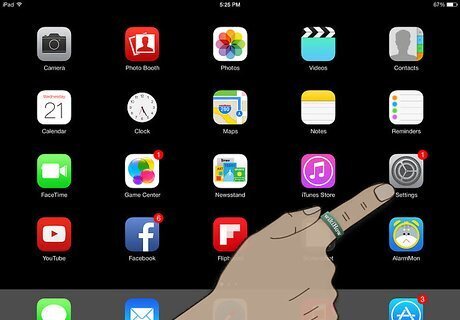
Click on Settings from your main iPad home screen.
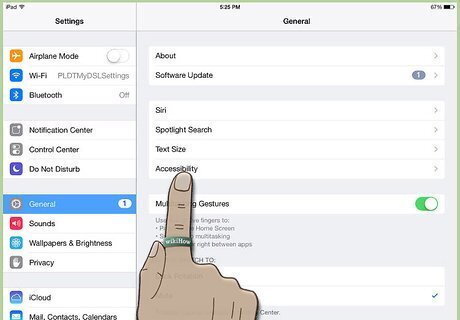
Select "General" and then hit "Accessibility."
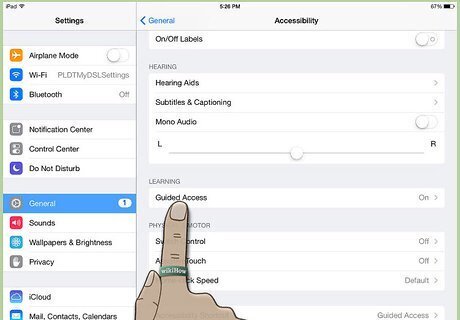
Scroll down and select "Guided Access."
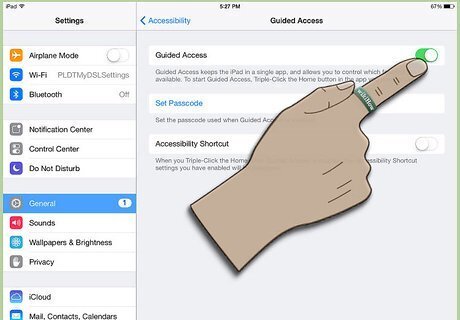
Turn Guided Access by hitting the button. It should turn green. If the passcode window doesn't pop right up, hit "Set Passcode."
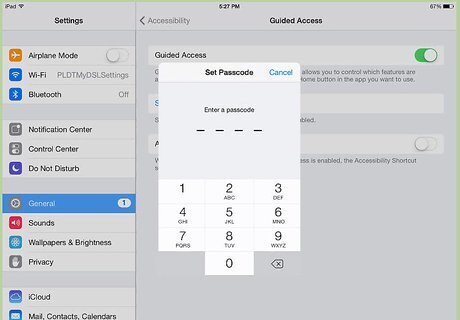
Enter a passcode that you'll want to use to exit Guided Access mode. Make this something you'll remember, but your child or other restricted user won't know. You will then be asked to enter it again for confirmation. After doing so, you can exit the Settings.
Using Guided Access
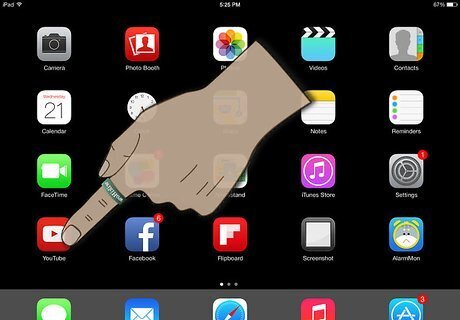
Open the app that you want to use. Guided Access will work on any iPad app. For children's use, you may want to let them watch videos or play a particular game.
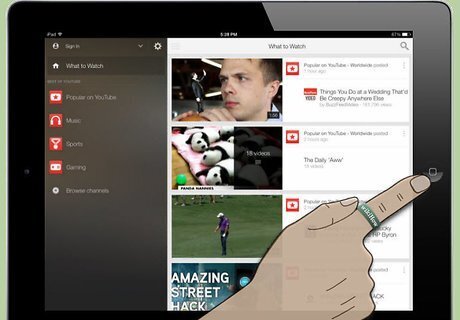
Click the iPad Home button 3 times in quick succession. This will open the in-app Guided Access settings screen.
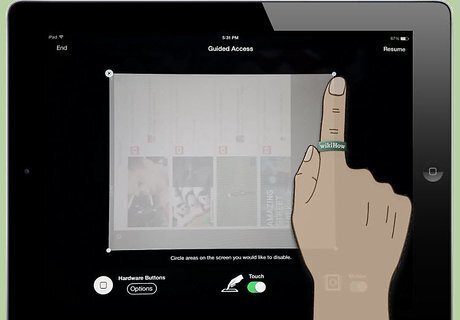
Use your finger to draw around the areas of the screen you want to disable. These "blind spots" will remain the same regardless of what changes on the screen throughout use. You may want to disable areas that show clickable ads, exit buttons, in-app purchases, or other similar "no-go" functions. The boundary you draw doesn't have to be exact. The iPad will turn your boundary into a logical shape for the given area (box, oval, etc.), and even after drawing, you can adjust the edges of the boundary by dragging the corners and sides to cover your desired region.
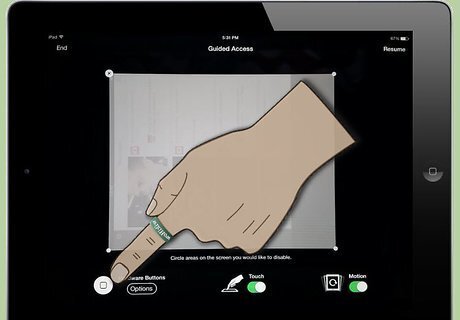
Disable the hardware buttons, if desired. Click on "Options" and then adjust the "Sleep/Wake Button" and "Volume Buttons" as you'd like. If the buttons are green, those functions will work, and if they're white, they will not work.
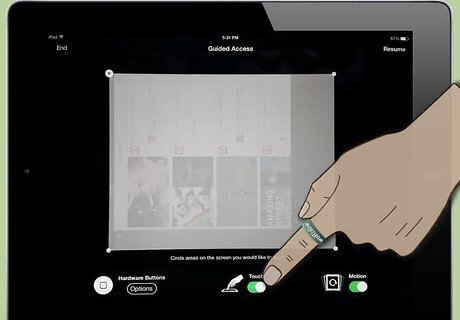
Disable touch altogether, if desired. Turning the "Touch" button to white will put the whole screen in "view only" mode; touching anywhere on the screen won't do anything.
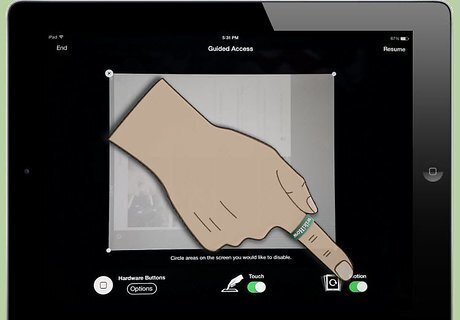
Disable motion adjustments, if desired. When this button is white, tilting or turning the screen will have no effect on the iPad or app.
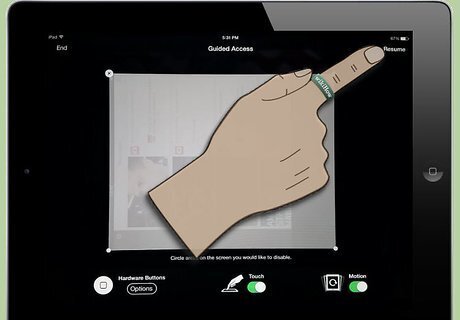
Click on "Start" when you're ready to enter Guided Access mode.
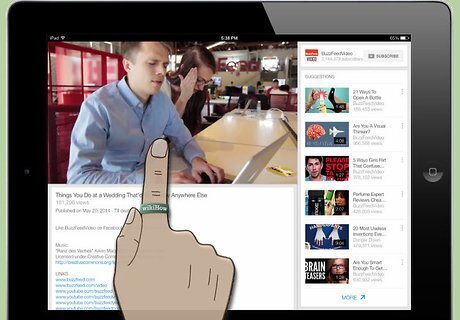
Use the app - or have your child use it. If the user touches the disabled areas or buttons, nothing will happen, so they can play and watch any way they want without getting into trouble!
Exiting Guided Access
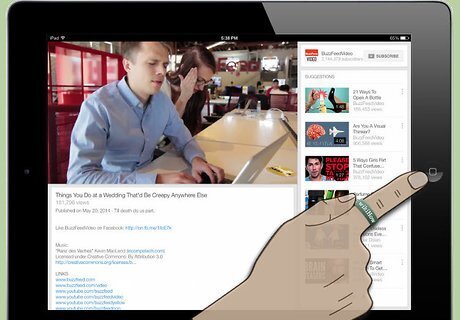
Click the Home button three times in quick succession to exit Guided Access mode.
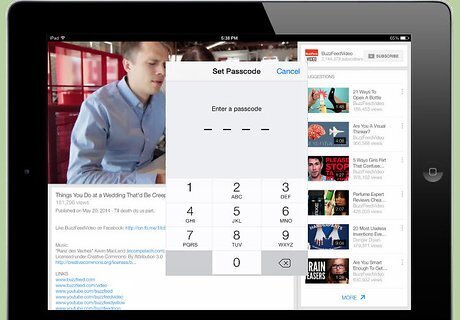
Enter your passcode when prompted.
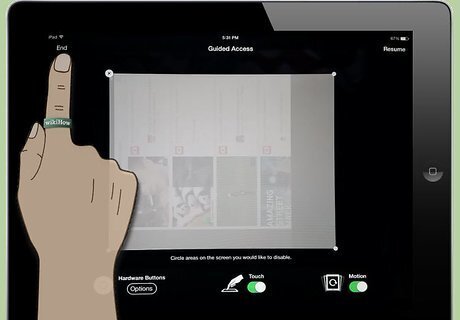
Change the settings or exit Guided Access. Changing the settings may be helpful if you want to adjust the disabled portions of the screen for a new page of a game or app. Then click "Resume" if you want to go back into Guided Access, or click "End" if you want to quit Guided Access altogether.
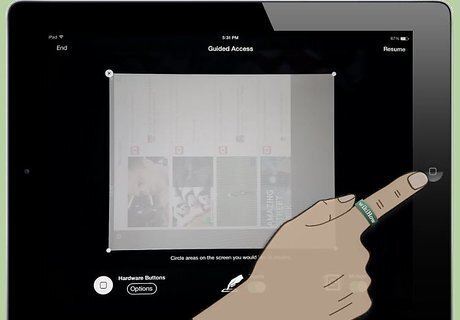
Return to Guided Access when desired. After exiting this mode, you can turn it on again by clicking the Home button three times. You may be asked to enter and confirm your passcode.














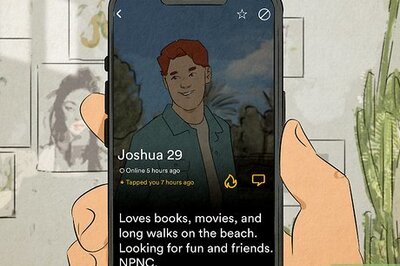



Comments
0 comment