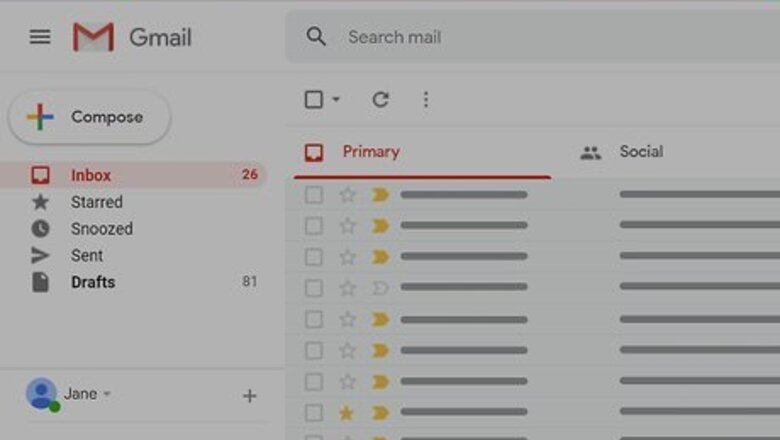
views
Using Gmail on Desktop
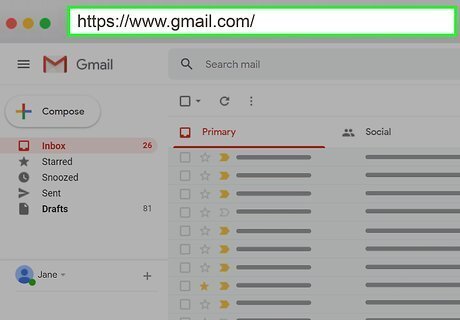
Open Gmail. Go to https://www.gmail.com/ in your browser. This will open your inbox if you're logged into your Gmail account. If you aren't logged into Gmail, enter your email address and password when prompted to log in.
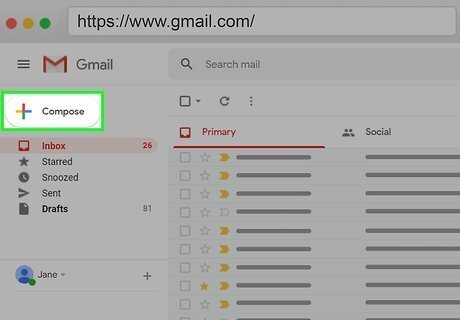
Click COMPOSE. It's a grey button in the upper-left side of the inbox. A new email window will appear. If you want to forward an email with BCC, you'll instead click the email that you want to forward, click Android 7 Dropdown in the upper-right corner of the email, and click Forward in the drop-down menu.
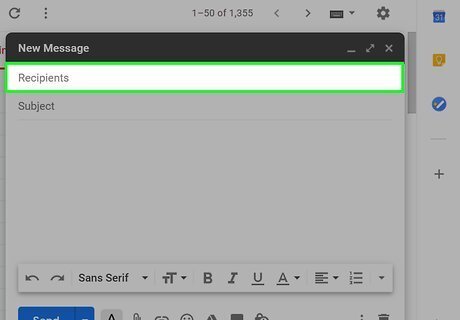
Enter a recipient's email address. In the "To" text field, type in the email address of a person to whom you want to send the email. This is not the person that you're BCC-ing. You can add multiple people to the "To" field by pressing Tab ↹ after entering an address.
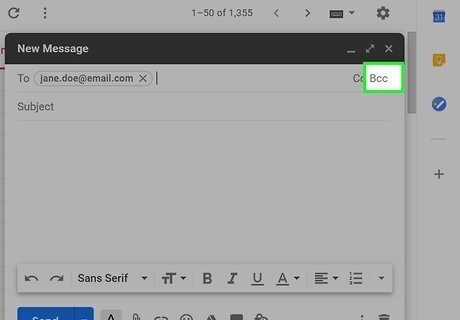
Click Bcc. It's in the far-right corner of the "To" text field, which is at the top of the email's compose window.
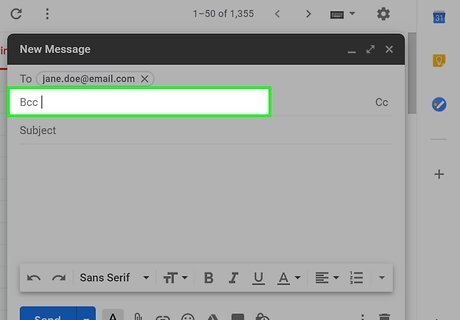
Enter a person's email address. In the "Bcc" field that appears, type in the address of the person to whom you want to send the email without showing their email address. You can add multiple addresses to the "Bcc" field as well.
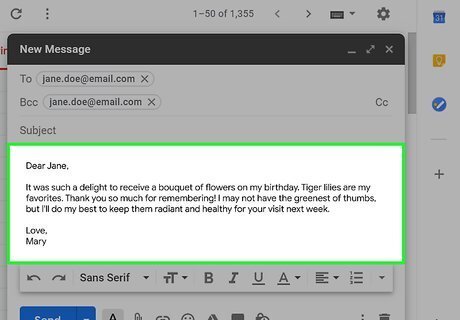
Write your email. In the main section of the email window, enter your email's information.
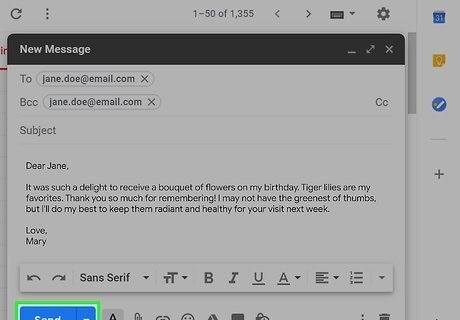
Click Send. It's a blue button near the bottom of the page. This will send your email to everyone in the "To" and "Bcc" fields, though only the email addresses in the "To" section will be displayed in the sent email.
Using Gmail on Mobile
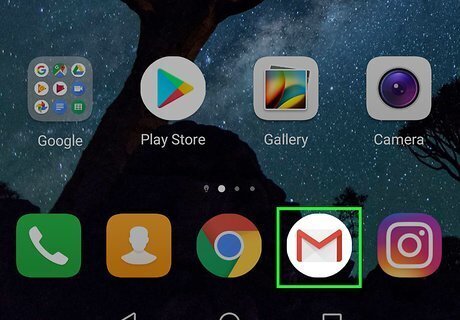
Open Gmail. Tap the Gmail app icon, which resembles a red "M" on a white envelope. This will open your inbox if you're logged in. If you aren't logged in, enter your email address and password when prompted, or select an account.
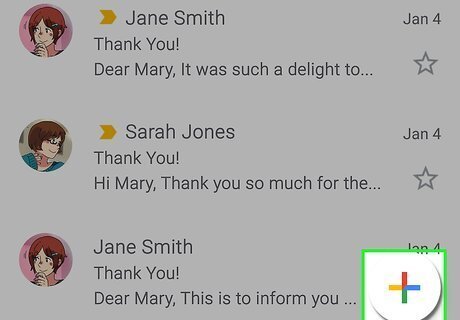
Tap Compose Android 7 Edit. It's a red-and-white pencil-shaped icon in the bottom-right corner of the screen. A new email window will appear. If you want to forward an email instead, tap the email that you want to forward, tap ⋯ in the top-right corner of the email (not the screen), and tap Forward in the menu.
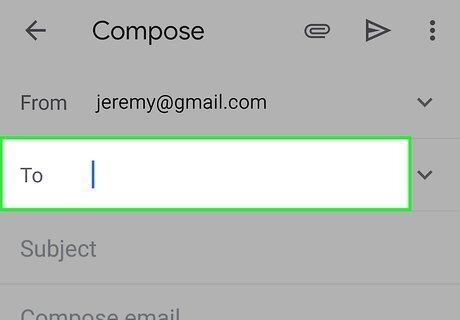
Enter a recipient's email address. Tap the "To" text field, then type in the email address of a person to whom you want to send the email. This is not the person that you're BCC-ing.
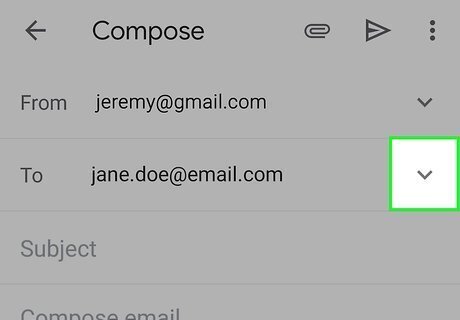
Tap Android 7 Expand More. It's the v-shaped icon in the far-right corner of the "To" text field. A drop-down menu with two text fields—"Cc" and "Bcc"—will appear.
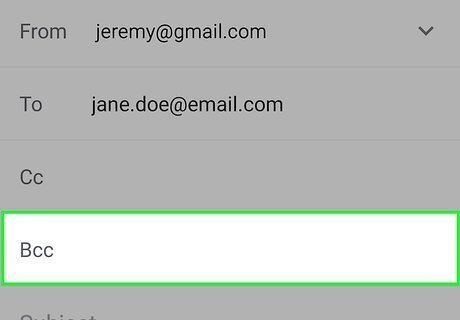
Tap the "Bcc" text field. You'll find this below the "Cc" text field.
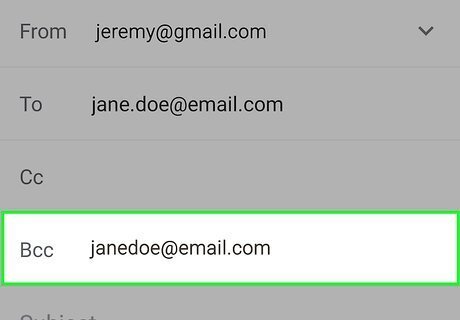
Enter a BCC address. Type the email address of the person whom you want to BCC into the "Bcc" text field.
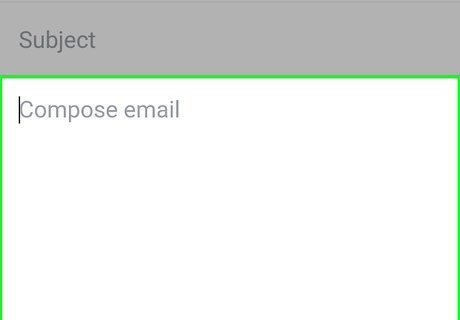
Write your email. In the main section of the email window, enter your email's information.
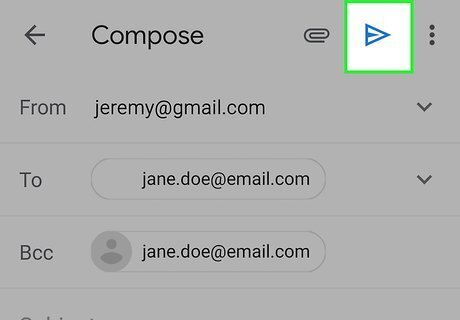
Tap Send Android 7 Send. It's the paper plane-shaped icon in the top-right corner of the screen. This will send your email to all email addresses listed, though only the email addresses in the "To" field will be visible.
Using Outlook on Desktop
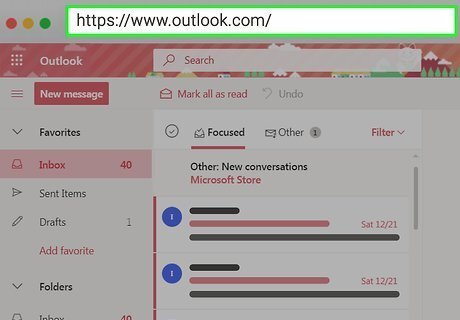
Open Outlook. Go to https://www.outlook.com/ in your browser. This will open your Outlook inbox if you're logged in. If you aren't logged in, click Sign in, then enter your email address and password.
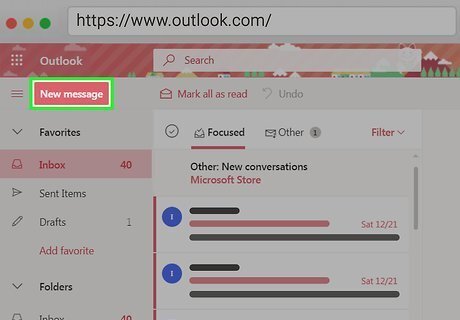
Click + New. It's in the upper-left side of the page. Doing so opens a new email window. If you're using the Outlook beta, you'll click + New message here instead. If you want to forward a message instead, click the email that you want to forward, click Android 7 Expand More, and click Forward. On the beta, click the email and then click → in the upper-right side of the email.
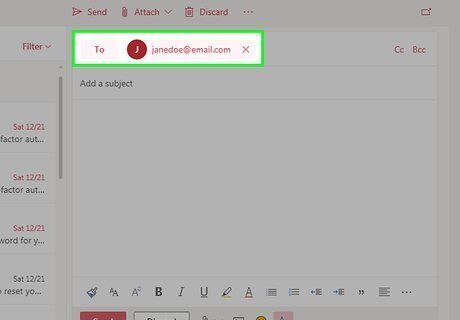
Enter a recipient's email address. In the "To" text field, type in the email address of a person to whom you want to send the email. This is not the person that you're BCC-ing. You can add multiple people to the "To" field by pressing Tab ↹ after entering an address.
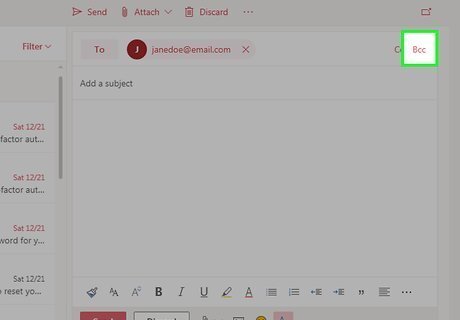
Click Bcc. It's in the far-right corner of the "To" text field.
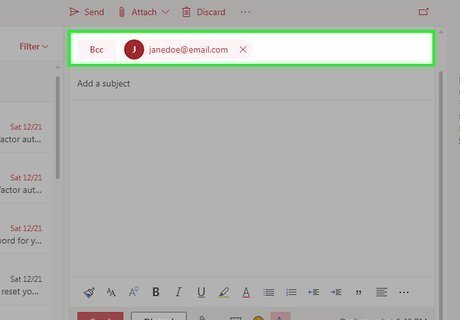
Enter a BCC address. Type the email address of the person whom you want to BCC into the "Bcc" text field.
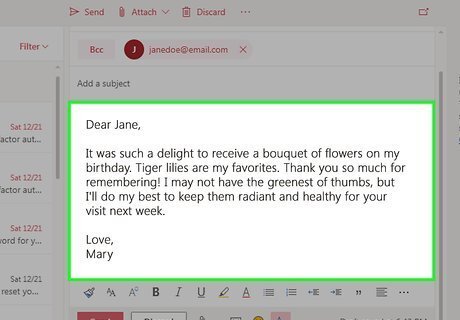
Write your email. In the main section of the email window, enter your email's information.
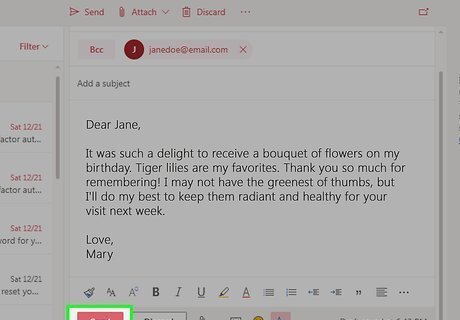
Click Send. It's a button at the bottom of the email window. This will send your email to all email addresses listed, though only the email addresses in the "To" field will be visible.
Using Outlook on Mobile
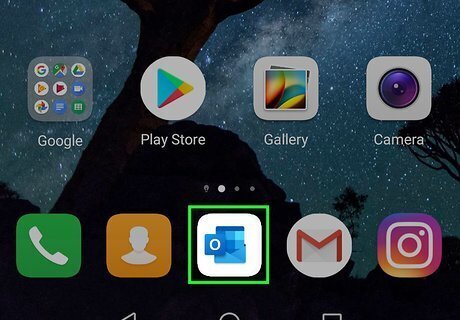
Open Outlook. Tap the Outlook app icon, which resembles a white envelope with a blue "O" on it. This will open your Outlook inbox if you're logged into Outlook. If you aren't logged in, enter your email address and password when prompted.
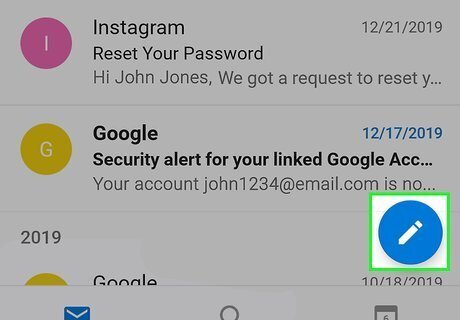
Tap Compose iPhone Quick Compose. It's a pen-and-pad icon in the top-right corner of the screen. A new email form will appear. If you'd prefer to forward an email instead, tap the email that you want to forward, tap the backward-facing arrow in the bottom-left corner of the screen, and tap Forward in the menu.
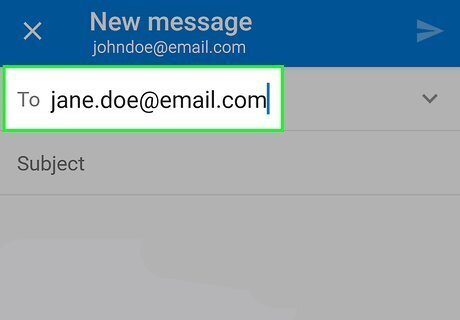
Enter a recipient's email address. In the "To" text field, type in the email address of a person to whom you want to send the email. This is not the person that you're BCC-ing.
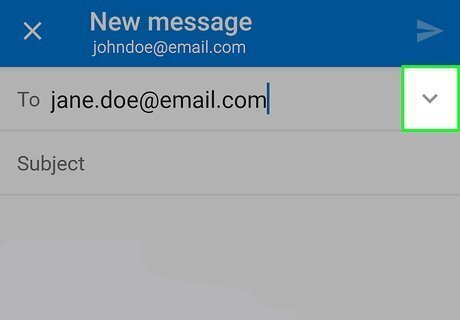
Tap the "Cc/Bcc" text field. Doing so will cause it to expand into two distinct "Cc" and "Bcc" fields.
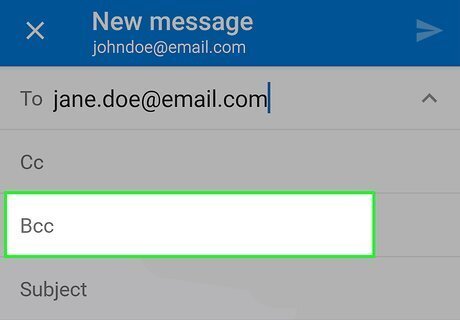
Tap the "Bcc" text field. It's above the "Subject" text field.
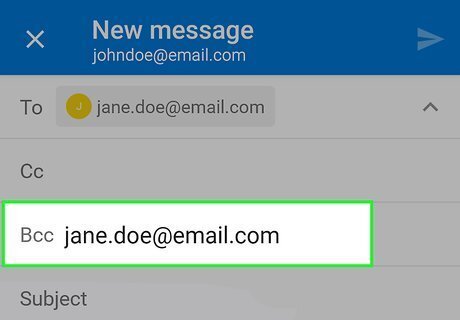
Add an email address. Type in the email address of the person to whom you want to send the email via BCC.
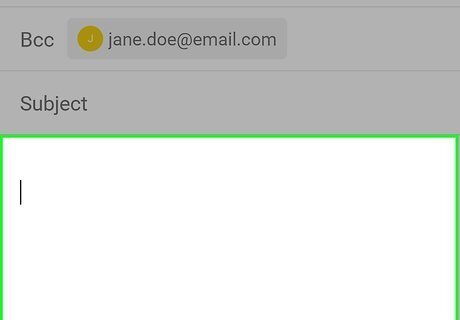
Write your email. In the main section of the email window, enter your email's information.
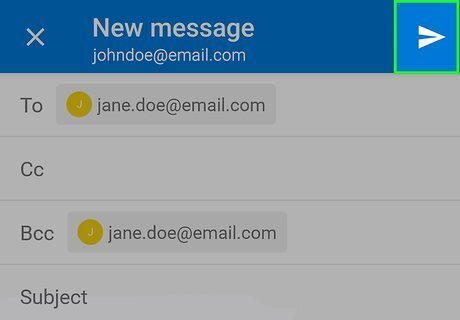
Tap Send Android 7 Send. It's the paper plane-shaped icon in the top-right corner of the screen. Doing so will send the email to all email addresses listed, though only the email addresses in the "To" field will be visible.
Using Yahoo on Desktop
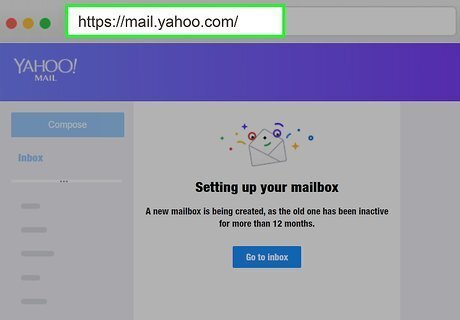
Open Yahoo. Go to https://mail.yahoo.com/ in your browser. This will open your Yahoo inbox if you're logged into your Yahoo account. If you aren't logged in, enter your Yahoo email address and password when prompted to log in.
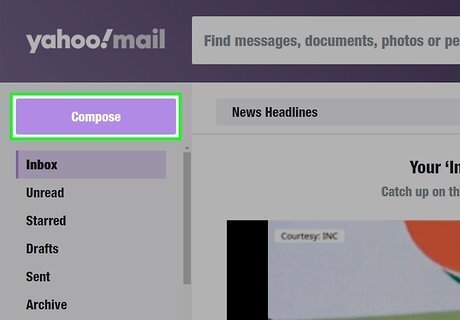
Click Compose. It's in the upper-left side of the page. A new email window will open. If you want to forward an email instead, click the email that you want to forward, then click → at the top of the email.
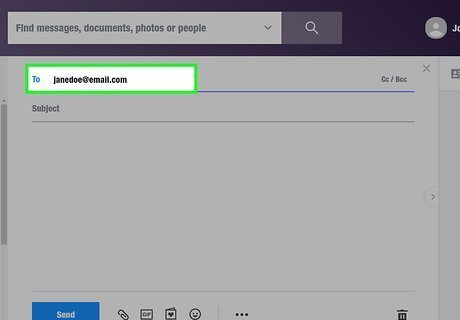
Enter a recipient's email address. In the "To" field, type in a person's email address. This is the main person to whom you'll send the email; their email address will not be BCC'd. You can add multiple email addresses by pressing the Tab ↹ key after each one.
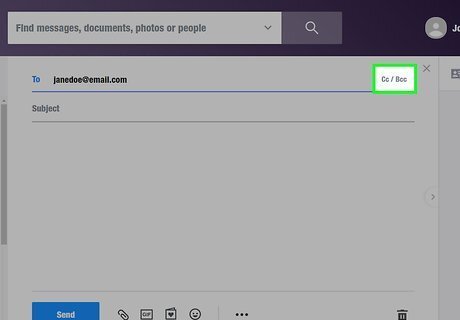
Click CC/BCC. It's on the far-right side of the "To" text field.
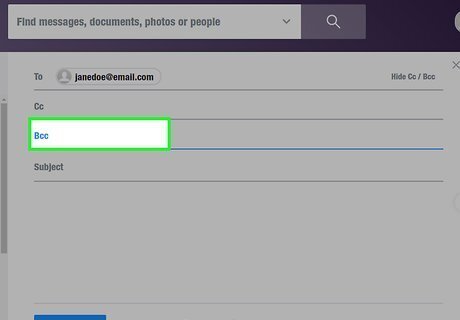
Click the "BCC" field. You'll find this below the "CC" text field.
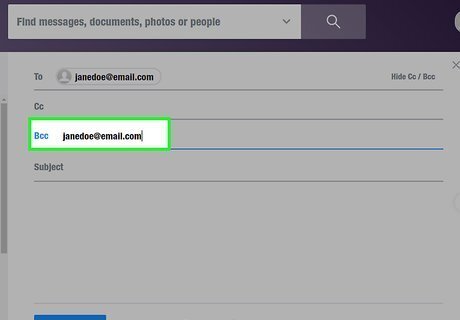
Add an email address. Type in the email address of the person to whom you want to send the email via BCC.
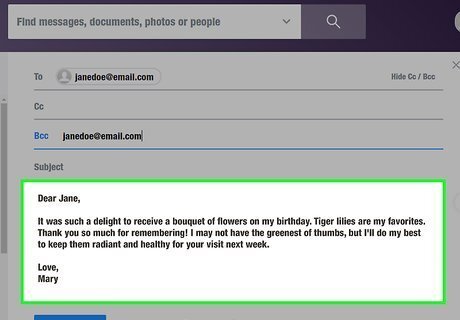
Write your email. In the main section of the email window, enter your email's information.
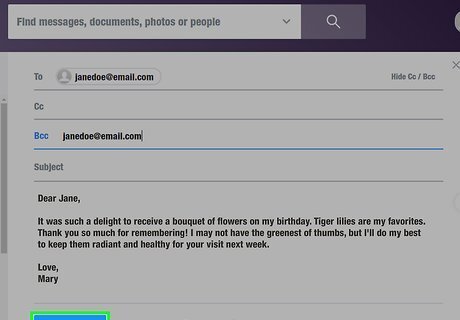
Click Send. It's at the bottom of the page. Doing so will send your email to all email addresses listed, though only the email addresses in the "To" field will be visible.
Using Yahoo on Mobile
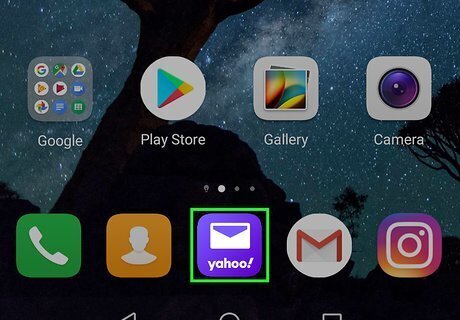
Open Yahoo. Tap the Yahoo app icon, which resembles a white envelope on a purple background. If you aren't logged into Yahoo, enter your email address and password when prompted. You may have to select an account as well.
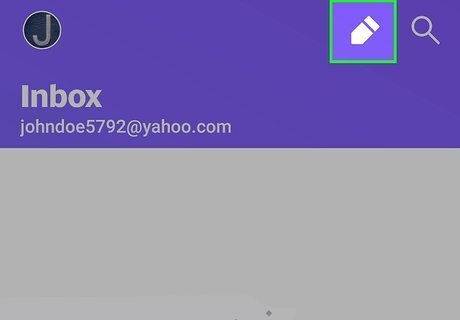
Tap the "Compose" button. It resembles a white crayon on a purple background in the bottom-right corner of the screen. A new email window will open. If you'd prefer to forward an email, tap the email that you want to forward, then tap the backward-facing arrow at the bottom of the screen and tap Forward.
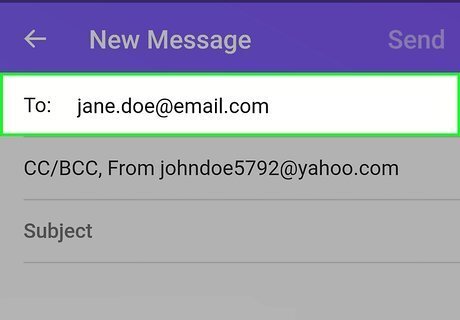
Enter a recipient's email address. In the "To" field, type in a person's email address. This is the main person to whom you'll send the email; their email address will not be BCC'd.
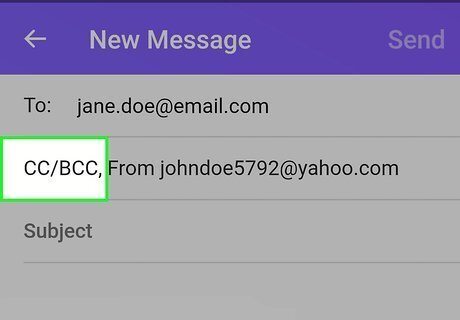
Tap To ▼. It's in the upper-left corner of the screen. A drop-down field will appear.
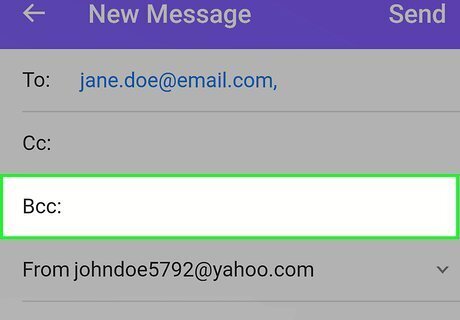
Tap the "Bcc" field. It's below the "Cc" field, which is below To.
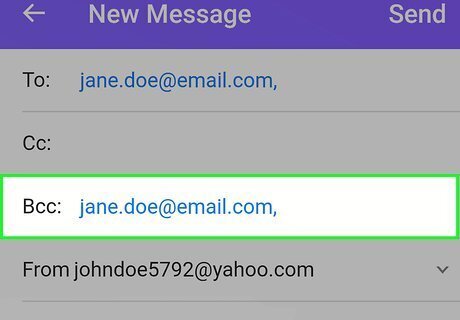
Add an email address. Type in the email address of the person to whom you want to send the email via BCC.
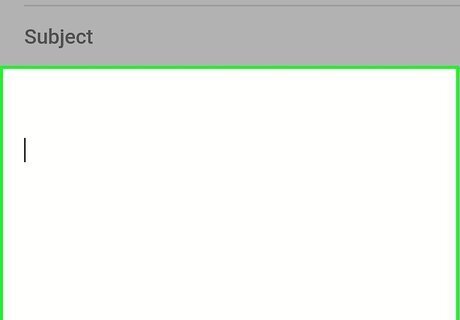
Write your email. In the main section of the email window, enter your email's information.
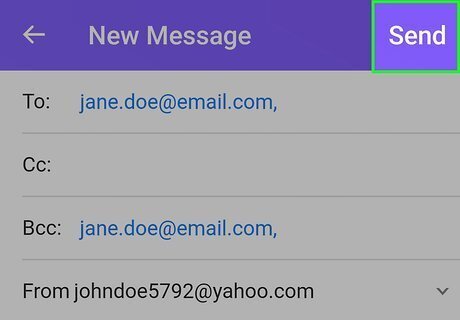
Tap Send. It's in the top-right corner of the screen. Doing so will send your email to all email addresses listed, though only the email addresses in the "To" field will be visible.
Using iCloud Mail on Desktop
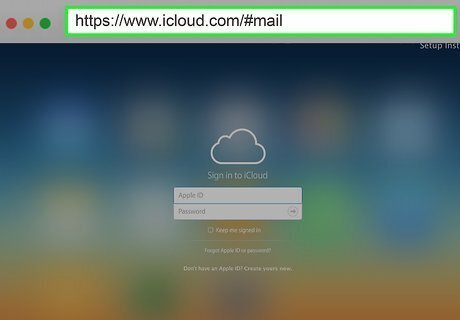
Open iCloud Mail. Go to https://www.icloud.com/#mail in your browser. This will open your iCloud Mail inbox if you're logged into iCloud. If you aren't logged into iCloud, enter your Apple ID email address and password, then click →.
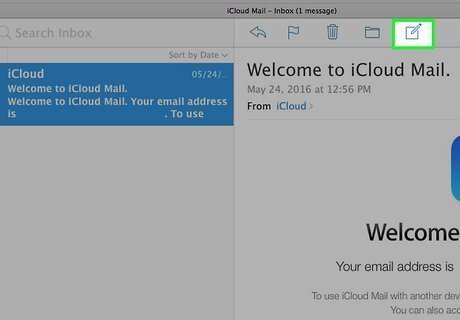
Click Compose iPhone New Note. This pen-and-pad icon is in the upper-right side of the page. A new email window will open. If you want to forward an email instead, click the email that you want to forward, click the backward-facing arrow at the top of the email, and click Forward in the drop-down menu.
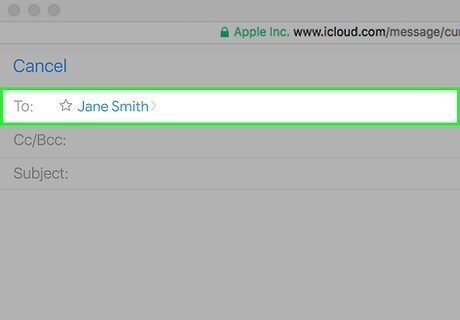
Enter a recipient's email address. In the "To" field, type in a person's email address. This is the main person to whom you'll send the email; their email address will not be BCC'd. You can add multiple email addresses by pressing the Tab ↹ key after each one.
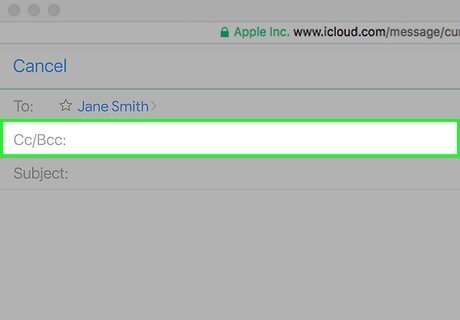
Click Cc/Bcc. It's below the "To" field. Doing so will prompt a "Cc" field and a "Bcc" field to appear.
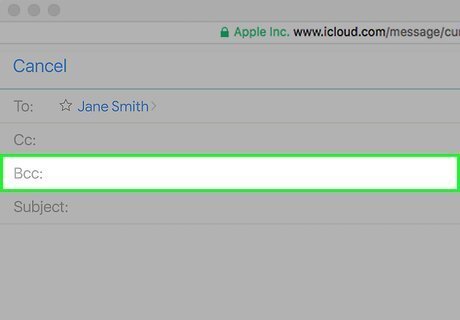
Click the "Bcc" text field. This option is below the "Cc" text field.
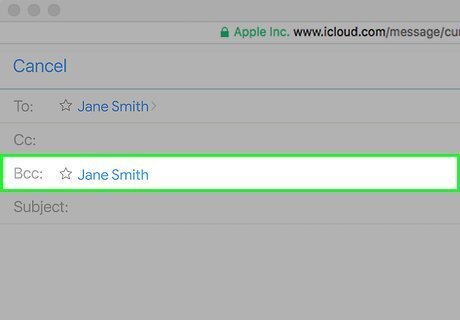
Add an email address. Type in the email address of the person to whom you want to send the email via BCC.
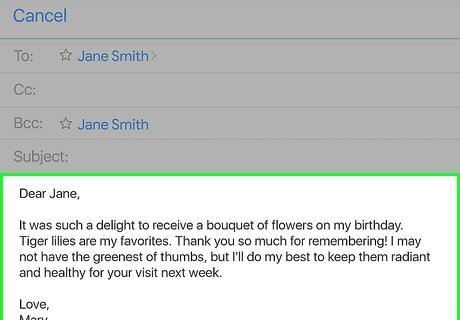
Write your email. In the main section of the email window, enter your email's information.
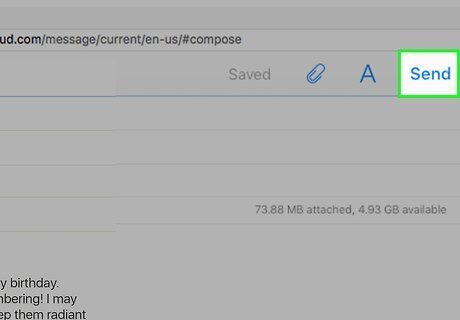
Click Send. It's in the top-right corner of the email window. Doing so will send your email to all email addresses listed, though only the email addresses in the "To" field will be visible.
Using iCloud Mail on Mobile
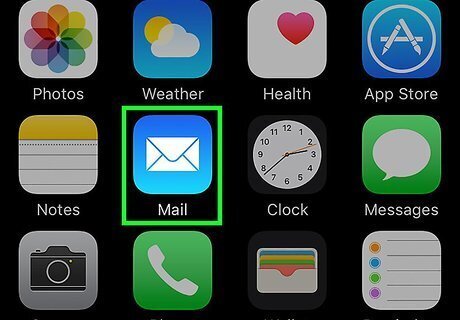
Open Mail. Tap the Mail app icon, which resembles a white letter on a light-blue background. This should open the "Mailboxes" page. You may first have to tap Mailboxes in the top-left corner of the screen to return to the "Mailboxes" page. If Mail opens to an email, you'll tap the "Back" button in the top-left corner twice.
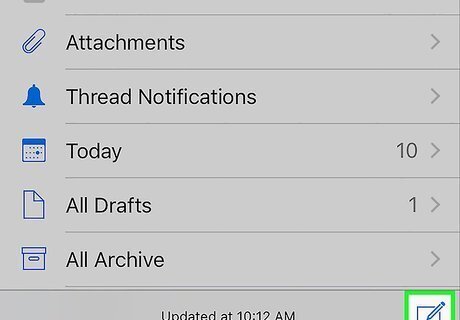
Tap Compose iPhone New Note. It's in the bottom-right corner of the screen. A new email window will open. If you want to forward an email instead, tap Inbox below your preferred email service, find the email and tap it, tap the backward-facing arrow at the bottom of the screen, and tap Forward in the menu.
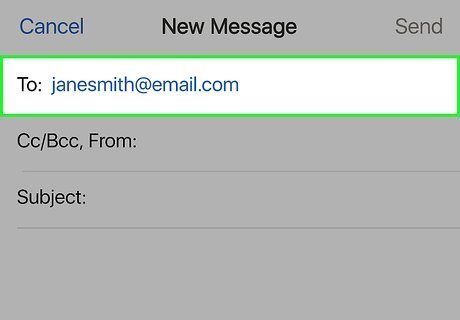
Enter a recipient's email address. In the "To" field, type in a person's email address. This is the main person to whom you'll send the email; their email address will not be BCC'd.
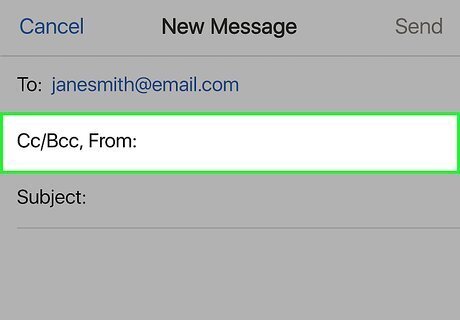
Tap Cc/Bcc. It's below the "To" field.
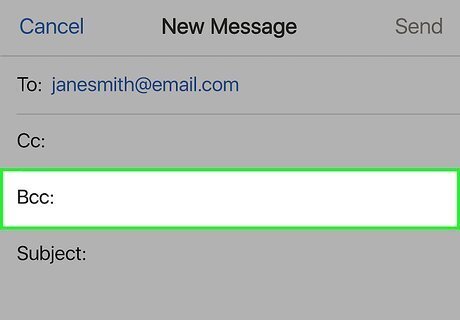
Tap the "Bcc" text field. This will allow you to enter an email address here.
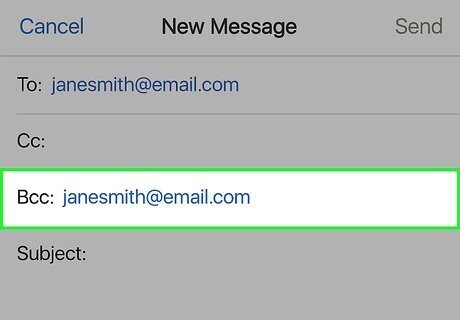
Add an email address. Type in the email address of the person to whom you want to send the email via BCC.
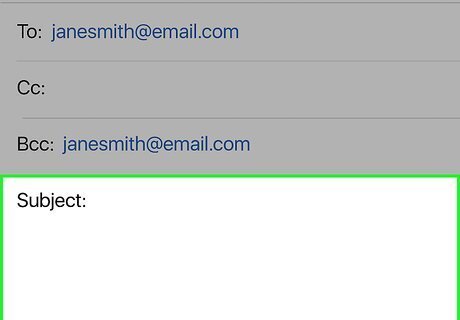
Write your email. In the main section of the email window, enter your email's information.
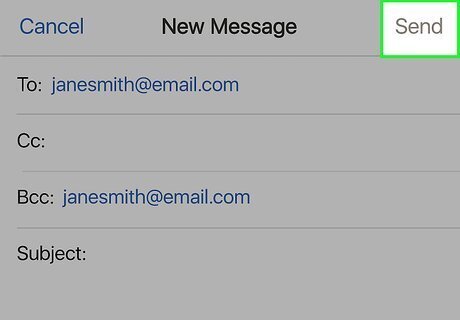
Tap Send. It's in the top-right corner of the screen. This will send your email to all addresses listed, though only the email addresses in the "To" field will be visible.
Using Windows 10 Mail
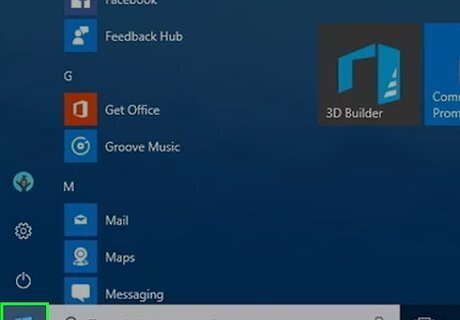
Open Start Windows Start. Click the Windows logo in the bottom-left corner of the screen.

Type in mail. Doing so searches your computer for the Mail app.
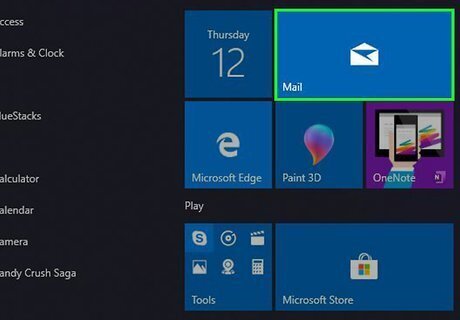
Click Mail. It's a white envelope-shaped icon at the top of the Start window.
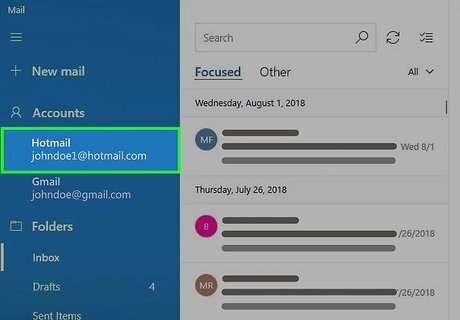
Select an email account. In the upper-left side of the window, click the email account from which you want to send the mail.
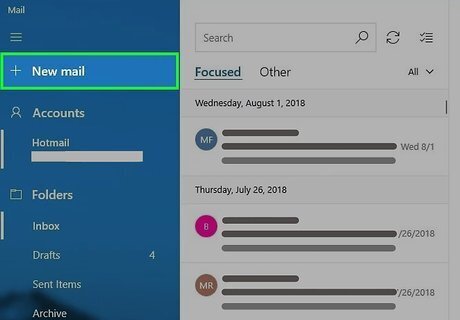
Click + New mail. It's in the top-left corner of the Mail window. A new mail template will open. If you want to forward an email instead, click the email that you want to forward, then click Forward at the top of the email.
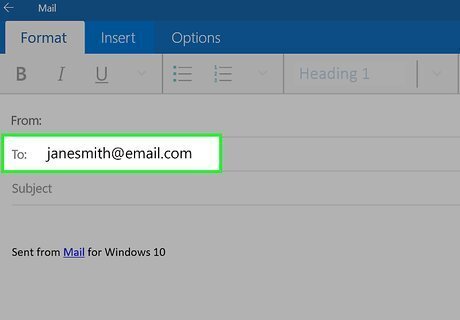
Enter a recipient's email address. In the "To" field, type in a person's email address. This is the main person to whom you'll send the email; their email address will not be BCC'd. You can add multiple email addresses by pressing the Tab ↹ key after each one.
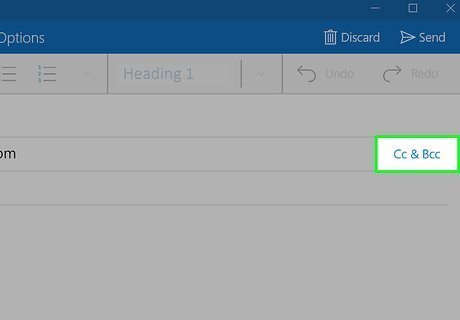
Click Cc & Bcc. It's on the right side of the "To" text field. This will prompt a "Cc" field and a "Bcc" field to appear below the "To" field.
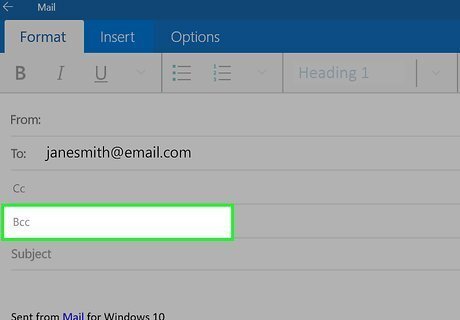
Click the "Bcc" text field. This will place your cursor in the "Bcc" field.
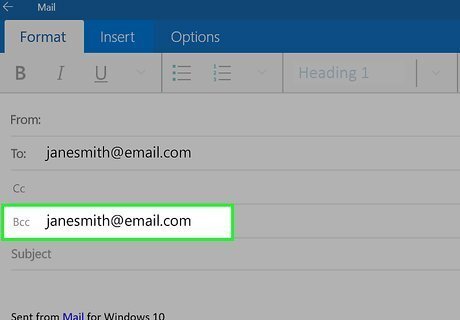
Add an email address. Type in the email address of the person to whom you want to send the email via BCC.
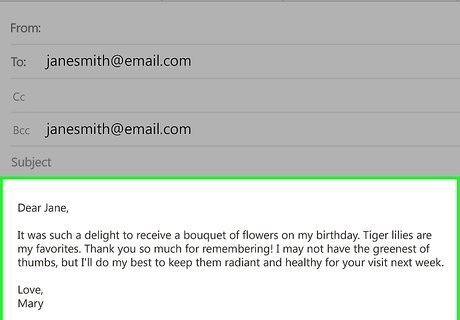
Write your email. In the main section of the email window, enter your email's information.
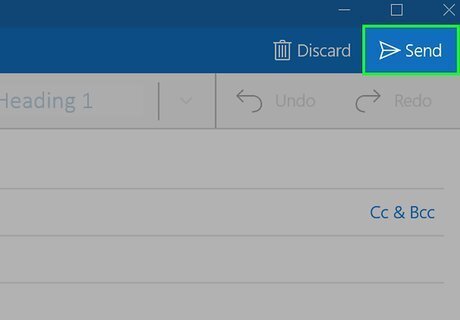
Click Send. You'll find this in the top-right corner of the window. Doing so will send your email to all email addresses listed, though only the email addresses in the "To" field will be visible.
Using Mac Mail
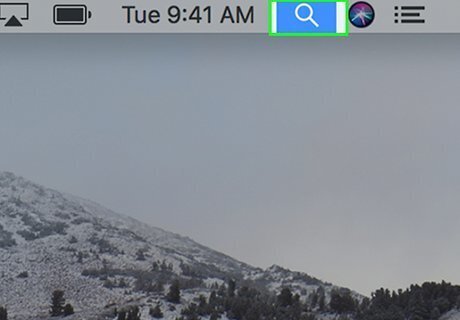
Open Spotlight Mac Spotlight. Click the magnifying glass-shaped icon in the top-right corner of the screen.
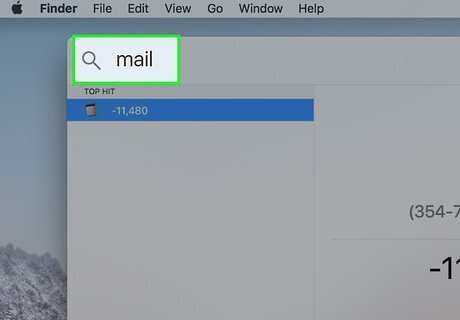
Type in mail. This will search your Mac for the Mail app.
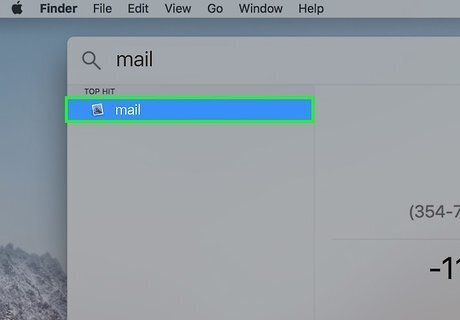
Click Mail. It's a stamp-shaped icon near the top of the Spotlight search. Doing so opens your mailbox.
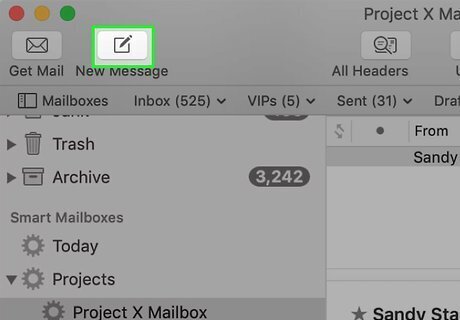
Click iPhone Quick Compose Compose. This pen-and-pad icon is in the upper-left corner of the Mail window. A new mail window will open. If you want to forward an email instead, click the email that you want to forward, then click → at the top of the email.
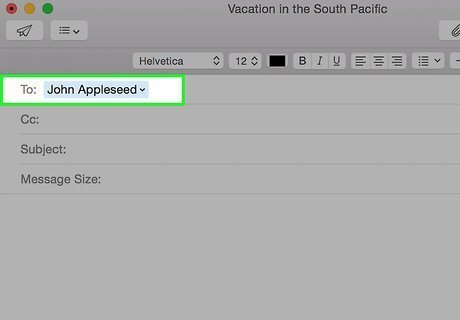
Enter a recipient's email address. In the "To" field, type in a person's email address. This is the main person to whom you'll send the email; their email address will not be BCC'd. You can add multiple email addresses by pressing the Tab ↹ key after each one.
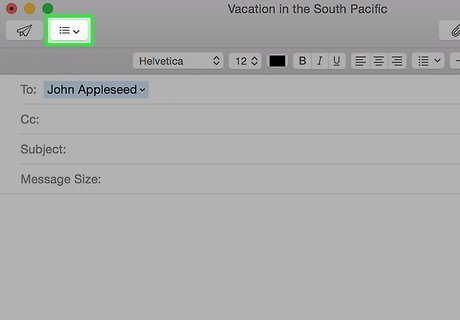
Click ☰. It's in the upper-left side of the Mail window. A drop-down menu will appear.
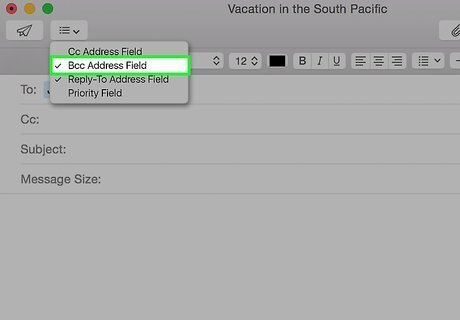
Click Bcc Address Field. You'll find this in the drop-down menu. A "Bcc" text field will appear near the top of the window.
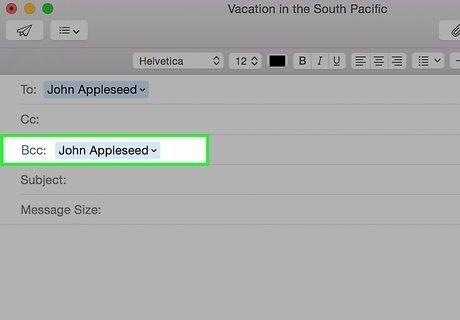
Add an email address. Type in the email address of the person to whom you want to send the email via BCC.
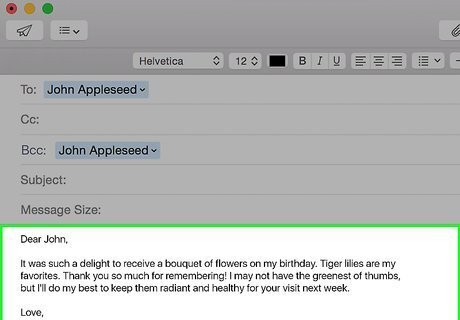
Write your email. In the main section of the email window, enter your email's information.
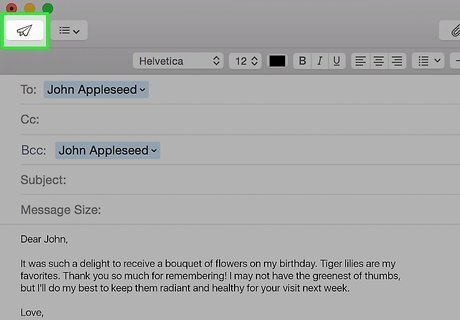
Click Android 7 Send Send. It's a paper plane-shaped outline in the upper-left corner of the window. Doing so will send your email to all email addresses listed, though only the email addresses in the "To" field will be visible.










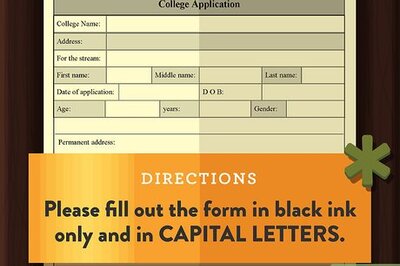
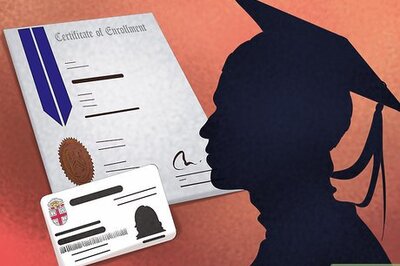


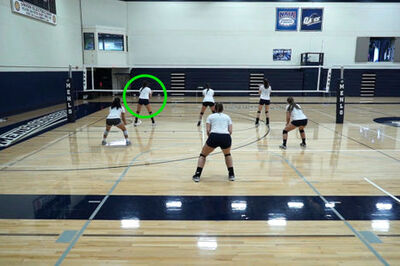
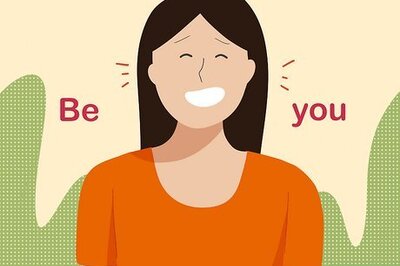


Comments
0 comment