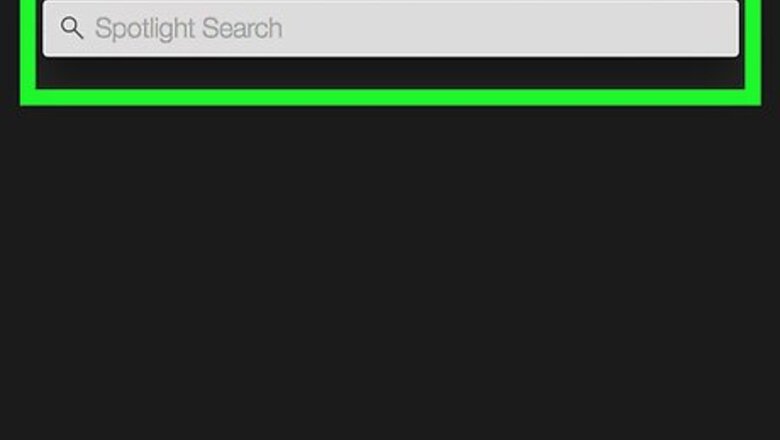
views
Desktop
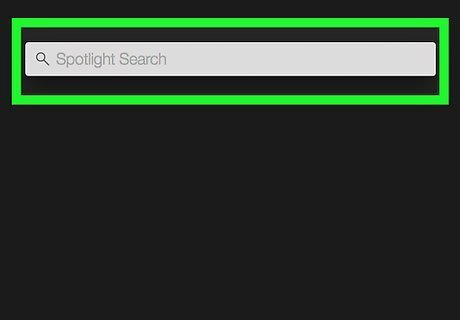
Open Spotlight. It is the magnifying glass icon in the upper-right corner of your screen.
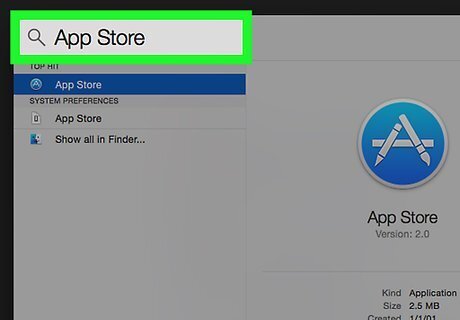
Type in "App Store". The App Store has a blue icon with a pencil and paint brush in the shape of the letter "A".
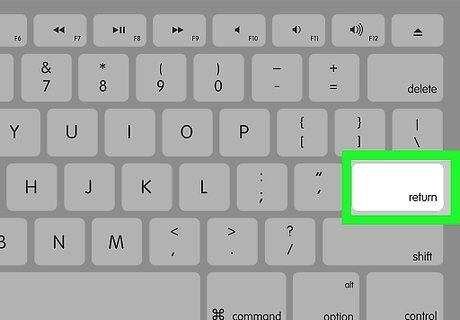
Press Return.
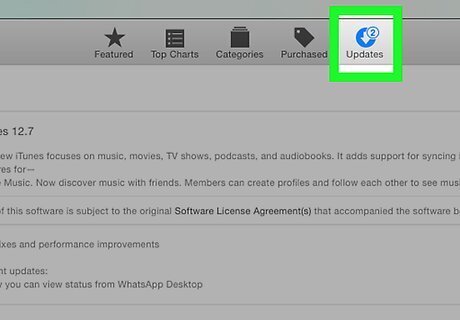
Click on Updates. It is at the top of the App Store window.
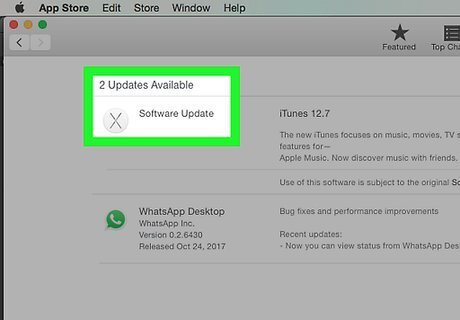
Find the system update. It will likely include the phrase "OS X Update". Updates for Safari won't appear, because they are a part of system updates.
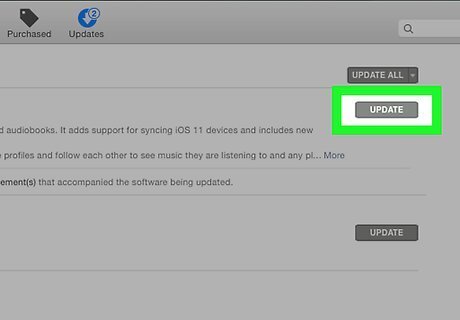
Click on Update. It is to the right of the system update.
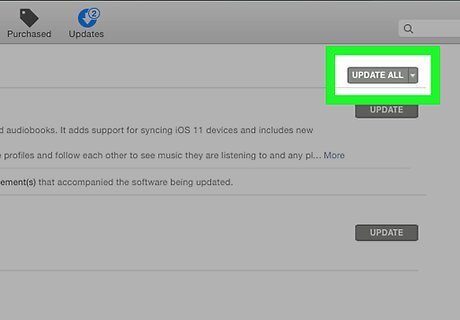
Click on Update All (optional). It is at the top-right corner of the App Store window. This will update the rest of your software programs that have an update available.
iOS
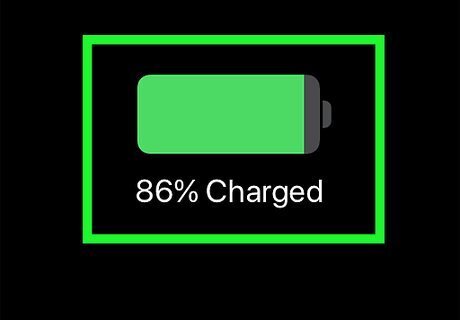
Place your device on a charger. This will prevent your device from dying during the update.
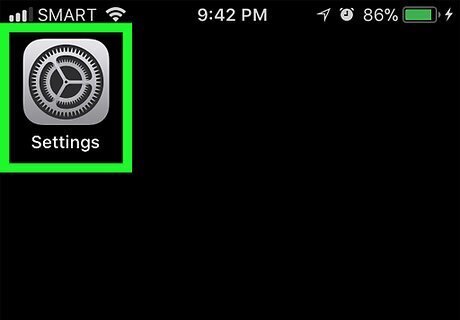
Open the Settings app. It has a gray gear icon and is located on your device's home screen.
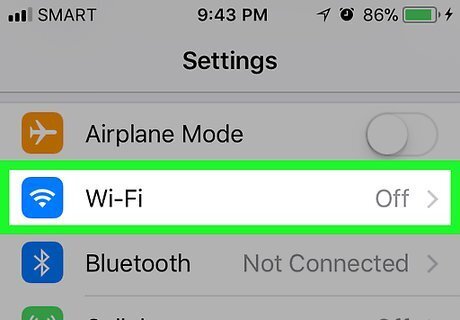
Tap Wifi.
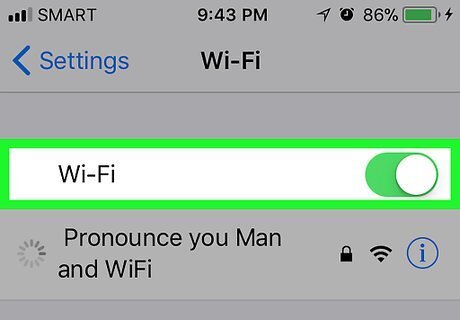
Tap On/Off switch to turn on Wifi. The switch is to the right of Wifi. If the switch is green, the Wifi is on.
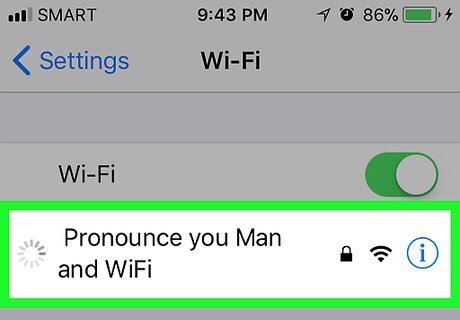
Tap the name of the Wi-Fi network that you want to join. After you join the network, you'll see a check mark next to the network.
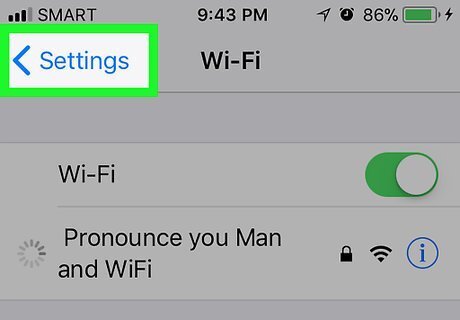
Tap the back button. It is in the upper-left corner of the screen.
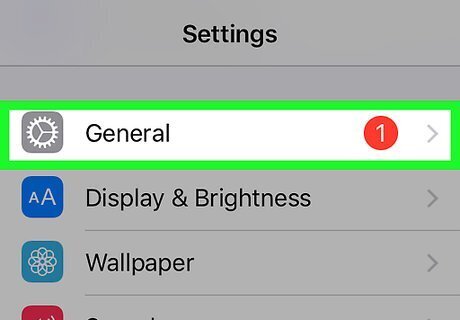
Tap General. It has a gray gear icon next to it.
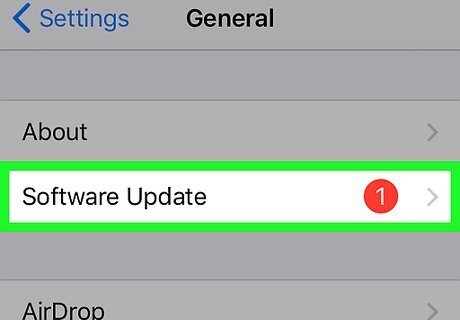
Tap Software Update. If there is a notification circle with a number in it next to Software Update, a software update is available. If you do not see a notification circle, you cannot update your iOS or Safari.
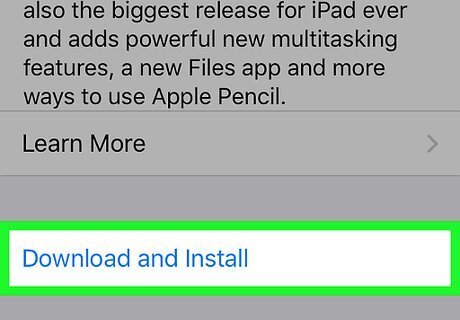
Tap Download and Install.
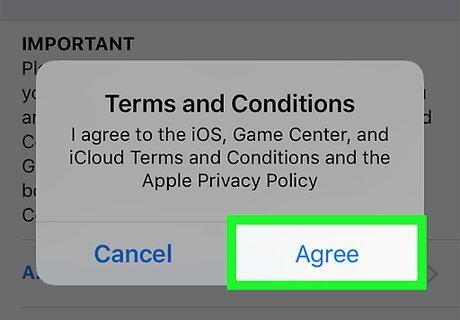
Tap Agree.
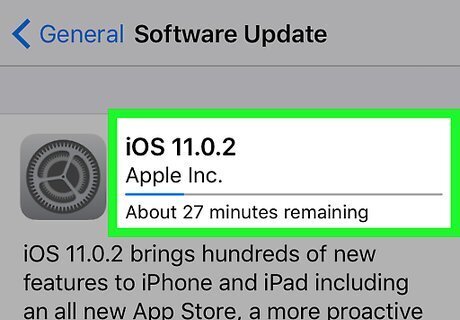
Tap Continue. After the download is complete, your device will restart.

















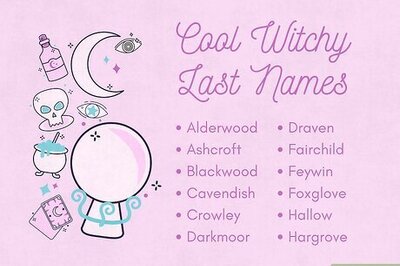
Comments
0 comment