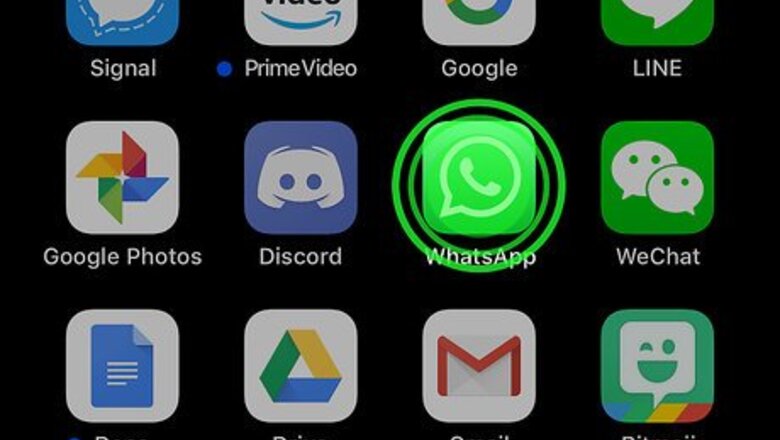
views
Deleting WhatsApp
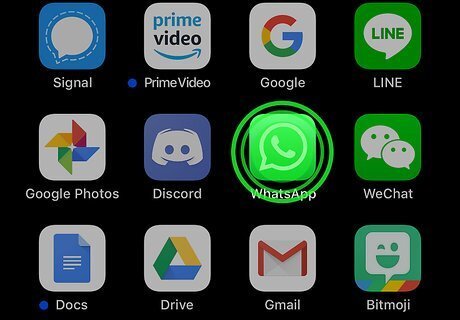
Tap and hold WhatsApp on the home screen. It’s the green icon with a white chat bubble and phone inside. The icons will wiggle, and an X will appear at each icon’s top-left corner.
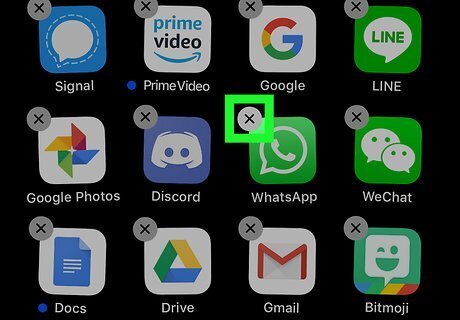
Tap the X on WhatsApp. A confirmation will appear.
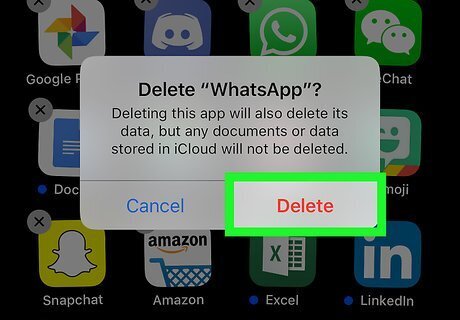
Tap Delete. The app will then uninstall.

Press the Home button. The icons will stop wiggling.
Offloading WhatsApp
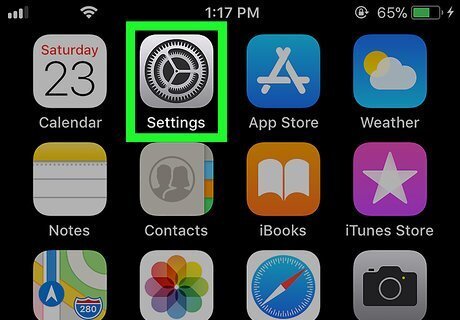
Open your iPhone or iPad’s Settings. It’s the iPhone Settings App Icon typically found on the home screen. Use this method to remove the app from your phone or tablet without deleting your personal data.
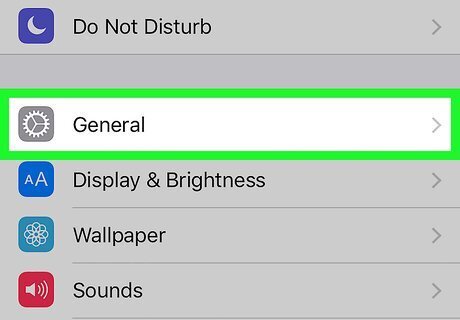
Scroll down and tap General.
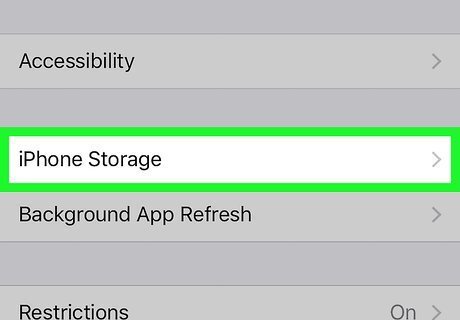
Tap iPhone Storage. It’s near the middle of the menu.
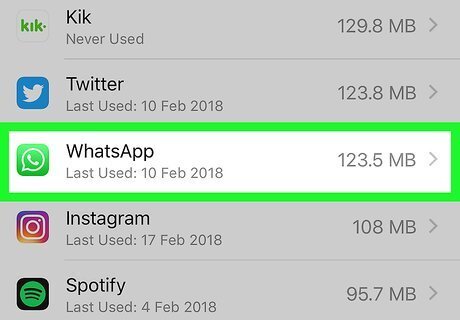
Scroll down and tap WhatsApp. It has a green icon with a white chat bubble and phone inside.
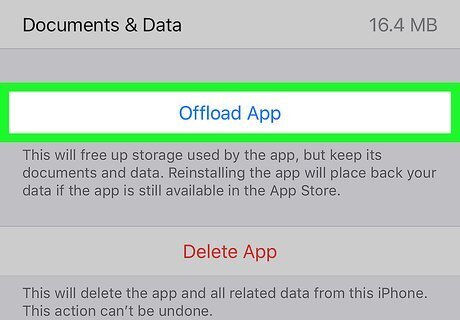
Tap Offload App. A confirmation will appear.
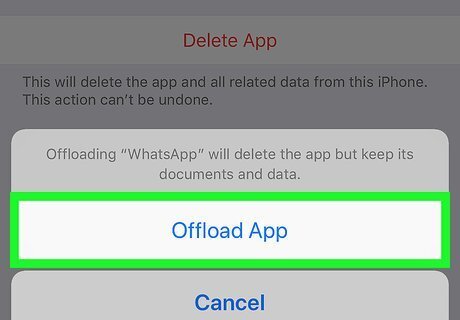
Tap Offload App. This removes the app from your iPhone or iPad without deleting your personal data. You can always reinstall the app later from the App Store.




















Comments
0 comment