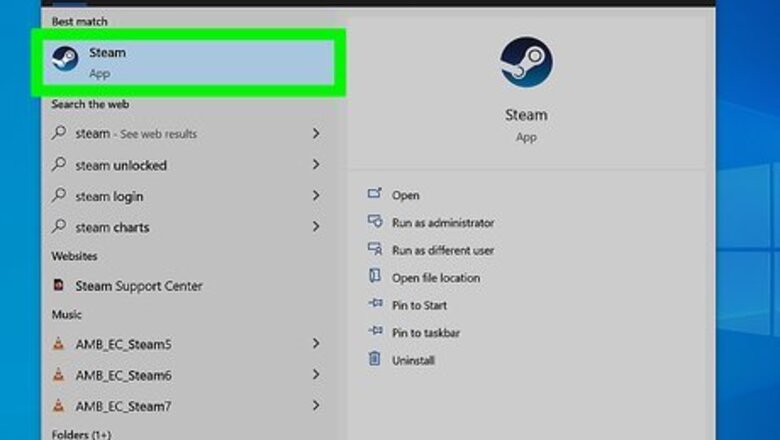
views
- To hide a game, right-click it in your library and click "Manage," followed by "Hide this game."
- To unhide a game, right-click it in your Hidden games library and click "Manage," followed by "Remove from hidden."
- You can view your hidden games on Steam by clicking "View" in the menu bar at the top, followed by "Hidden Games."
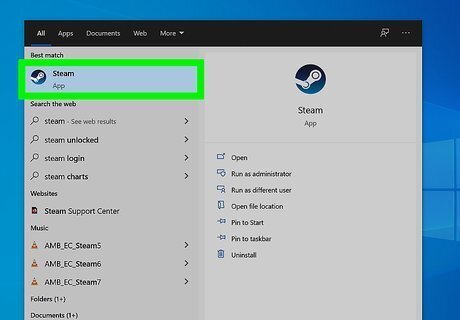
Open Steam. Steam has a blue icon with an image that resembles a rotary piston. Click the Steam icon on your desktop computer to open Steam.
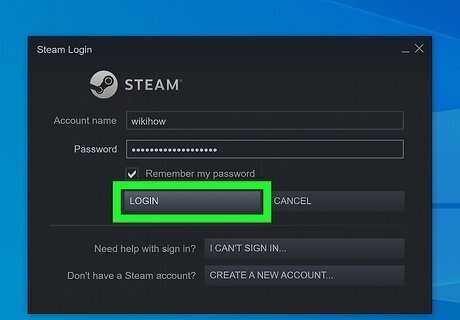
Log in to Steam. To do so, enter the username and password associated with your Steam account and then click Login.
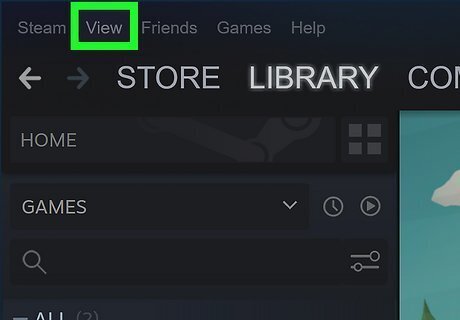
Click View. It's the second tab in the menu bar at the top of the Steam app. This displays a drop-down menu.
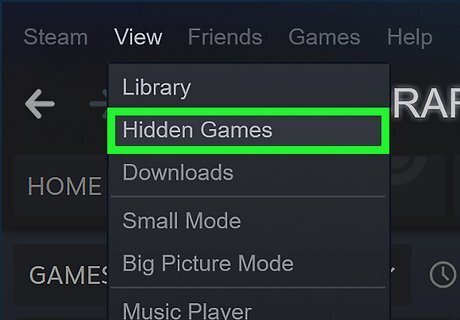
Click Hidden games. It's the second option in the "View" drop-down menu. This displays all your hidden games.
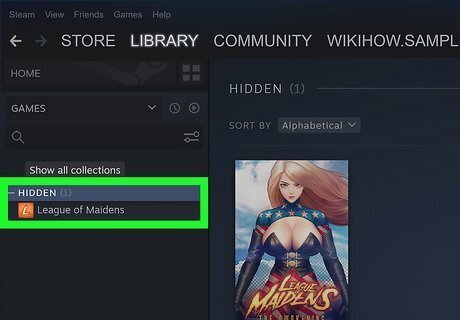
Right-click the game you want to unhide. Your games are listed in the menu bar to the left. Right-click a game to display a context menu to the right of it.
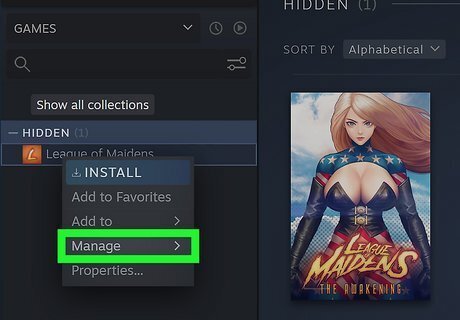
Click Manage. It's near the bottom of the context menu that appears when your right-click a game. This displays a submenu.
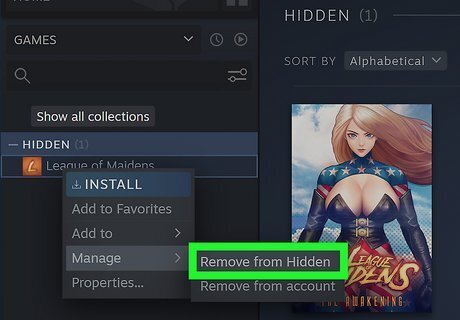
Click Remove from hidden. This removes the game from the list of hidden games and returns it to your library. To return to your library, click View in the menu bar at the top, followed by Library. Hidden games will still appear in your Library on the Steam mobile app.















Comments
0 comment