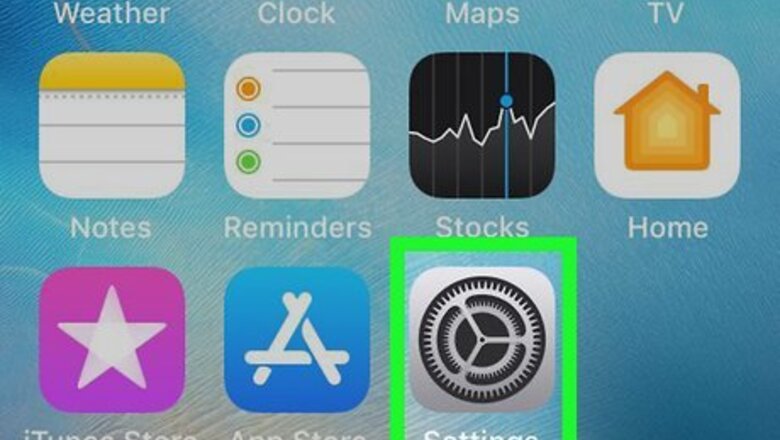
views
Disabling Content & Privacy Restrictions
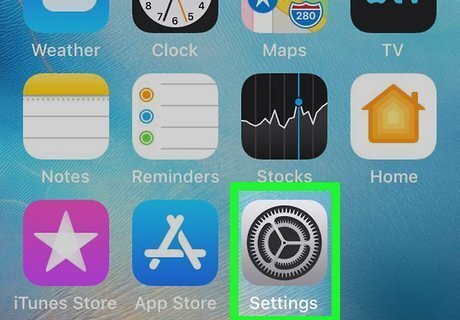
Open your iPhone's Settings iPhone Settings App Icon. It's a gray app with cogs that can be found on one of your phone's home screens. It may also be in a folder labeled "Utilities."
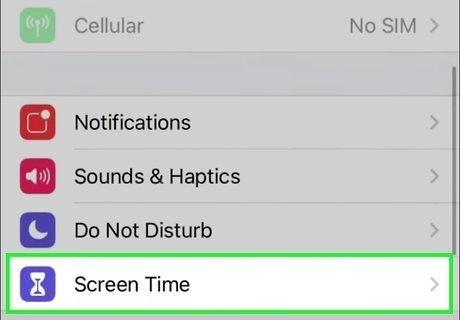
Tap Screen Time. It's located in the second grouping of menu options next to an icon of an hourglass.
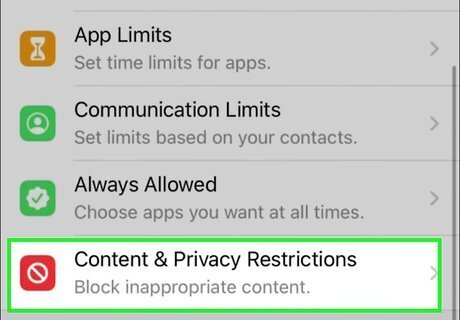
Tap Content & Privacy Restrictions. If Screen Time has not been set up, you'll be prompted to select if this is your phone or a child's phone. Otherwise, you should be prompted to enter your passcode.
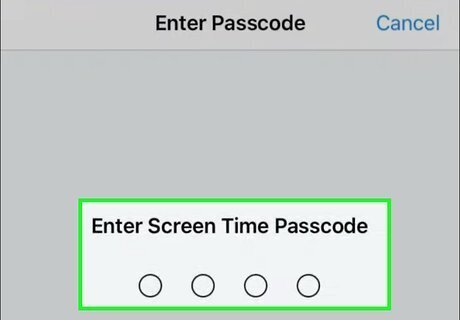
Enter your Screen Time Passcode. This is usually different from the passcode you use to unlock your iPhone. If you’ve forgotten your Screen Time passcode, tap Change Screen Time Passcode in the main Screen Time menu, then tap Change Screen Time Passcode again. Tap Forgot Passcode? at the bottom of the screen and follow the instructions to reset your passcode.
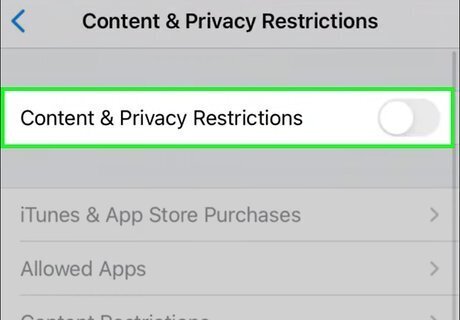
Tap the toggle next to "Content & Privacy" to turn it off iPhone Switch Off Icon. Turning off Content & Privacy Restrictions saves your previous settings, so you will see your previous settings as suggestions when you re-enter this menu. You can also turn off individual restrictions rather than disabling all of them. Scroll through the main Content & Privacy Restrictions menu and tap any item (such as iTunes & App Store Purchases or Allowed Apps) to modify or disable its current restrictions. If you’ve set other kinds of limits or restrictions in Screen Time, such as Downtime, App Limits, or Communication Limits, you can change or disable those from the main Screen Time menu. You may be asked to enter your Screen Time passcode before making any of those changes.
Troubleshooting
My parent controls my phone and I can't access my Screen Time settings. In order to access the Content & Privacy Restrictions settings in Screen Time, you'll need the Screen Time passcode that was created when the restrictions were set. If you don't know the Screen Time passcode, you won't be able to disable the content restrictions on your phone. You can always try to bypass the Screen Time passcode, but be aware of the consequences or punishment you may face if you do so.
My employer or school controls my phone and I'm still seeing "Restrictions Enabled." If your device was provided by your employer or school, their IT department has likely placed some content restrictions on your device to comply with security and/or content policies at your workplace or school. The only way to get around this is to contact the phone's administrator (likely your work or school's IT department), though your manager, teacher, or counselor may also be able to help. Review your workplace or school technology policies to learn why your phone has restrictions in place, and to make yourself aware of what is and isn't allowed.












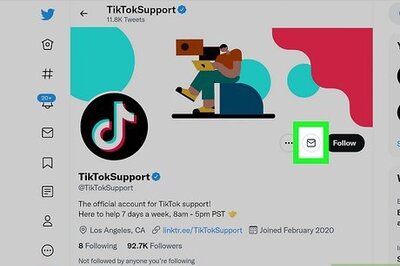



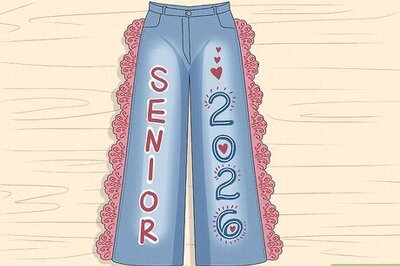
Comments
0 comment