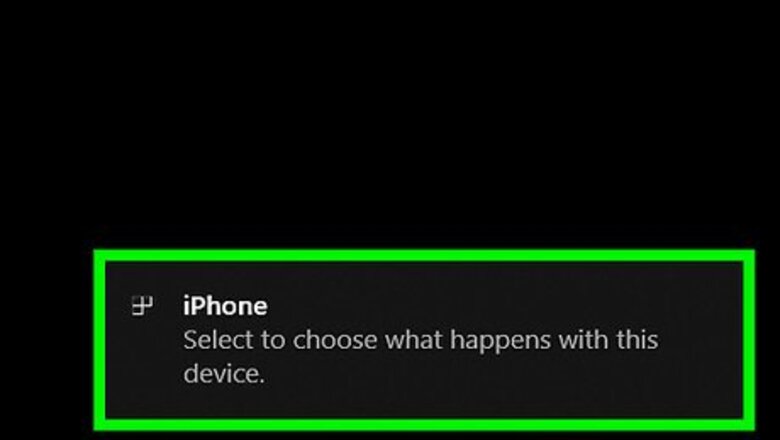
views
Windows
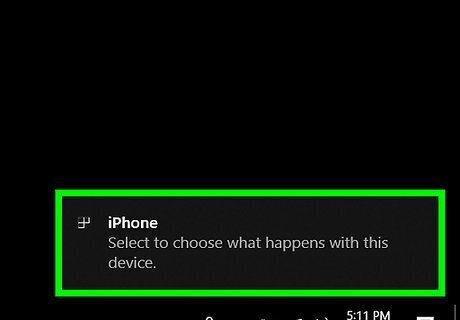
Connect your iPod to the computer. Use the USB cord that came with the iPod or one that’s compatible.
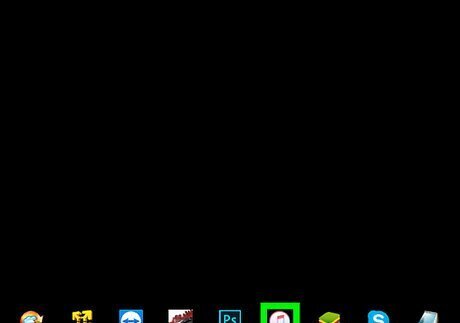
Open iTunes. If the application did not open automatically, click the Start menu, select All Apps, then click iTunes. It may be in a folder called Apple.
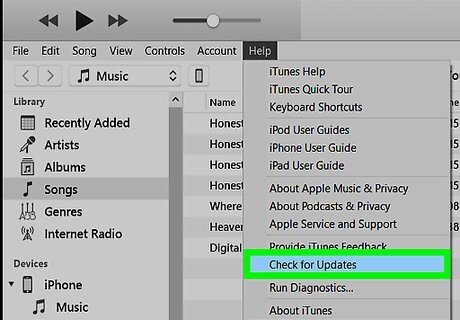
Update to the latest version of iTunes. Here’s how: Click the Help menu at the top of the screen. Click Check for Updates. If an update is found, follow the on-screen instructions to install it now.
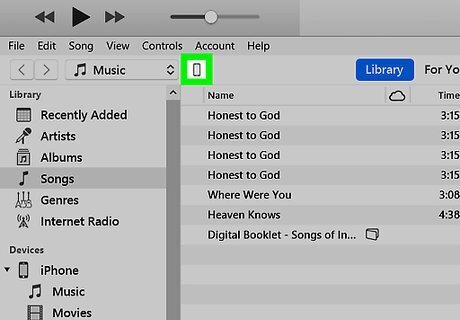
Click the iPod icon at the top of iTunes. It’s toward the top-left side of the app. Information about your iPod will appear in the right panel.
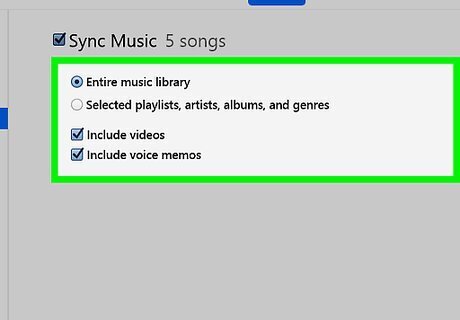
Select items to sync. The types of items you can sync are listed under the “Settings” header at the top of the left column. Here’s how: Click a category (e.g. Music) to open it in the main panel. Check the box next to “Sync Music” (or the category you selected) to sync that content. Remove the check if you don’t want to sync that category. Go through each of the categories to check or uncheck the sync boxes.
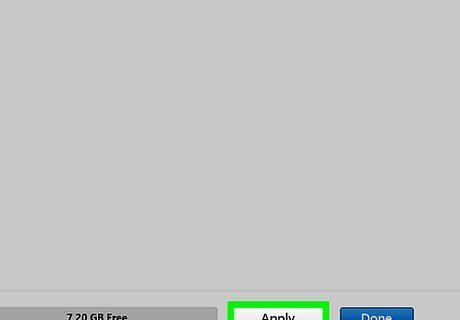
Click Apply. It’s near the bottom-right corner of iTunes. Your iPod will begin syncing with iTunes. If the sync does not begin immediately, click the Sync button in iTunes.
macOS
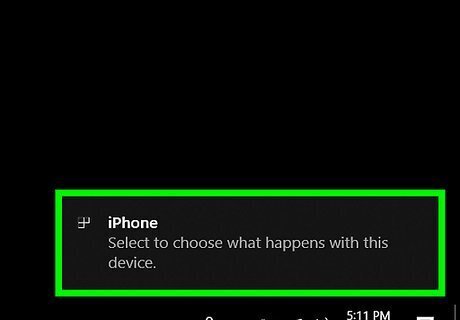
Connect your iPod to the computer. Use the USB cord that came with the iPod or one that’s compatible.
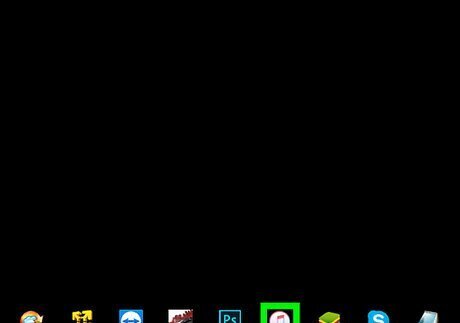
Open iTunes. If the application did not open automatically, click the music note icon in the Dock, or double-click iTunes in the Applications folder.
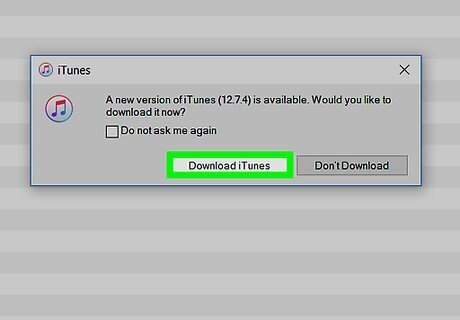
Update to the latest version of iTunes. Here’s how: Open the App Store. Click the Updates menu. If an update is found, click Install. Return to iTunes when you’re finished.
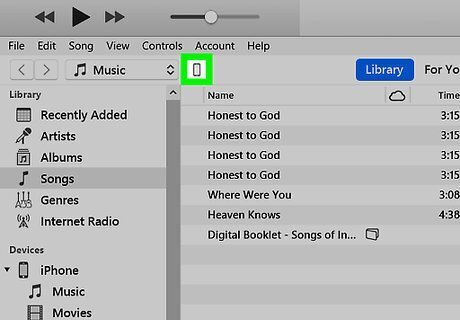
Click the iPod icon at the top of iTunes. It’s toward the top-left side of the app. Information about your iPod will appear in the right panel.
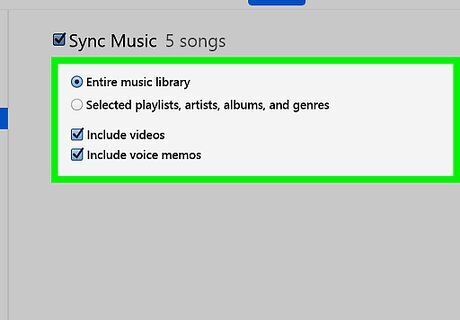
Select items to sync. The types of items you can sync are listed under the “Settings” header at the top of the left column. Here’s how: Click a category (e.g. Music) to open it in the main panel. Check the box next to “Sync Music” (or the category you selected) to sync that content. Remove the check if you don’t want to sync that category. Go through each of the categories to check or uncheck the sync boxes.
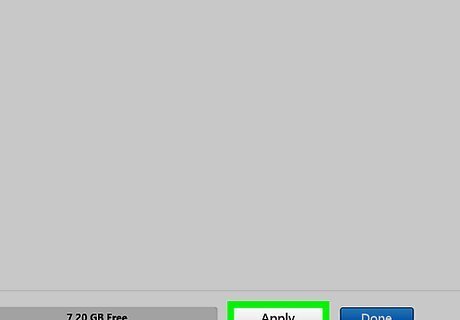
Click Apply. It’s near the bottom-right corner of iTunes. Your iPod will begin syncing with iTunes. If the sync does not begin immediately, click the Sync button in iTunes.




















Comments
0 comment