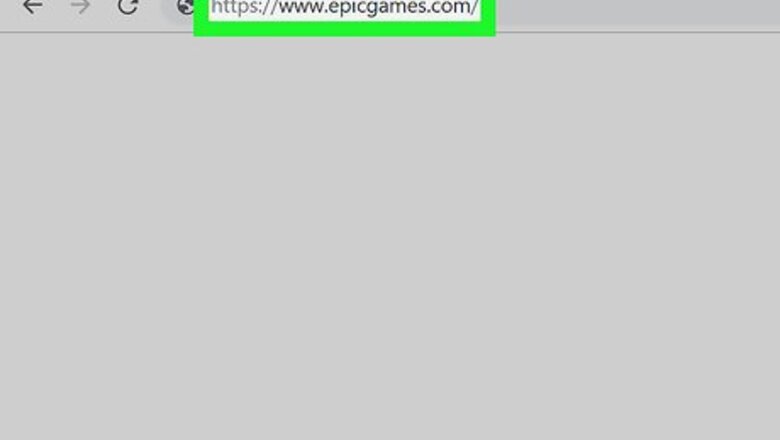
views
Unlinking a Console Account
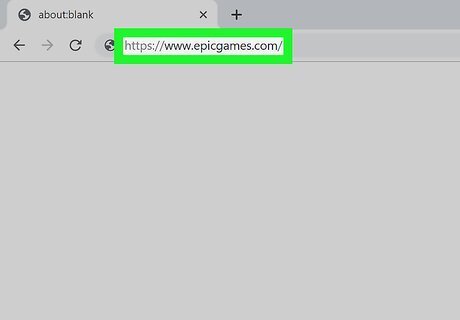
Go to https://store.epicgames.com/en-US/ in a web browser. You can use a computer or mobile device to link and unlink your account, but you can only do that from the website and not in-game.
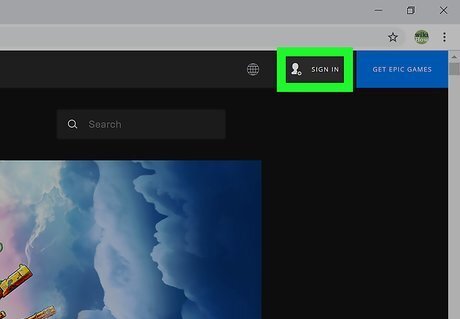
Login to your secondary account. For example, you would use your Switch login information here. Since Epic Games only permits one account per email address, you should have different logins for your Switch account and PlayStation account.
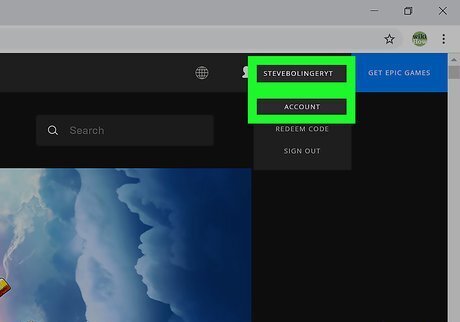
Navigate to the account page if you aren't automatically there. You can click on the Account dropdown at the top right of the page. If you click on that, a drop-down will appear.
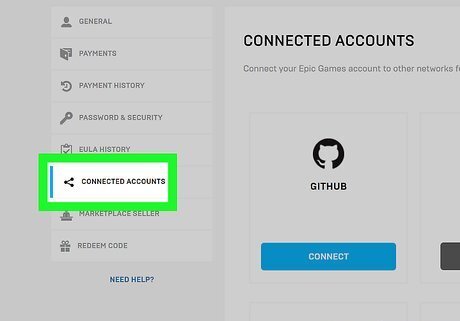
Click Connected Accounts. You'll see this in the menu on the left side of the browser window.
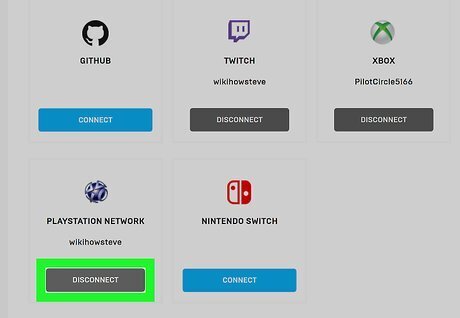
Click Disconnect under the console you don't want on your Epic Games account. For example, since you've labeled Switch as your secondary account, you'll want to click Disconnect in the Switch tile. To complete the process, click Unlink to confirm after you've carefully read all the warnings. Your Epic Games account will not update with the information from your Switch anymore.
Linking a Console with An Existing Account
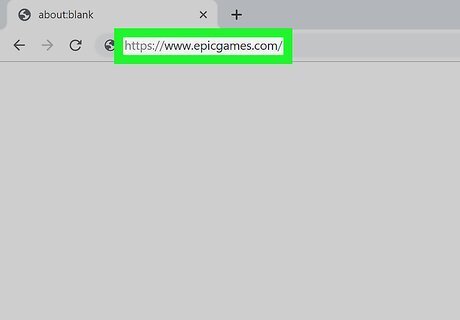
Go to https://www.epicgames.com in a web browser. You can use a computer or mobile device to link and unlink your account, but you can only do that from the website and not in-game. In this part, you are linking your secondary account (for example, your Switch account) to your primary account on PlayStation so your game is identical between the two platforms. Before you can complete this, you'll need your secondary account to be unlinked to your Epic Games account.
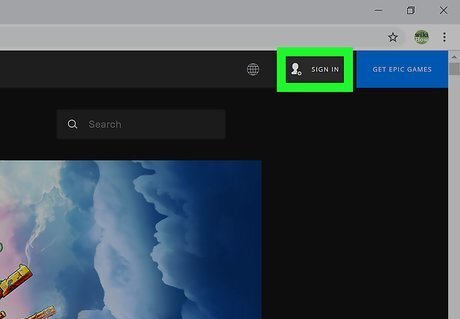
Login to your primary account. For example, you would enter your PlayStation login here.
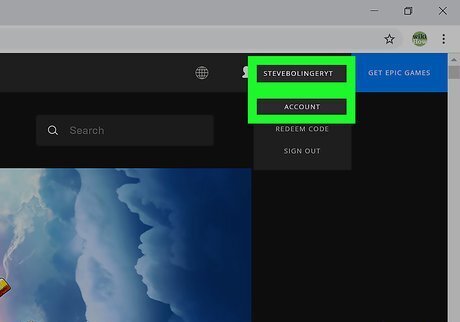
Navigate to the account page if you aren't automatically there. You can click on the Account dropdown at the top right of the page. If you click on that, a drop-down will appear.
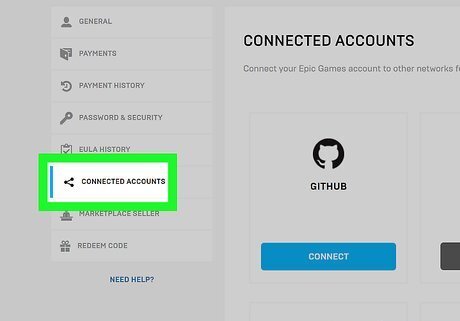
Click Connected Accounts. You'll see this in the menu on the left side of the browser window.
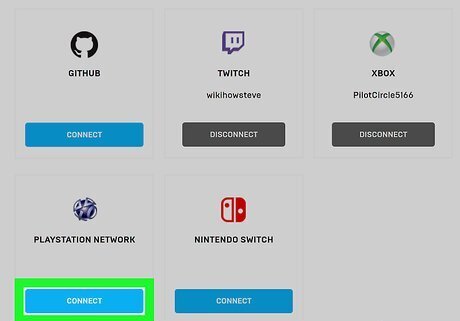
Click Connect under the console you want to link to your account. Since you disconnected your Switch console from an Epic Games account in the previous part, you can connect Switch to your PlayStation's Epic Games account. When you click Connect, you will be taken to a login page for that console. Continue to log in on the console. After you've successfully logged in to that console, both your PlayStation and Switch will use the same Epic Games account.




















Comments
0 comment