
views
How to Gift a Steam Game
Navigate to the desired game in the Steam store. You can do this by searching for the game in the Steam store or clicking Store Page on a game in your library.
Click Add to Cart. Ensure the game runs on the operating system that your friend uses. The icons above the Add to Cart button indicate which platforms the game works on. Besides the Windows and Apple icons, you may see a Steam icon. This stands for SteamOS, which means the game may work on some Linux distros and/or the SteamDeck.
Click View My Cart to finish shopping. If you want to add more games to your cart you can click Continue Shopping. You can gift all of the games in your cart to the same person, or you can choose a different recipient for each game. If you want to give the same game to multiple people, you'll need to do each transaction separately as you can only have one copy of a game in your cart at any given time.
Choose "This is a gift" in the dropdown under the game's title. By default, this dropdown will say "For my account."
Click Continue to gift options. It's to the left of your cart, under the estimated total.
Click Select gift recipient… and choose a recipient. You must have the intended recipient as a friend on Steam to give them a game. If you clicked the wrong person or changed your mind, click (Edit) next to the gift recipient's name to choose a new recipient. If a friend has the game you're buying on their wishlist, they will be bumped to the top of the list and it will say "On wishlist" next to their name. If a friend already has the game you're trying to send as a gift, their name will be grayed out and it will say "Already owns this item" next to their name.
Enter a gift message and/or add a custom signature (optional). If you want to personalize the gift, you can enter a short message (160 characters or less). Click (Add custom signature) to change the signature from your Steam nickname to something else.
Choose a delivery time. By default, the delivery option selected will be As soon as possible (via email and Steam Client). However, if you want to schedule your delivery for a specific date and time, click Schedule delivery and enter your desired delivery date and time.
Click Continue to payment. It's in the same spot as the Continue to gift options button, to the right of the cart.
Choose a payment method from the dropdown. Steam accepts PayPal, Visa, MasterCard, American Express, Discover, and JCB. If you choose any option besides PayPal, you'll be required to enter your card number, expiration date, security code, and billing address.
Click Continue. If you're checking out with PayPal, click the yellow PayPal button. Select the card or bank account you want to pay with in the PayPal popup, then click Complete Purchase to move to the next step.
Agree to the Steam terms and click Purchase. Once you complete the purchase, your friend will be notified both by email and in the Steam client that they have a gift. They have 30 days to accept the gift, or else Steam will cancel the purchase and send you a refund. If you want to change your payment method before completing the purchase, click (Change) next to the payment method.
Troubleshooting
Why can't I gift a game? There are a number of reasons you might not be able to send a Steam gift: Your friend owns the game already: You can't give someone a game they already own. If your friend's name is grayed out and it says "Already owns this item" next to their name, you won't be able to send them that game as a gift. There's a regional restriction: Certain games can't be gifted to users living in certain regions. If there's a regional restriction on a game, it will be noted on the game's store page. Your friend doesn't own the DLC's base game: If you are sending DLC as a gift, the recipient must already own the base game. You're trying to gift a bundle: Certain bundles cannot be gifted because they are created specifically for your account. You're trying to gift a multipack: Sometimes, multiplayer games are sold in multipacks of 2, 3, or 4. You cannot gift the multipack, but if you purchase the multipack, you will be prompted to select other Steam users to get the extra copies of the game as a gift. The game can't be gifted: Although rare, some Steam games can't be sent as gifts.
How long do you have to be Steam friends to send a gift? There's no restrictions on how long you must be someone's Steam friends to send them a gift. However, if you add new friends and immediately send them gifts often enough, this may look suspicious to Steam's servers and you may get blocked from gifting.
Can I send a game from my inventory as a gift? No. You must purchase a new copy of the game from the Steam store to send it as a gift, even if you already own the title. If you want to share the games in your library with a friend, you can use Steam Family Sharing instead. Learn how to do this in this wikiHow article.















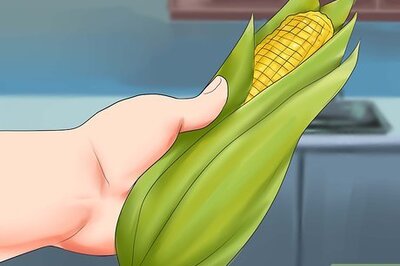


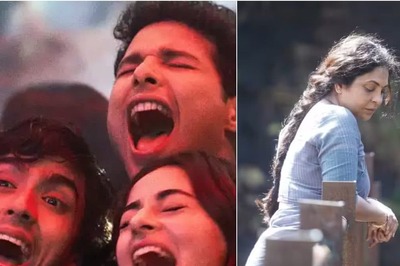
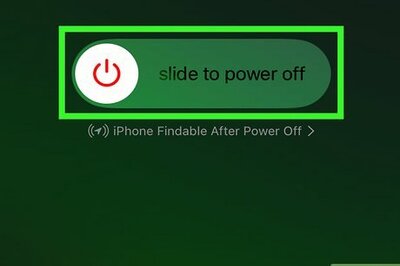
Comments
0 comment